If you are looking for a new way to increase revenue in your business, subscriptions may be the answer. Subscriptions are an excellent way to bring in more income on an ongoing basis while building customer loyalty.
WooCommerce is an excellent platform for setting up a subscriptions business. With its easy-to-use interface and wide range of features, you can create a system that meets the needs of your business and customers.
Besides, you can easily integrate WooCommerce with other applications and software to provide a seamless experience for your customers.
However, setting up and running a successful subscription business can be difficult for many people, especially those new to WooCommerce.
This guide will cover precisely how you can benefit from a WooCommerce subscription-based business and how you can start one. Read on to learn more.
Benefits of Selling Subscriptions with WooCommerce
1. Generate passive income
With a subscription business, you set up a system where customers automatically pay you regularly. This can be a great way to make money in the background without devoting much time to the business.
As long as you have customers and products, you will continue to make money from your subscription business.
2. Develop stronger customer relationships
If you are starting your own subscription-based business, ensure that you offer a free trial. This is important because it will allow customers to check out your product first before deciding whether to purchase it or not.
If customers see that you offer excellent products, they are more likely to subscribe to your store. Even if your first product does not convince the customer, they will still be interested in future products that you offer.
3. Recurring Billing Offers Predictable Revenue
Recurring billing allows you to forecast your revenue better, making it easier to budget and plan for the future. This is among the primary benefits of running a subscription business with WooCommerce, but it’s essential to understand how it works and why.
For instance, in a typical eCommerce business, you sell one product for $100 and make about $20 profit. With a subscription business, you might sell the same product for $100 but earn $40 in profit because you’re selling it over time. This is a simplified example, but it illustrates the point: recurring billing can offer more predictable revenue streams.
4. Billing Increases the return on investment for customer acquisition costs
The cost of acquiring customers for subscription-based businesses is usually much lower than for other business models.
Most of the business’s profit is achieved through renewals and not initial sign-ups. Hence, only customers who continue to use your product will profit you. However, if a new customer only makes one purchase, there is no return on investment for your company, and the subscription business does not work well.
How to Set Up a Subscriptions Business with WooCommerce
Below is a step-by-step guide to setting up your first WooCommerce subscriptions business in 5 simple steps.
Step 1. Install WooCommerce Subscriptions
First, you’ll need to purchase the WooCommerce Subscriptions extension by clicking the “BUY NOW” button.
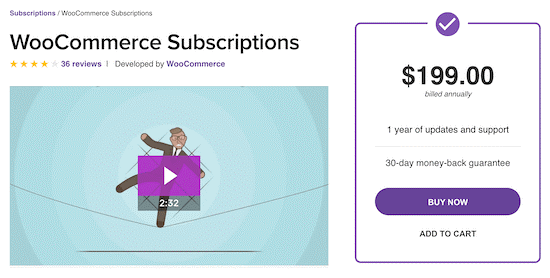
Once you’ve purchased the extension, you’ll be prompted to log in to your WooCommerce.com account or create a new one. Ensure to complete the sign-up or login process before proceeding.
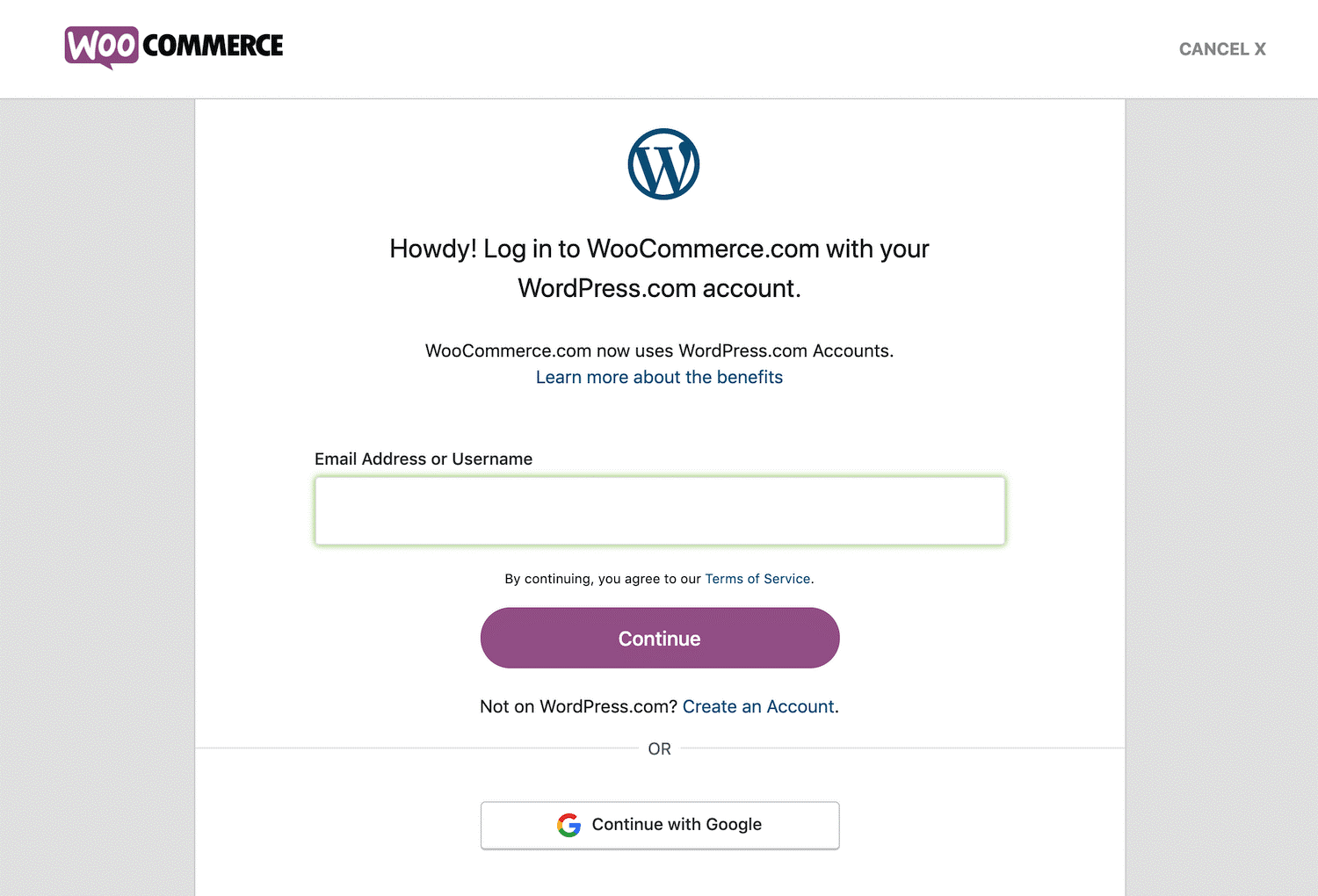
Next, a confirmation page will open, requesting you to select an option with which you’d like to proceed. Click on the “Download” button to receive a .zip file containing the WooCommerce Subscriptions extension.
The next step will involve installing the now downloaded extension. Head over to your WordPress dashboard, click on Plugins > Add New > Upload plugin, and upload the already downloaded extension. Click on “Install Now” and “Activate Plugin” to complete the setting up of your extension to your site.
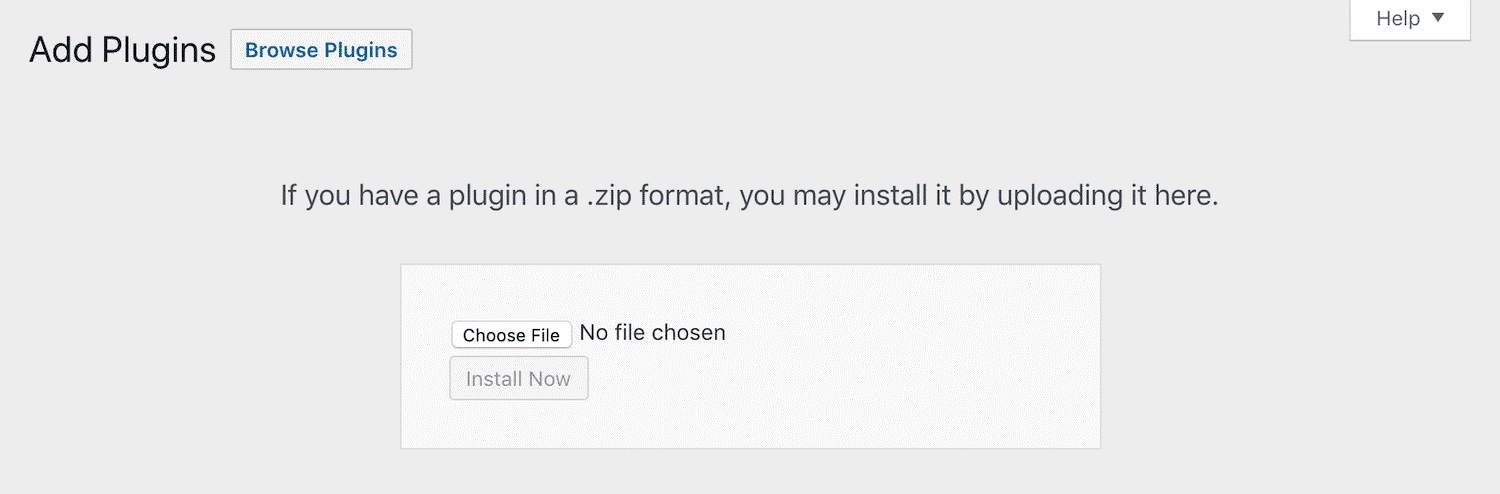
Alternatively, after downloading the extension, you can install it automatically by logging in to your WordPress dashboard, clicking on WooCommerce > Extensions > WooCommerce.com Subscriptions, and clicking on the purple “Connect” button.
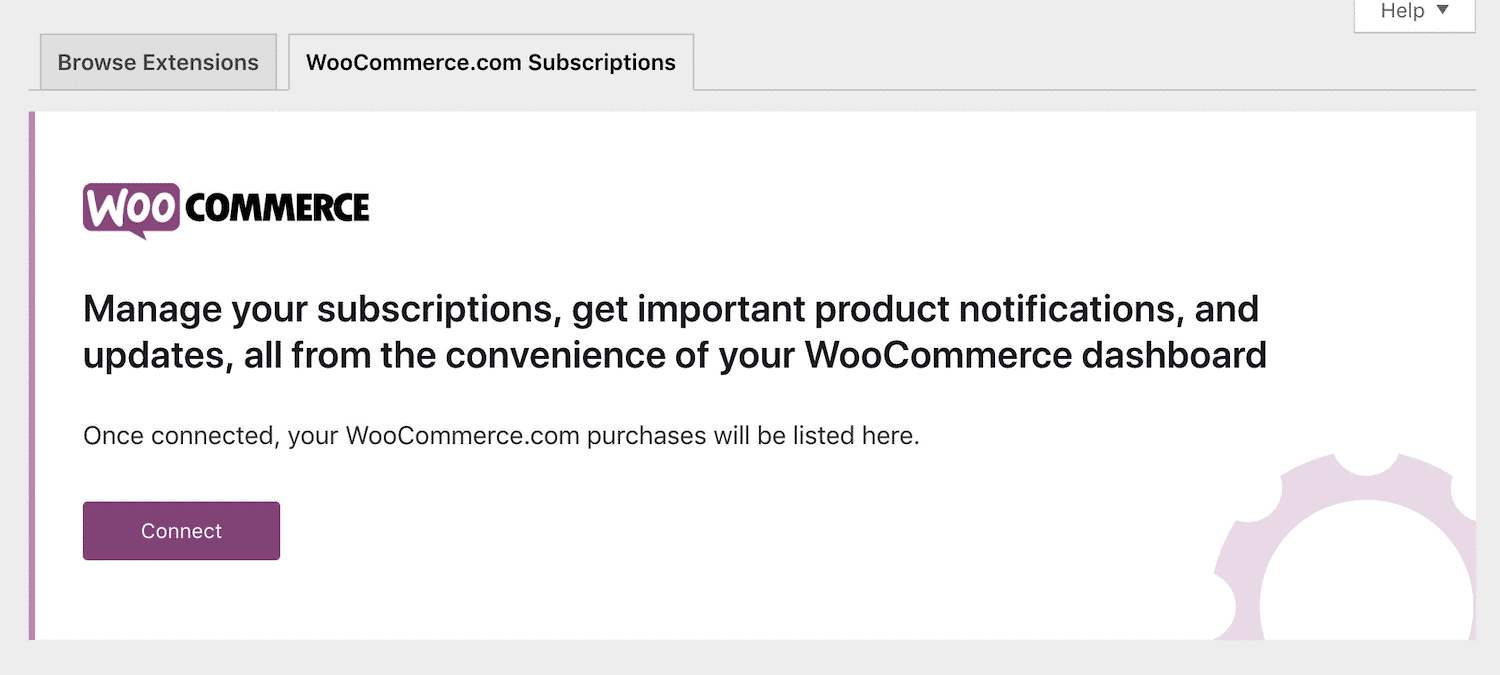
You’ll need to authorize the connection by clicking on the “Approve” button. Here, WooCommerce Subscriptions will be added in the WooCommerce.com subscriptions tab. Click on the “Download” button, then enable it as “Active” to allow you to install and activate the extension.
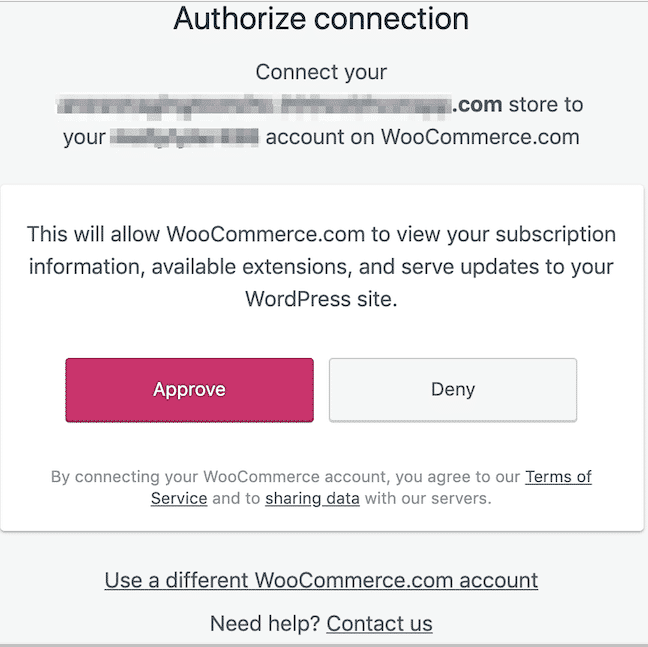
This method is effective if only you have other extensions for your store.
Step 2: Add a new subscription product.
At this point, you’re now set to start using WooCommerce Subscriptions. To set up your first subscription product, head over to Products > Add New on your WordPress dashboard. Key in the product name and navigate to the “Product Data” section. Here you’ll find two product type options (Simple Subscription and Variable Subscription).
The Simple subscription enables your customers to sign up for a single subscription option at a given price, whereas, with a variable subscription, you can offer multiple plans focusing on a wide range of features.
In this case, we’ll go with the “Simple Subscription” as we’re only interested in adding a simple product.
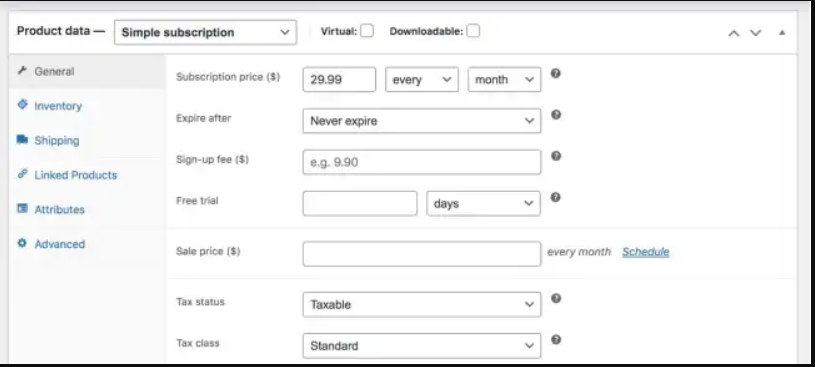
Next, you’ll need to update your subscription settings. You can set your subscription price, expiry date, sign-up fee, billing period and interval, shipping, and tax payments here.
You may also add a product image, and once you’re done with all the settings, click on the “Publish” button to post your subscription product.
Step 3: Select a payment gateway
A payment gateway enables online payments by facilitating fast and secure transfers to and from bank accounts and other payment merchants. When choosing a payment gateway, it’s vital to ensure that it supports recurring payments. Although there is a wide variety of payment gateways, Stripe and Authorize.Net are some of the best WooCommerce payment gateways you can consider for your online store.
Alternatively, you can consider WooCommerce Payments – a WooCommerce extension that enables you to receive payments securely, track cash flow and manage recurring revenue from your dashboard. With this extension, you can manage all transactions right from your WordPress dashboard for free. Besides, you’ll get to benefit from its remarkable features, such as instant deposits and multi-currency support.
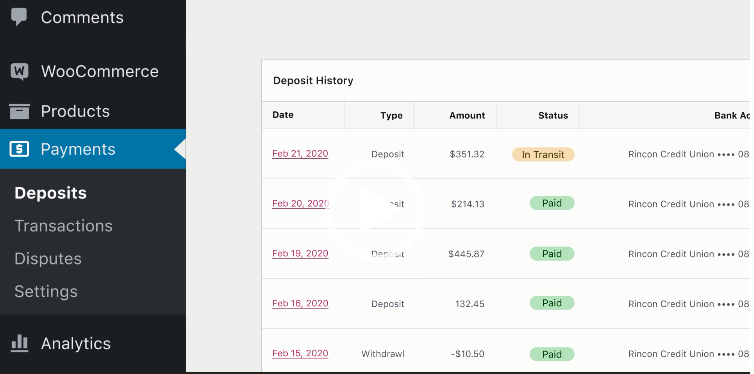
Step 4: Add a shipping method
If you are dealing with physical products, it’s essential that you consider how you’ll ship your products. But before that, you should consider a few factors, such as countries you’ll be selling to, weight limits, insurance options, etc., to help you come up with the perfect carrier to deliver your packages. Here are some of the best shipping companies you might consider using.
Moreover, you’ll also need to pick a suitable shipping method that works best with your business model. You may decide to offer flat rate shipping, free shipping, or even weight-based shipping. If you’re not sure of the best shipping method for your business, ensure to check our guide on the Best Shipping Methods for WooCommerce
Lastly, arrange for all the tools and processes needed to deliver your products, such as printing labels, packaging items, and providing tracking information.
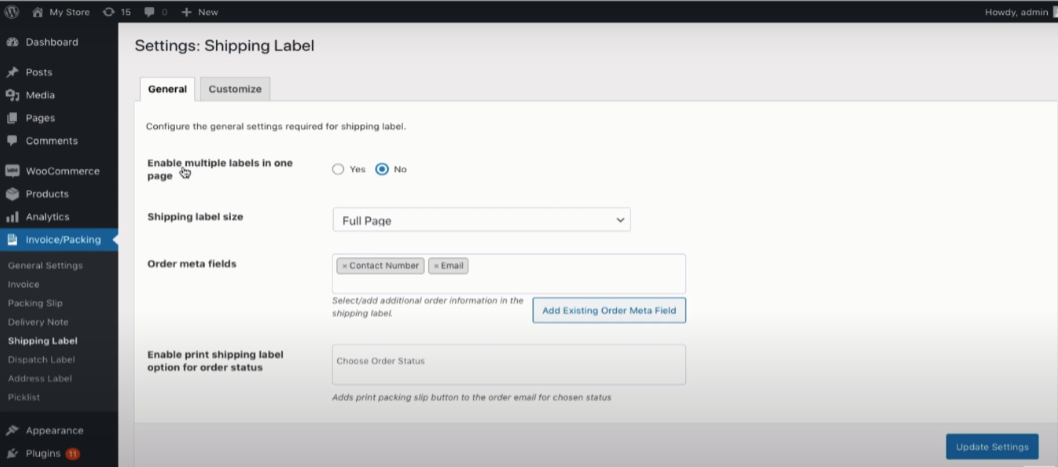
Step 5: Update your subscription
You have already finished setting up your WooCommerce subscriptions business. Furthermore, you might want to make a few changes to your subscriptions with time. For example, you might consider raising or lowering your prices, adding new products and services, or making other relevant adjustments.
To update your WooCommerce subscriptions, navigate to WooCommerce > Subscriptions from your WordPress dashboard and click on the subscription you wish to edit. You can then incorporate any necessary changes and click on the “Save Subscription” button.
Conclusion
Ready to make some extra income? Well, selling subscriptions with WooCommerce is the option to get you started. With subscriptions, you can generate a reliable, recurrent income while simultaneously building a solid relationship with your customers.
In just five simple steps, you’ll have your business running. You’ll only need to install and activate the WooCommerce Subscriptions extension to your store, add your products, payment gateway, a suitable shipping method for physical products, and last but not least, update your store.
So, what are you waiting for?
In case of any questions or comments related to this topic, don’t hesitate to let us know via the comment section.
Meanwhile, here is a complete list of the services we offer that can help you take your online business to the next level!
Can WooCommerce subscriptions handle variable products?
Yes. When using WooCommerce subscriptions, you can provide various product variations. For instance, if your monthly charge for a particular service is $50, you can charge $100 for a three-month plan ($50 less) and $200 for a six-month program ($100 less). In this case, the product/service remains the same, but customers have various choices to choose from.
How do recurring payments work when using WooCommerce Payments?
When a user makes a payment for a subscription, they will get billed automatically. Therefore, their subscription will be renewed without intervening unless they revert to the manual payment settings.
What are some of the best extensions I can use when creating my WooCommerce subscription business?
There is no one-fits-all response to this question. However, some of the best extensions that you can use to increase the functionality of your subscriptions business include All Products for WooCommerce Subscriptions, Subscription Box for WooCommerce, MailPoet, Gifting for WooCommerce Subscriptions, etc.





