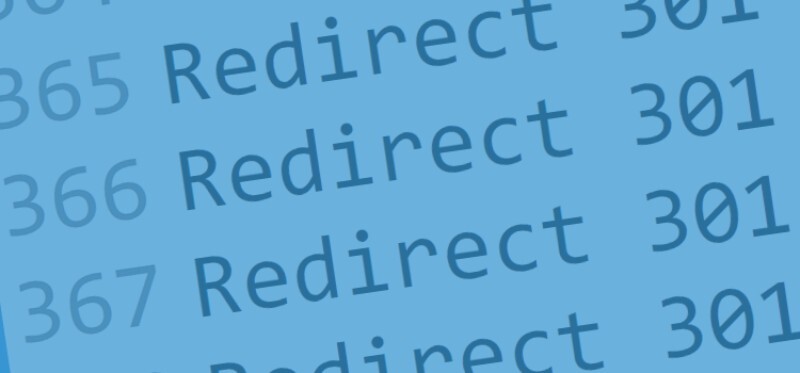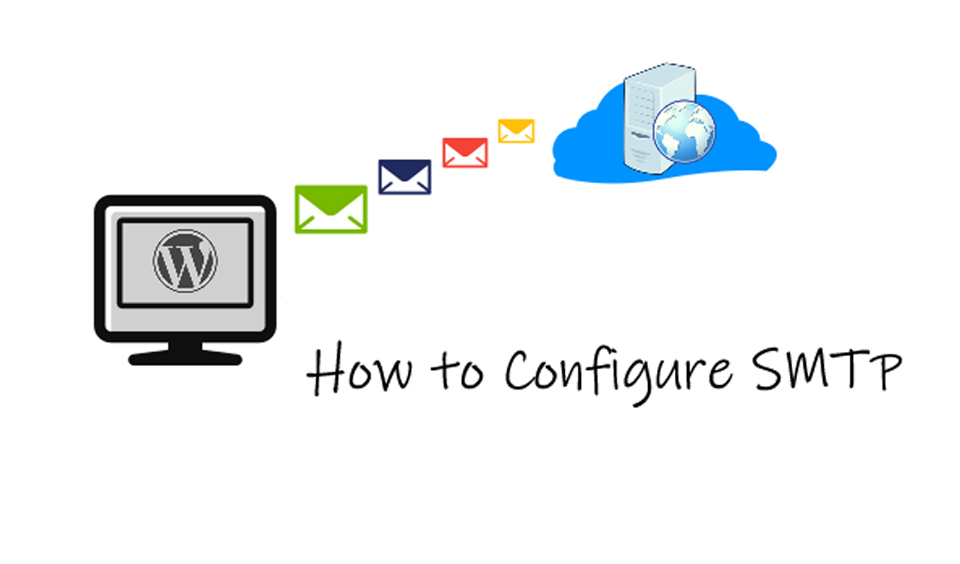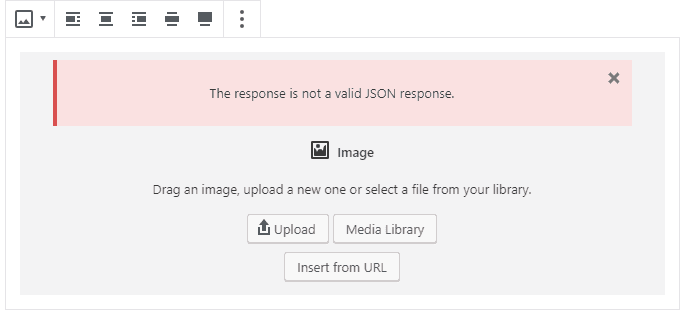This common WP error might be caused by an improper setting or plugin. But it leads to users being locked out of their sites causing all kinds of troubles.
Today, we will show you how to fix the Too Many Redirects Issue error and how to once again gain access to your website.
What causes this error?
The reason behind this error is a misconfigured redirection issue.
WP uses a SEO-friendly URL in order to structure feature which uses the redirect function.
A lot of popular plugins use the same feature when setting up temporary redirects, fixing the 404 errors and permanent 301 errors.
If you are using a plugin in order to remove the SSL insecure content error, this might affect redirects and cause an error.
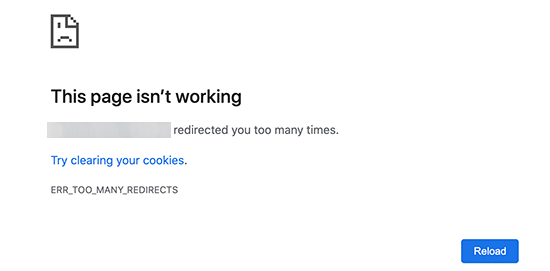
Note, that the error does not provide details on what is actually causing it.
This is the error message in Firefox:
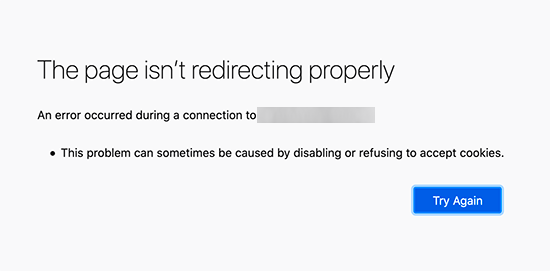
Now, let’s take a look at a few ways we could use to fix the issue.
Clear browser cache and cookies
A very common issue could lie in the browser cookies. Access your site by using a different browser such as Safari, Firefox, Opera, etc.
If that works, then you should clear your cache and cookies on your regular browser.
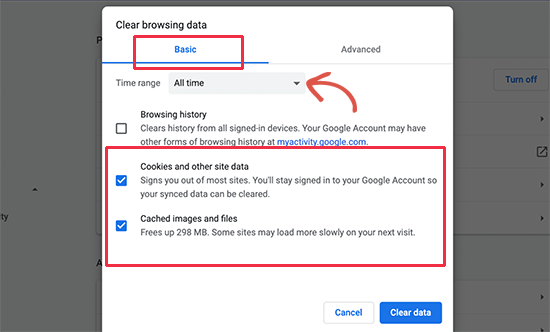
If that doesn’t fix the issue, move on to the next step.
Deactivate all plugins
One of the most common causes for the error is a conflict with a plugin. The plugin tries to set up a redirect so that it gets into conflict with default WP redirects and ends up causing the error.
This could be resolved by deactivating all plugins on your website. You can do this from Plugins – All plugins page from your dashboard and deactivate the plugins from there.
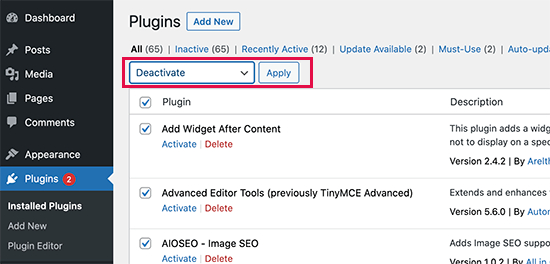
If however, because of the error you have no access to the admin area, you need to use an FTP client or File Manager from your hosting cPanel.
Log into your site using an FTP client and go to the /wp-content/folder.
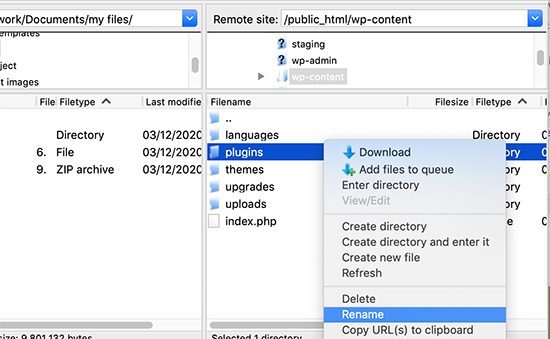
You need to find the plugins folder, rename it to plugins.deactivate and this will deactivate all plugins.
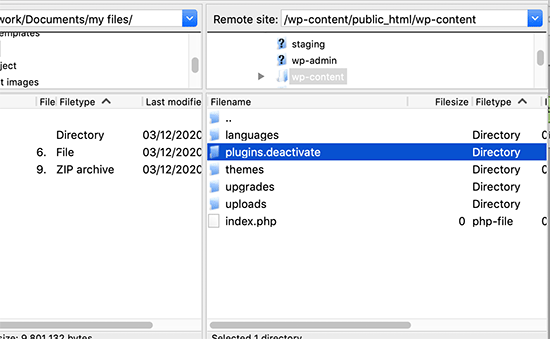
The idea is that WP looks for a folder named plugins in order to use them. When it cannot locate the folder, this will disable all active plugins.
Now, go back to our website and try to log in. if you succeed, that means the reason behind the error was the plugins.
You now need to figure out which is the faulty plugin. Go back the FTP client and rename the folder back to its original name.
Go to your WP dashboard, click on Plugins – All Plugins and start activating the plugins one by one until you locate the one causing the error.
Once you locate the culprit, find a suitable substitute for it or contact the plugin support and report the issue.
Fix URLs
Another reason for the error could be hidden in the WP URL settings. You can see them from Settings – General.
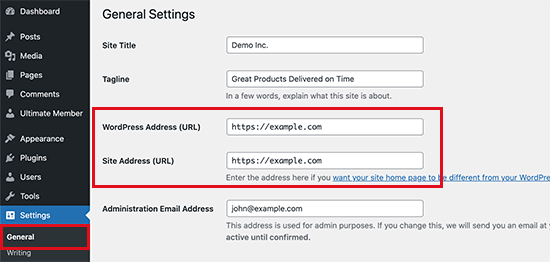
In most cases, the URLs in the site address and WP address field have to be the same. There are cases, however, in which users use www for one URL and non-www URL for the other.
If you have no access to the admin area, you might need to try and fix the WP URLs by using the File Manager app or an FTP client.
Log into your website using the FTP client and visit /wp-content/themes/your-theme-folder/.
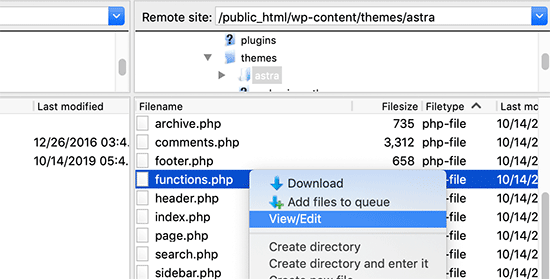
Now, find the functions.php file and start editing it with the help of a text editor.
Add the following code:

Replace http://example.com with your own site. Save the changes and make sure to upload the file back to your website.
Try to visit your site again and check if the issue has been resolved.
Reset the .htaccess File
This is a special file used by the site server to manage redirects and other settings. WP uses the file for SEO friendly URLs and other type of redirects.
In some cases, plugins can make changes to your .htaccess file and this could lead to the error. Also, bear in mind that deactivating a plugin will not erase the changes from the .htacess file.
This is why you need to manually reset it.
Once again, by using an FTP client, log into your website and locate the file in the root folder.
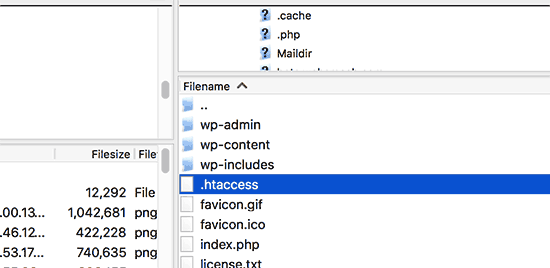
Download a copy of the file as a backup.
Now, delete the file from your site. Try to visit your blog and if everything is in order, this means the reason behind the error was the .htaccess file.
Now, what you need to do is recreate the file. Go to Settings – Permalinks and click on Save changes.
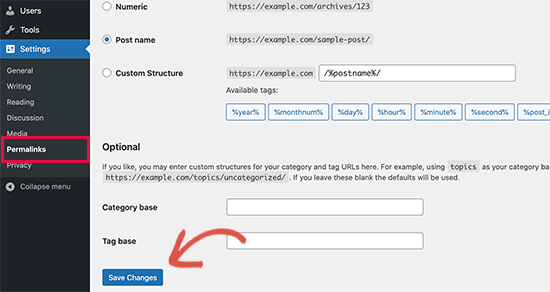
How to prevent the Too Many Redirects Issue Error?
We hope that the steps above have helped you resolve the error. If that’s not the case, however, it’s best to contact your hosting company and see if it’s not a server issue.
Once the problem is resolved, they might be able to figure out the reason behind it. We hope today’s article was useful in helping you resolve the Too Many Redirects Issue error and how to prevent it.