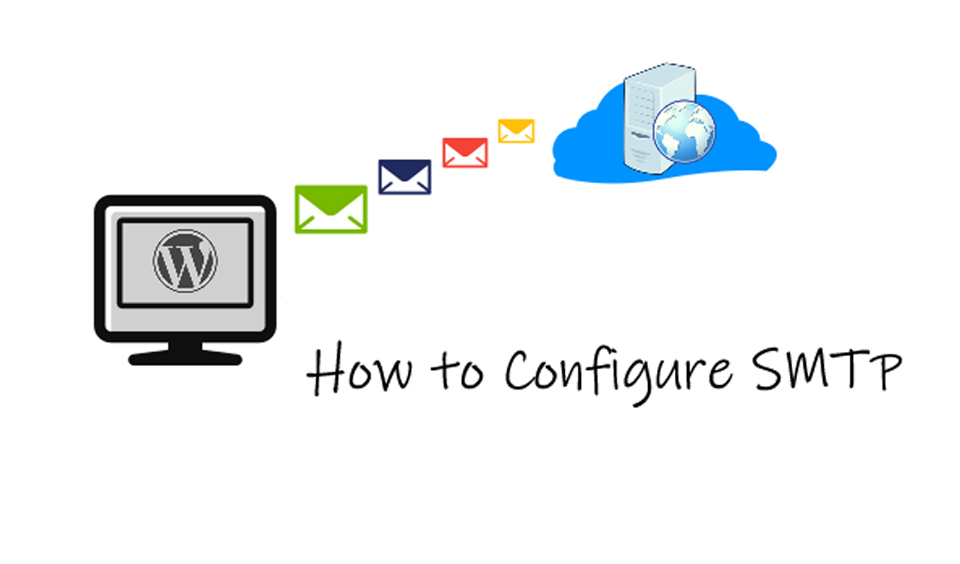Simple Mail Transfer Protocol, called SMTP for short, is an application that relays, sends, and receives emails. Its main task is to function as a relay for all outgoing emails between the email sender and the receiver.
It should be noted that the SMTP Server is not a server in the real sense of the word. It is only an application that allows the sending and receipt of emails. In this post, we will look at different aspects of SMTP and how to configure it for better delivery. Let us go into the details.
What is the SMTP Server Model?
There are two types of the SMTP Server Model. They are End-to-end and Store-and-Forward methods. The end-to-end model is designed to be used for communication between diverse organizations while the store-and-forward model is used internally in an organization.
For instance, when an SMTP client wants to send a mail, they contact the host SMTP destination directly to send the mail to the specific destination. However, the SMTP server does not release the mail immediately. It keeps it to itself until the receiver’s SMTP successfully copies the mail.
Why Use SMTP instead of the Traditional Yahoo/Gmail/Outlook
Many people use web interfaces, such as Yahoo, Gmail, and Outlook to send business and personal emails daily. However, you must understand that these platforms are designed for 1:1 manual communication. In other words, they cannot send emails on a large scale.
For instance, if you operate an online business, you will always send thousands of automated emails triggered by the activity of visitors on your website. When site visitors sign up, change passwords, or abandon their carts, you send them an email with appropriate messages relating to their activities.
To do this, you need a system with the capacity to scale efficiently. The traditional email web interfaces do not support this and that is where the SMTP comes in.
Steps to Configure SMTP for Better Delivery
Now that you understand what SMTP is and why you need to use it. It is time to look at how to configure it for better delivery. With a configured DMTP service, you can efficiently manage your email delivery without any issue. Thankfully, it is easy to configure the SMTP service.
All you have to do is open the email software you want to use and include the appropriate SMTP parameters within the settings windows. However, you need some skills to do this. If you do not have the required advanced computer skills, you may want to choose an easier option, which is to opt for a professional SMTP service.
You can find a good number of them on the market. A professional SMTP service can offer you a lifetime package of up to six thousand free relays every month. If you have the requisite skills, you can do it yourself. Here is the standard guide on how to configure SMTP in four easy steps.
Step 1: Go to your website backend and navigate to the “Tools” menu. From here, click on your mail client and then select Voice in the “Account Settings”. Click on “Use custom SMTP server”.
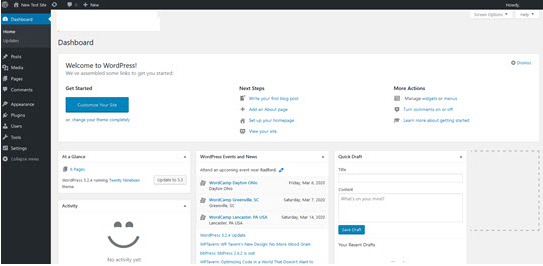
Step 2: Select the “Outgoing Server (SMTP) from this point.
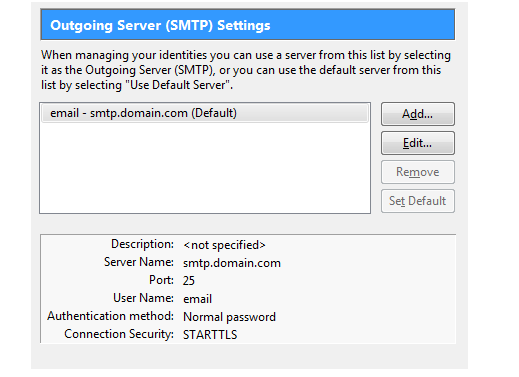
Step 3: Click on the “Add” button to configure a new SMTP. You will see a popup window appears.
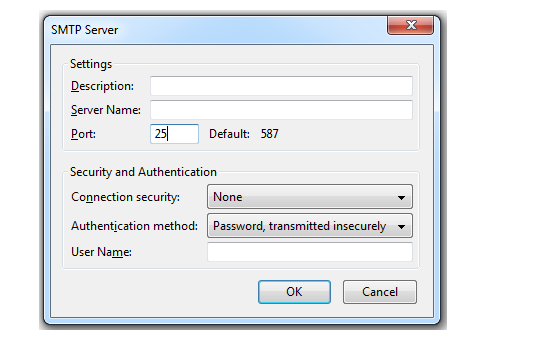
Step 4: On this page, you will need to fill out specific voices. These are highlighted below:
• Description: This is a name to identify the server. You should use the email provider’s name, such as Yahoo or Gmail.
• Server Name: This is the actual specification of the SMTP server. You can check the webpage of your mail provider.
• Port: SMTP usually functions with port 25. However, it can also work with as much as 587.
• Connection Security: The SMTP email transfer does not offer encryption. If you want to secure your connection, you should consider using an SSL/TLS extension or a STARTTLS that uses a separate port for its encrypted communication.
• User Name: This is your email address.
• Authentication Option: This includes passwords, KERBEROS, and CRAM-MD5, among others.
Step 5: Click the “Send Test Email” button to send an email to the Administrator Account. this is to test the connection of the server.
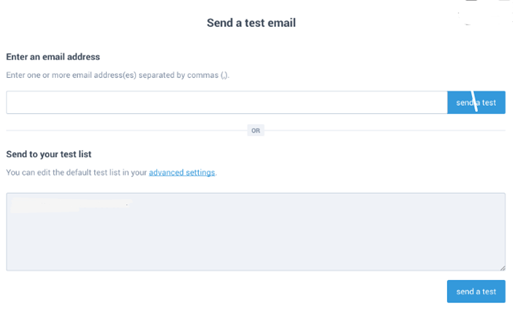
With this, you have completed the configuration of your SMTP server and you can begin to enjoy the manifold benefits associated with it.
Conclusion
These are the FIVE easy steps to configuring SMTP. After configuring your SMTP server, you should set any restrictions that you want to put in place for the number of emails that may be sent out per time. This can be done from your server settings.
If you do not have the required advanced computer skills, we recommend that you contact your IT service provider to set your email server to ensure everything is correctly set up.
How do I configure my SMTP server?
Navigate to your Account Settings from the tool and click on “Use SMTP server” to set up your host. Enter an applicable Port that matches your Host and enter your username and password. You can also choose applicable TLS/SSL, which is optional. When you are done, click the “Send Test Email” to test the connection of the server. The email will be sent to your Administrator’s Account.
Which are the best SMTP servers?
There are many options for SMTP servers in the market. You should ensure you opt for a provider with higher deliverability and excellent feature sets. Some options you can consider are SMTP.com, Google Workspace, Postmark, Amazon SES, SendGrid, Sendinblue, and Mailgun.
What are SMTP Providers?
Email SMTP providers are email delivery vendors that utilize Simple Mail Transfer Protocol to send and receive email messages.
Can I create a personal SMTP Server?
Yes, you can set up your SMTP server if you do not want to use a hosted SMTP relay service. To create a personal SMTP server, you have to build on an open-source SMTP server solution.