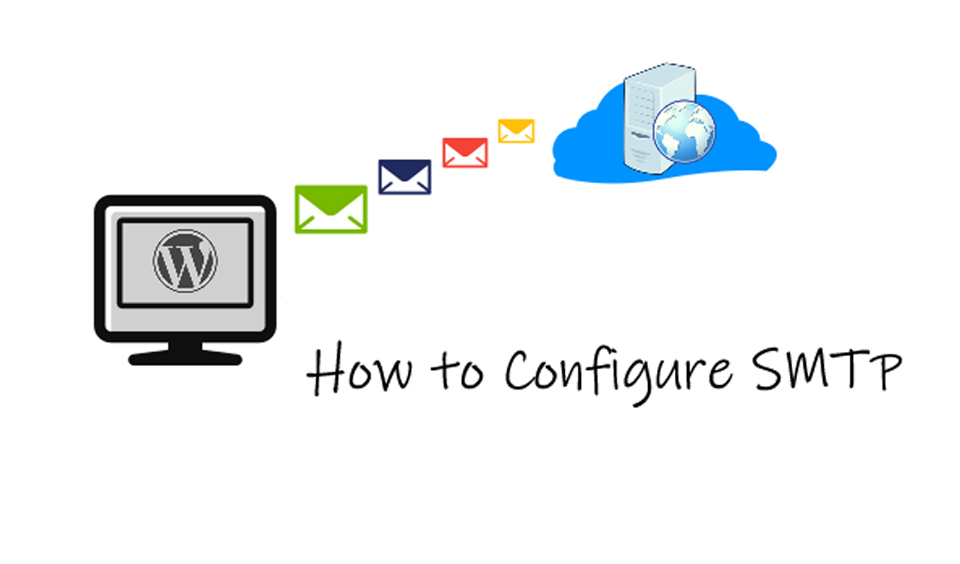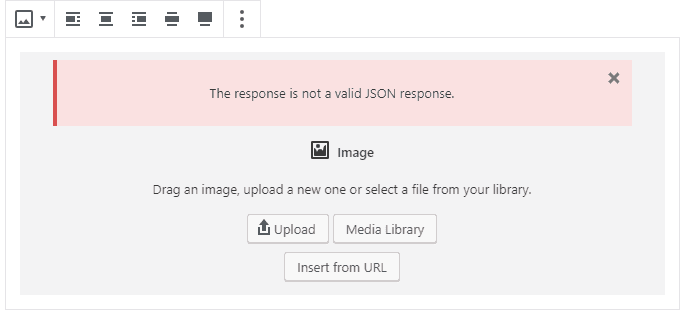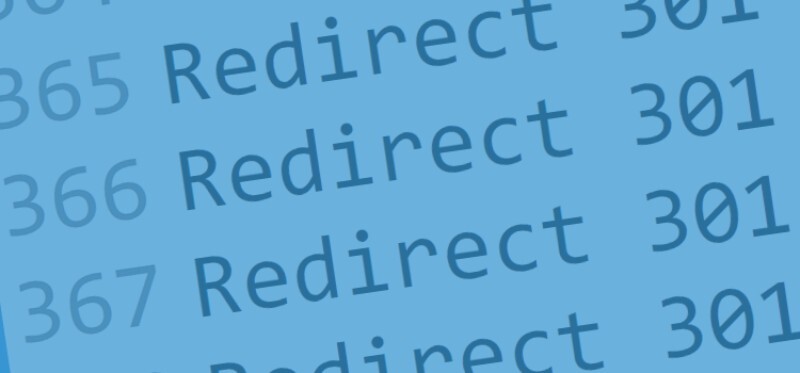Quite often the file upload size limit can stop you to upload files, themes or install plugins. Today we will show you how to increase your maximum file upload size in order to fix these problems.
What is the Maximum Upload Size in WordPress?
When uploading larger files to a server you take up a lot of said server’s resources. To prevent issues with this, the maximum upload size by default is between 4MB and 128 MB.
When you encounter the “exceeds the maximum upload size for this site” error, it’s likely caused by one of two reasons: efficiency and security. This stops not only site owners but malicious users as well from uploading huge files.
Otherwise, this could lead to incapacitating your server, bringing down your website.
Checking the maximum file upload size limit
Every time you’re uploading images or certain type of media, WP will show you the maximum file upload size limit. If you wish to check it for yourself, go to Media – Add New page.
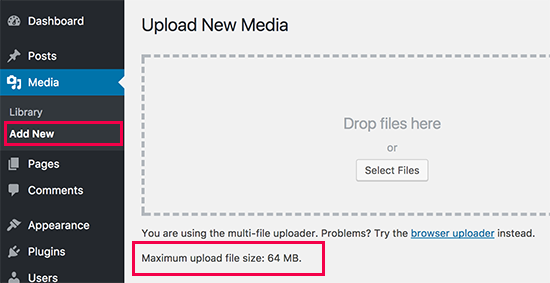
Why do you need to increase the file upload size limit?
There are a number of reasons you might need extra file size. Some of them include:
• The plugin or theme you want to install trough the admin dashboard is extra-large.
• Regularly updating your content will keep readers entertained. This includes adding videos, images, and any type of media files.
• You wish to add a large video or image as a background.
You want to sell digital files like videos, images, themes, ebooks, etc. Often these files can take up to hundreds of megabytes.
How to increase the file upload size limit?
Theme functions file
In some cases, it’s possible to increase the upload size by simply adding the following code in the functions.php file:

Create/Edit a PHP.INI file
In this case you would need access to your website’s root folder by using File Manager app or FTP.
If you are using a shared host, you will most likely not see a php.ini file in the directory. If that’s the case, simply create one and upload it in the root folder. Then, add the following code:

A lot of users have reported that this method was successful. You can also try 10MB if 64 does not work.
.htaccess method
This method is possible by making changes to the .htaccess file in the root directory. Edit the file from the root folder and add this code:

NOTE: If you are using shared hosting, then the methods described above will most likely not work. In such cases, get in touch with your hosting provider so that they can increase your limit.
Conclusion
As you have already guessed, increasing the maximum upload file size is not that complicated. No matter if you are creating a portfolio website or adding a new large theme, it’s all possible.
We hope today’s article was useful, share with us which method you used in the comments bellow.