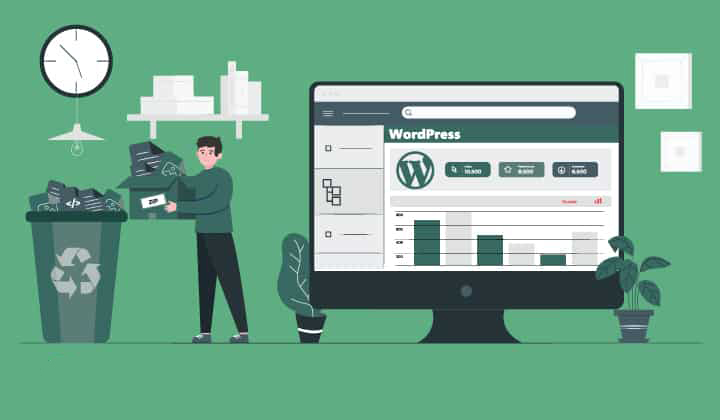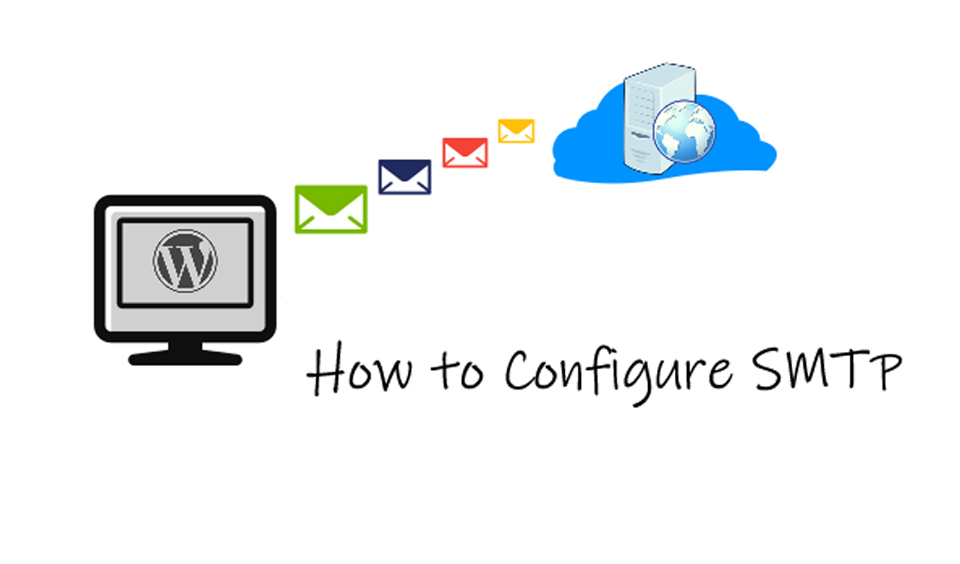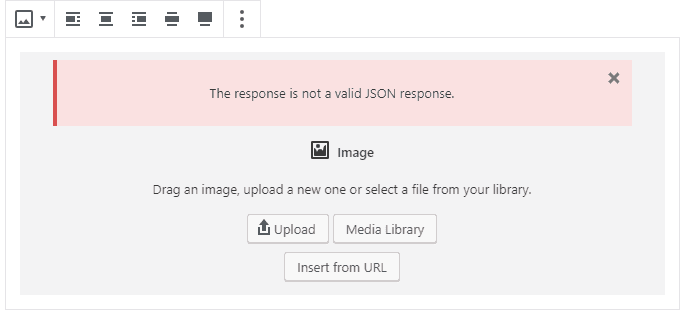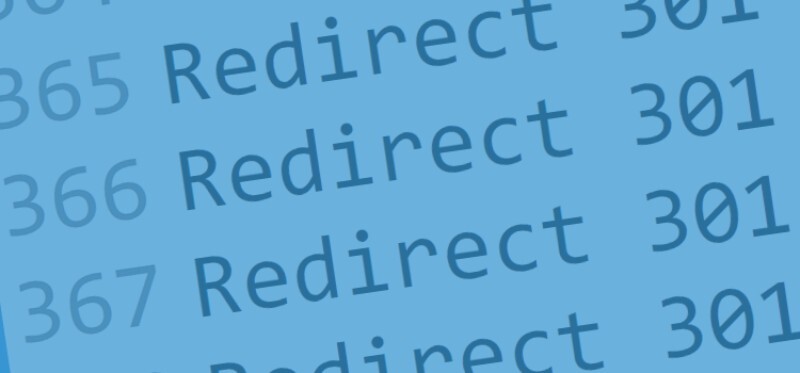If you are worried that after deleting a page or post from your WordPress website you will not be able to restore it again, don’t panic! There are many ways which you can use to restore the deleted pages.
WordPress has a default feature called Trash which can help you restore any deleted posts and pages. Just note, that this applies only for recently deleted items. For older pages and posts, you need to use one of the other methods. Today we will show you how to do just that.
What happens after you delete pages from your website?
Similar to your computer, WordPress will move the deleted items in the Trash folder. After 30 days, they will be automatically deleted from that folder and from your database.
In some cases, you might accidentally delete a page and not even notice it. For example, in cases where you have multiple pages with the same name, you can end up deleted one without noticing.
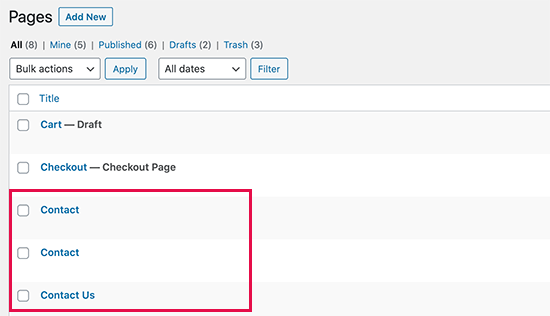
Recover pages from the Trash folder
Before taking any other steps, make sure you try this method.
Go to the Pages – All pages tab from the dashboard area. Click on the Trash tab where you will view all deleted pages from the last 30 days.
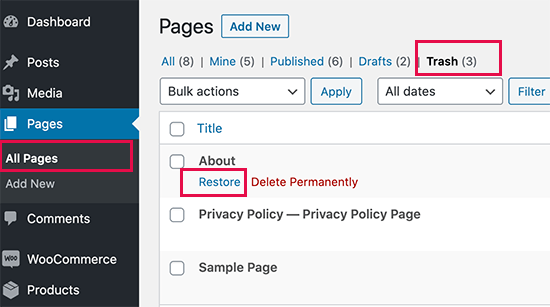
Once you locate your page, simply click on Restore. You can also restore multiple pages at once from the Bulk Action drop-down menu.
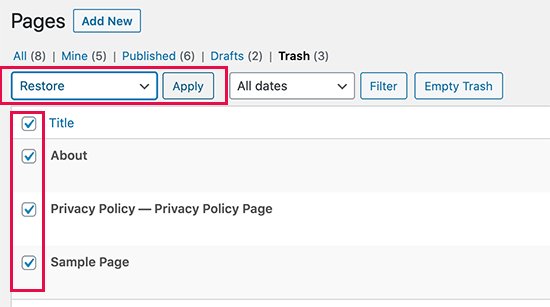
If the page you’re looking for is not listed in this folder, there are other ways to restore it.
Restoring deleted pages using a backup plugin
Back up plugins are a must if you are looking to provide excellent security for your WordPress website.
With the help of such plugins, you are able to recover not just deleted pages but any other delete content as well as in cases when your website was hacked.
WordPress backup plugins can be used to restore your whole website to its earlier point. Just be careful, as this means you can lose all of your recent changes.
If you know the exact time your page was deleted, access your last backup prior to that date and restore your website.
If you have not installed a backup plugin, contact your hosting company, as they have most likely installed one already.
Restoring deletеd WooCommerce pages
WooCommerce has the built-in option to create pages for card, checkout, shop, and user account.
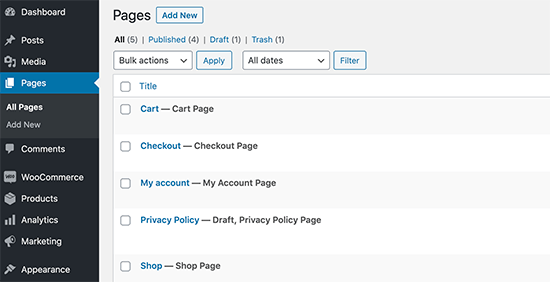
If you delete a WooCommerce page by accident and you cannot find it in the Trash folder, you can just create a new page. Go to the Pages – Add new and create a blank page with any title you wish.
You can signal WooCommerce to use these new pages instead. Click on WooCommerce – Settings and go to the Advanced tab.
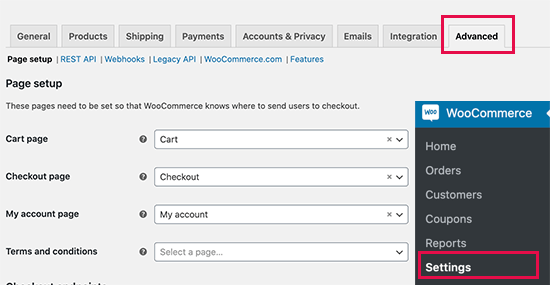
Under the Page setup section, choose the page you have created earlier. For the shop page, go to the Product tab and choose the page you wish to select as Shop page.
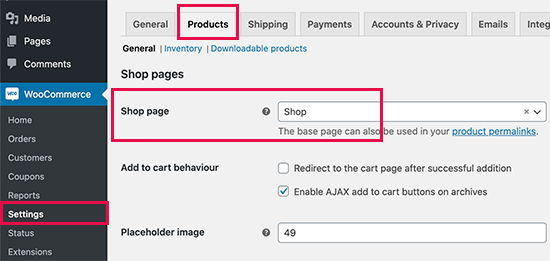
Restoring page from WordPress backup
If you are a beginner, this method can be a bit too complicated. It is, however, quite useful if you’re not looking to restore your entire website.
You can just restore your backup to a local server installation, after which copy and paste the content you wish to restore.
The first thing you need to do is download your WordPress backup files onto your computer. Visit your database backup plugin page where you will find all recent backups.
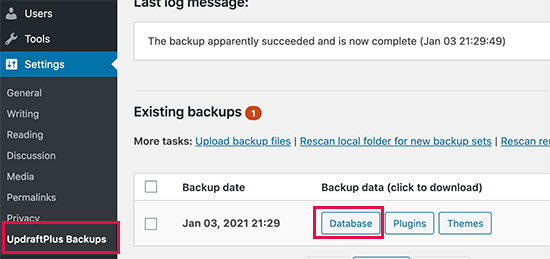
In order to download the database, simply click on it.
Now, you need to restore your website to a local server. This can be done by using WAMP. You can now restore your backup login on local server installation and restore it with the help of the backup files.
Another option is to restore the content using phpMyadmin.
Once the database has been restored, you have to update WordPress and Home URL’s located in the database. You just need to open the local server from the following URL:
http://localhost/phpmyadmin/
Now, choose the desired WordPress database located on the left column and click on wp_ options table. By switching the browser tab, you now need to find the rows which contain “home” and “siteurl” from the option_name column.
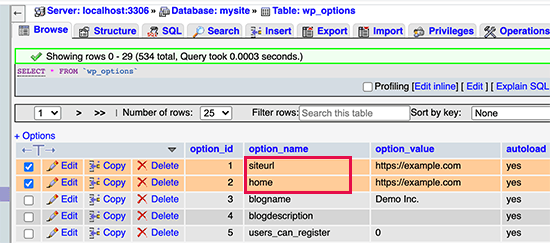
Your live website’s URL can be found in the option_value column. Both rows need to be edited and replace the option_value so that it matches the local server WP site.
Now, login to the local host installation where the old pages will be listed under Pages – All pages.
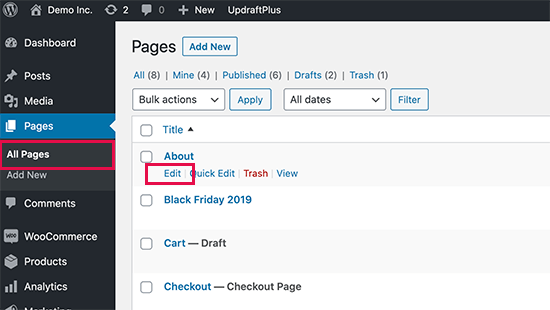
You can make changes to the pages you wish to restore. Copy the content and paste it into the live WordPress website as a new page.
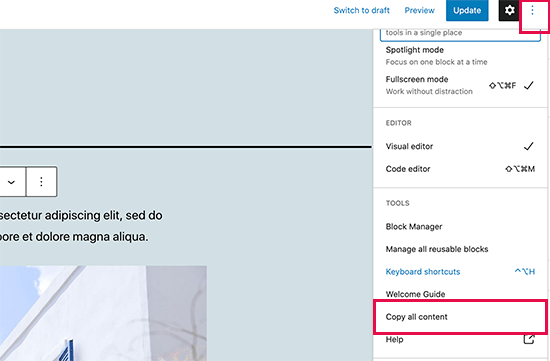
We hope today‘s article was useful and you learned how to restore the deteled pages and posts in WordPress. If you have any further questions, drop a comment below!