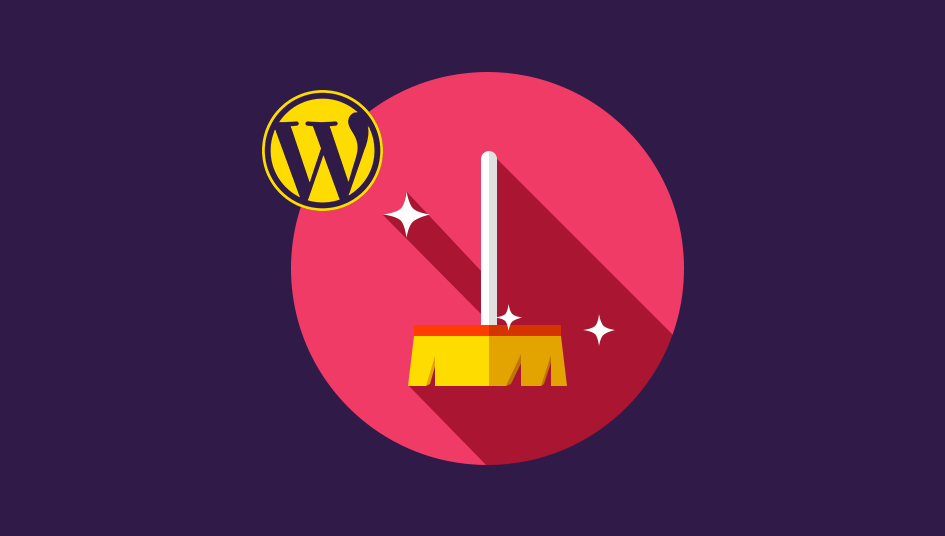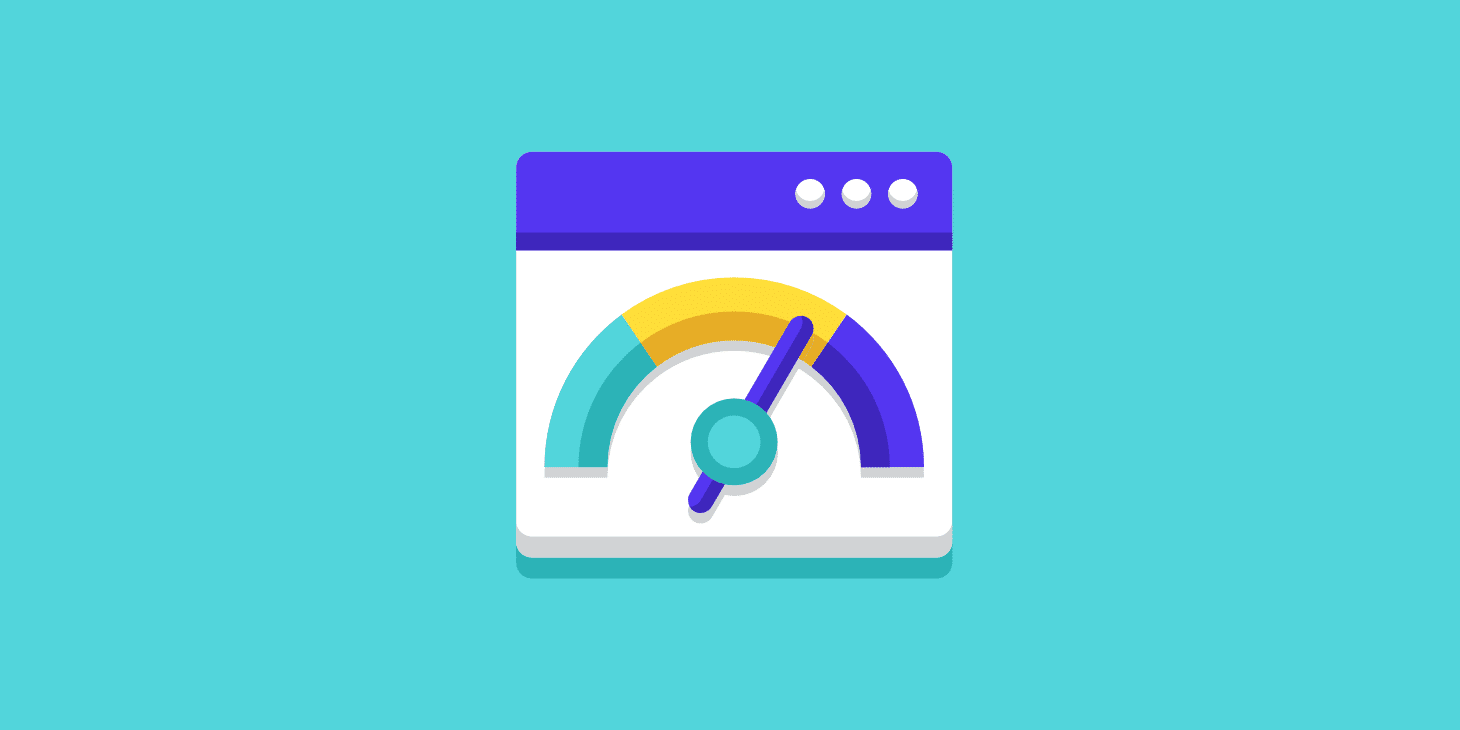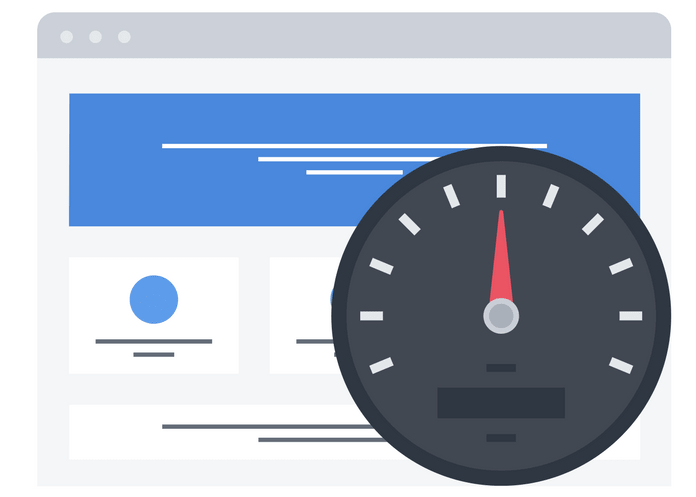Your hosting server, web browser, as well as caching plugins can serve cached content which in turn makes it difficult for you to see any changes done to your website straightaway.
The first troubleshooting step you need to make is clearing your website cache.
Today we will show you how to properly do this by covering browser cache, hosting cash and the best caching plugins.
Why do you need to clear your cache?
Cache is a stored static version of your website. This can allow WP to skip running heavier PHP scripts, as well as improve your site speed.
There are a number of caching solutions available on the market. The most popular choice is using cashing plugins such as WP Rocket or WP Super Cash.
A lot of managed WordPress hosting providers such as Fixed.net, offer their very own caching solutions.
If you are working with a web app firewall such as CloudFlare or Sucuri, they offer their own cache in order to speed up your website and improve downtime.
Finally, almost all of the current browsers can store cached versions of webpages on your computer.
The idea behind caching is improving your site speed and the overall experience of users. In certain cases, however, you might not be able to see the changes you have made right away which can be annoying. If that happens, what you need to do is clear your cache.
Clear Browser Cache
The first thing you need to do is clear the browser cache. A lot of browsers have the options to store static content such as JavaScript, stylesheets, or images.
In certain cases, however, browsers might not be able to realize that changes have been made to the page. They will reload the old version of the page, instead of a fresh copy.
For Google Chrome, you can clean the cache by going to the menu icon and clicking on More Tools – Clear Browsing Data.
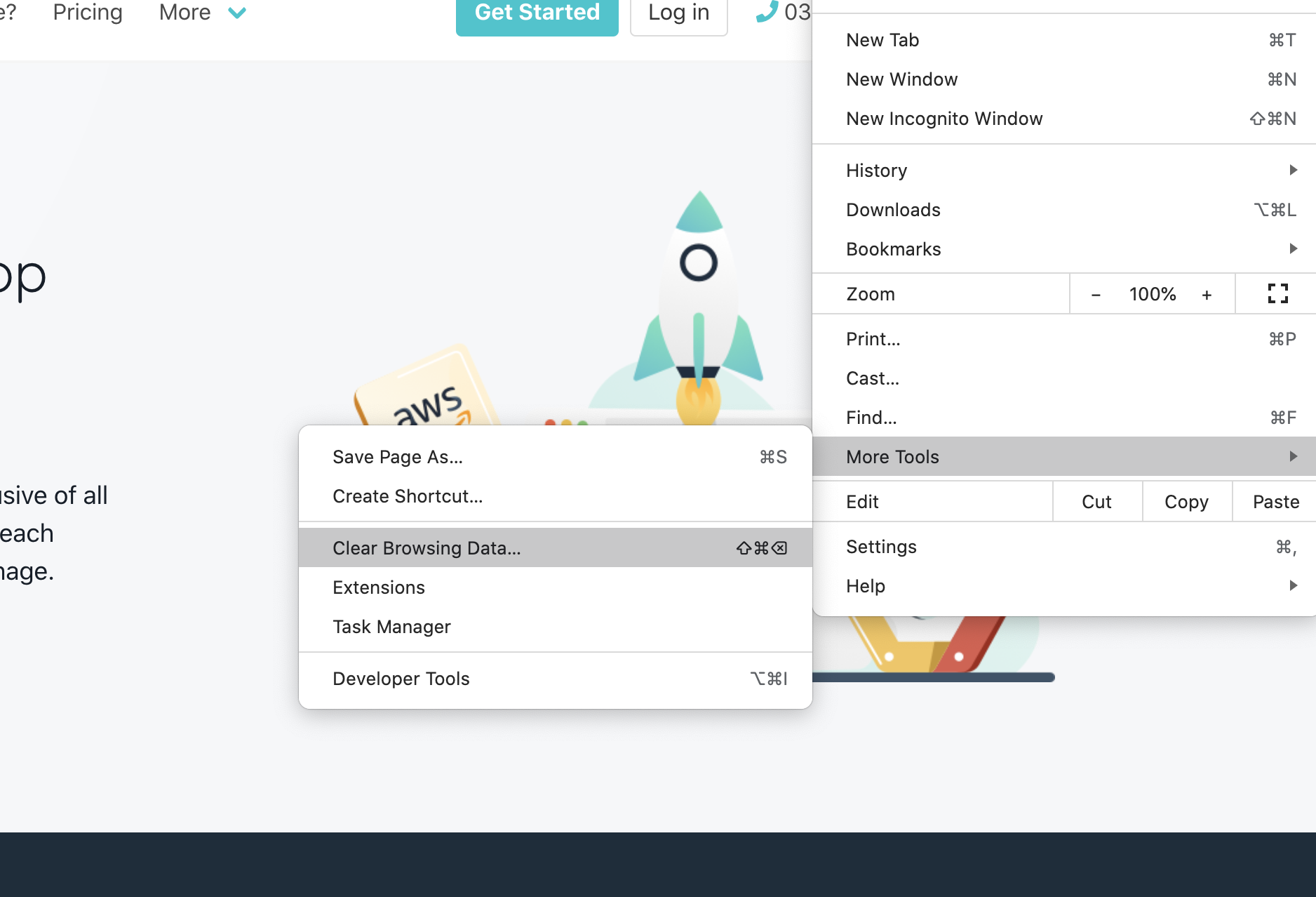
You will then see a popup which the option to select the content you wish to be removed. Make sure to check the Cached images and files option.
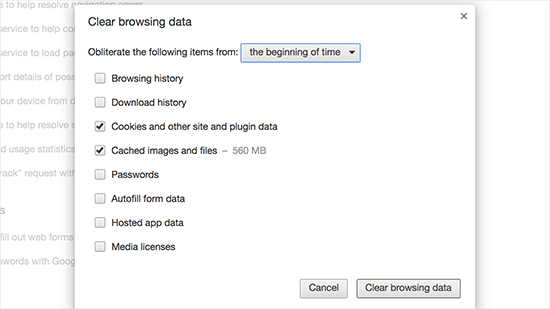
And that was it! Try again to visit your website. If the changes are still not visible, let’s move to the next step.
Clear Cache with a caching plugin
If you are working with a caching plugin, make sure to clean the plugin cache. This is done from the Settings page of the plugin.
WP Rocket
This is the best caching plugin available on the market. It builds your WP cache in the background, meaning users will always see the cached version.
You can clear cached files with just one click.
Go to Settings – WP Rocket and click on the Clear Cache button.
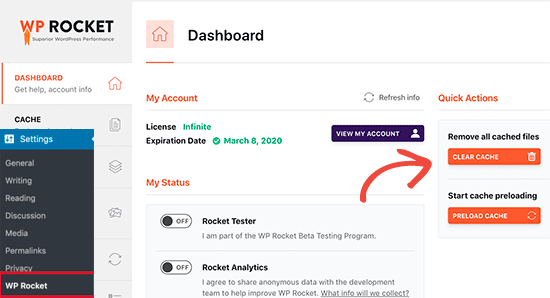
WP Super Cache
This is another excellent plugin which helps you to clean all cached content with just one click.
Go to Settings – WP Super Cache and click on Delete Cache.
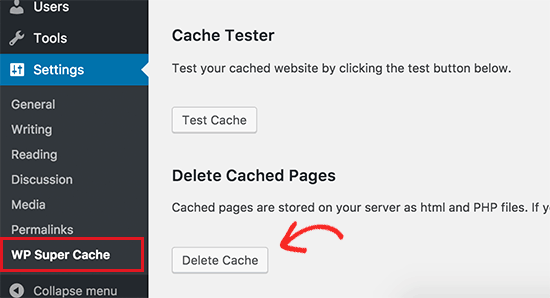
Now, go to Performance – Dashboard and click on Empty all caches button.
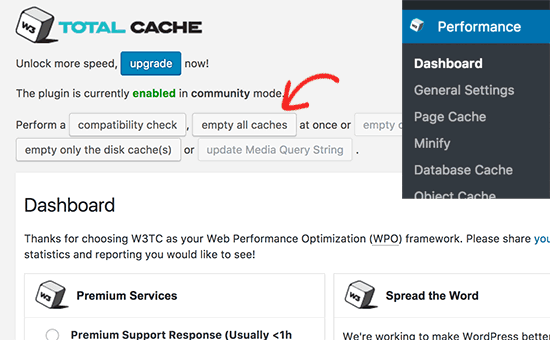
Clear cache with Fixed.Net
Fixed.Net provides reliable and fast fully managed web hosting, which is included on all maintenance plans. Each website has a manually optimized hosting, as well as a cPanel control panel so that you can manage all settings.
We use the Litespeed Web Servers plugin which is used to store pages in a public or private cache. Check out more details for our service here .

Clear Cache in Sucuri
If you are using Sucuri for protection, they also provide their own caching layer. Open the Sucuri plugin, go to Sucuri - WAF menu from your WP dashboard.
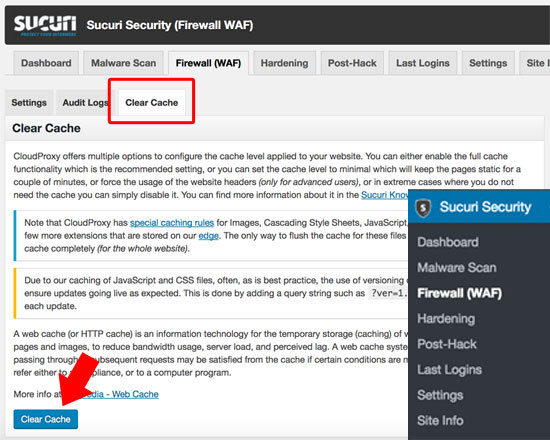
Note: If recently your website has been moved, you would also need to clear your DNS cache. This way you will receive the updated DNS info and view the newest version of the page.
Conclusion
The idea behind caching is to make it simple and user friendly. A lot of plugins are making this simple task way too complicated, while developers rarely have the time to manage the caching settings for all websites they are currently maintaining.
This is why we encourage you to contact us for your hosting. Not only to we provide top notch hosting, but we can do this process for you, saving you precious time.