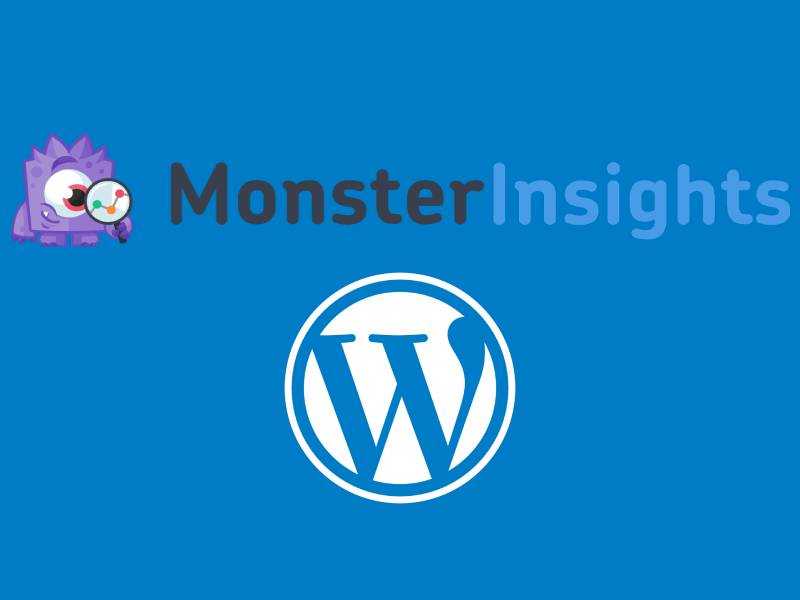Whenyou hear about “web analytics” at first it may sound like theleast important part of digital presence. Yourwebsite is the root of it and the best way to measure theeffectiveness of your paid campaigns. Google Analytics is the toolfor it.
Thebest way to get to know your audience is using traffic stats which iswhere Google Analytics comes in. In our last blog post we discussedhow to add Analytics Cat – a light and easy for installationplugin.
InPart II of our article,we are going to talk about another popular and useful plugin –MonsterInsights.
AddingAnalytics with MonsterInsights
Monsterinsightsis the go-to plugin for over 2 million users and brands such asMicrosoft, PlayStation and Subway. Beginnersand experts alike find it the best option for adding Analytics toWordPress.
Let’sstart theinstallation by downloading it HERE.When you activate it,the plugin will add a new menu labeled Insightsto your WordPress admindashboard.

You will see the option for the type of your website (business, blog, ecommerce).
Next, click on Connect MonsterInsights.

You will be re-directed to your Google account, where you will be asked to sign in.

Next step is to allow MonsterInsights to access your Analytics account.

Click Allow and continue.
Nowyou need to select the profile you wish to track. Select your siteand click on Completeauthentication.

You will be asked to install Google Analytics on your website and select the settings.

For most websites, the default settings would work great. Click on Save and Continue.
You are all set! The installation is complete, please bear in mind that it takes some time for Analytics before it starts showing your stats
Error Prevention
The best way to prevent this from happening on your site is to ‘keep it clean’! What do we mean by that? Keeping your core WordPress version up to date is a must. Not only for incompatibility reasons but also for security. Same thing goes for your plugins and theme. It is mandatory to keep everything up to date. Also, we would recommend you to use the latest versions of PHP and MySQL/MariaDB.
And that’s it! You are now tracking how your clients are interacting with your site and you have access to super useful data! As always, if you need help setting up your site and integrating Google Analytics, our 24/7 team is here to help as always in any way that we can!