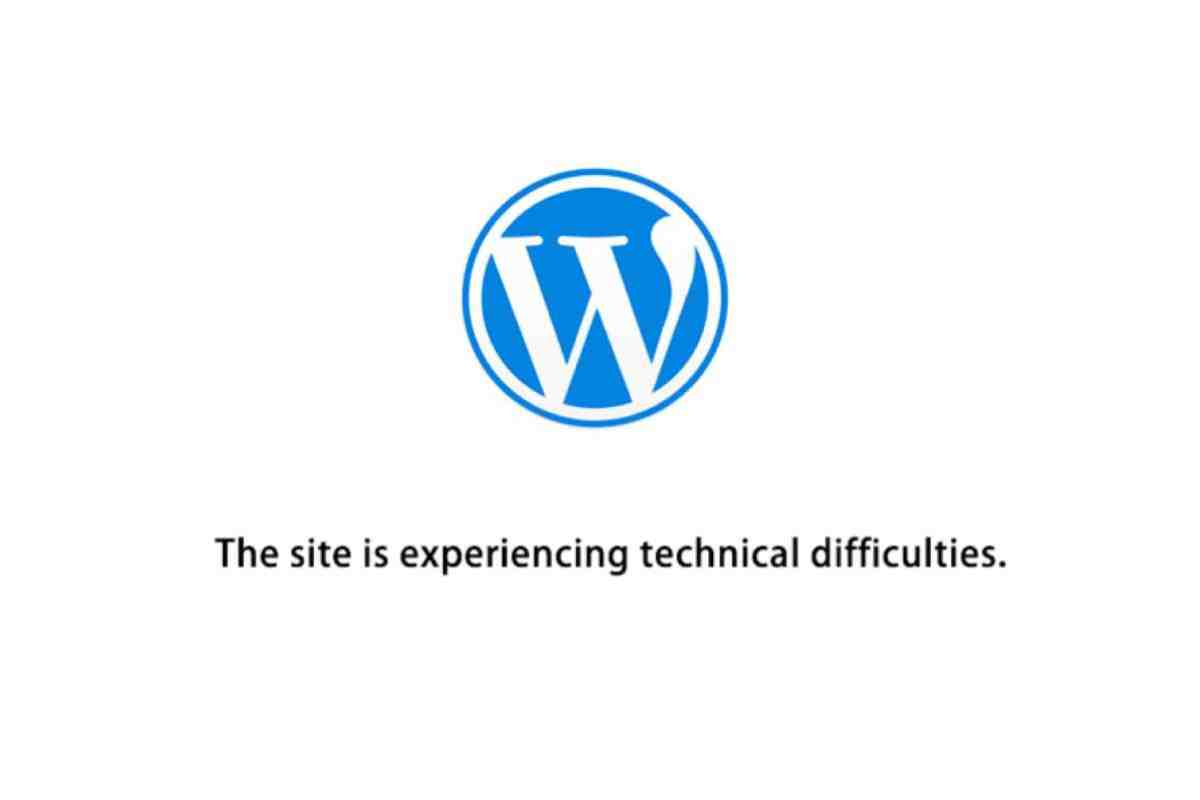You may have noticedthat after the last WordPress 5.2 version update, most WordPresswebsites are displaying the error message “The site is experiencingtechnical difficulties. Please check your email for instructions”instead of a typical white page with a PHP error.
If you are workingin the field of Web Design, Blogging or Freelance, then you are mostcertainly aware how popular the WordPress Content management systemis. It’s one of the most used CMS on the web, powering over 33% ofall websites. Most WordPress sites face technical issues which havebeen fixed in the latest WordPress core updates.
The site isexperiencing technical difficulties
The latest 5.2version went live on May 7th 2019. The new version camewith several new features mainly focused on fixing configurationissues, troubleshooting and fatal errors.
Unfortunately, withthis update, some users are faced with an error, restricting themwith from accessing the whole website and/or the login page.
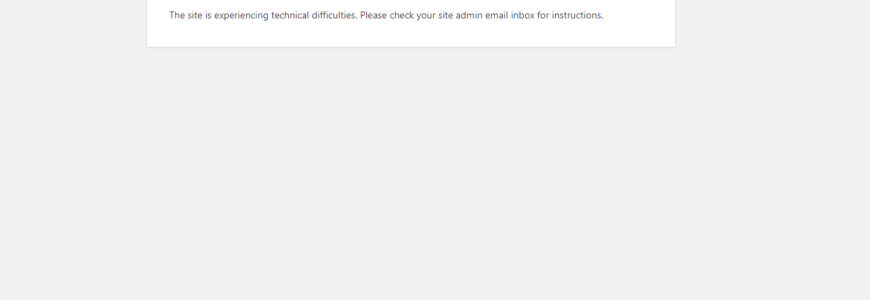
With each new WordPress release, it’s very likely that users might witness somenew errors. The most common reasons include:
- Plugins
- Themes
- PHP versionError
Attempting a quicktroubleshoot will get you a rough idea why you have are facing suchissues.
Here are some of thereasons and fixes which would give you access to your WordPressDashboard and potentially make your site work again.
Check the LogFile
First thing you needto do is check your email from WordPress installation. It may containimportant data on the issue and may help you in fixing it quickly.With the new version, WordPress by default won’t display the actualPHP fatal error but the default message saying that your site isexperiencing technical difficulties. Instead, you’ll receive anemail with the error and all the details about it.
Make sure to checkyour SPAM folder if you can’t find the email in your inbox.
Some users aresaying that after the initial update there were no issues but oncethey started playing around with plugins and settings the errormessage popped up.
The reason isincompatibility with plugins and themes or slight PHP versionincompatibility. Try to recollect what exactly you were doing beforethe error message.
You were mostlikely doing one of the following:
- Updating/Installing new plugin
-Updating/Installing new theme
- Using the wrongPHP version
If you have madechanges with any of the above here are some tips on how you can solvethem:
Plugin Issue
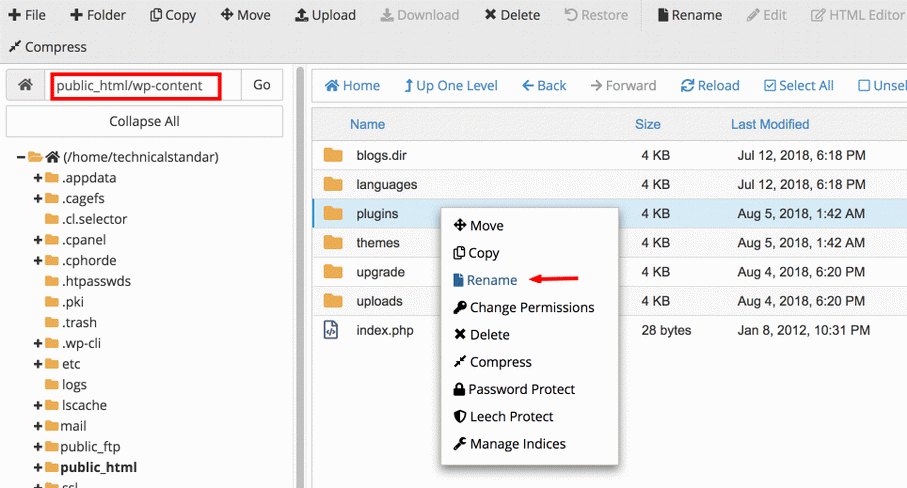
Make sure you have access to Site Directory through FTP or cPanel.
Access the site directory trough FTP using FileZilla or File Manager in cPanel.
Go to wp-content/ directory and rename the plugins/directory to pluginbackup/ and try to load your website. If the site loads then the issue is plugin related.
Rename it to the original name and go to the Plugins directory.
Rename every plugin directory by adding “backup” to the directory name. Do this with every plugin and after each time you rename a directory try reloading the website.
This way you can seewhich plugin is causing the issue. After locating the plugin simplydelete it.
Theme Issue
If you couldn't findany problems with the plugins then the culprit is most likely thetheme.
Every WordPressversion comes with a certain number of default themes, although mostusers never use them. We can suggest to deactivate and delete themeswhich you don’t use.
Changing the site’sactive theme while you don’t have access to the WordPress dashboardis a little bit more complex and requires playing a bit with thesite’s database. Open your web hosting control panel and navigateto the database management tool (phpMyAdmin). Select the database toshow it’s tables and click on the table called “_options”.Here’s what you should be looking at:
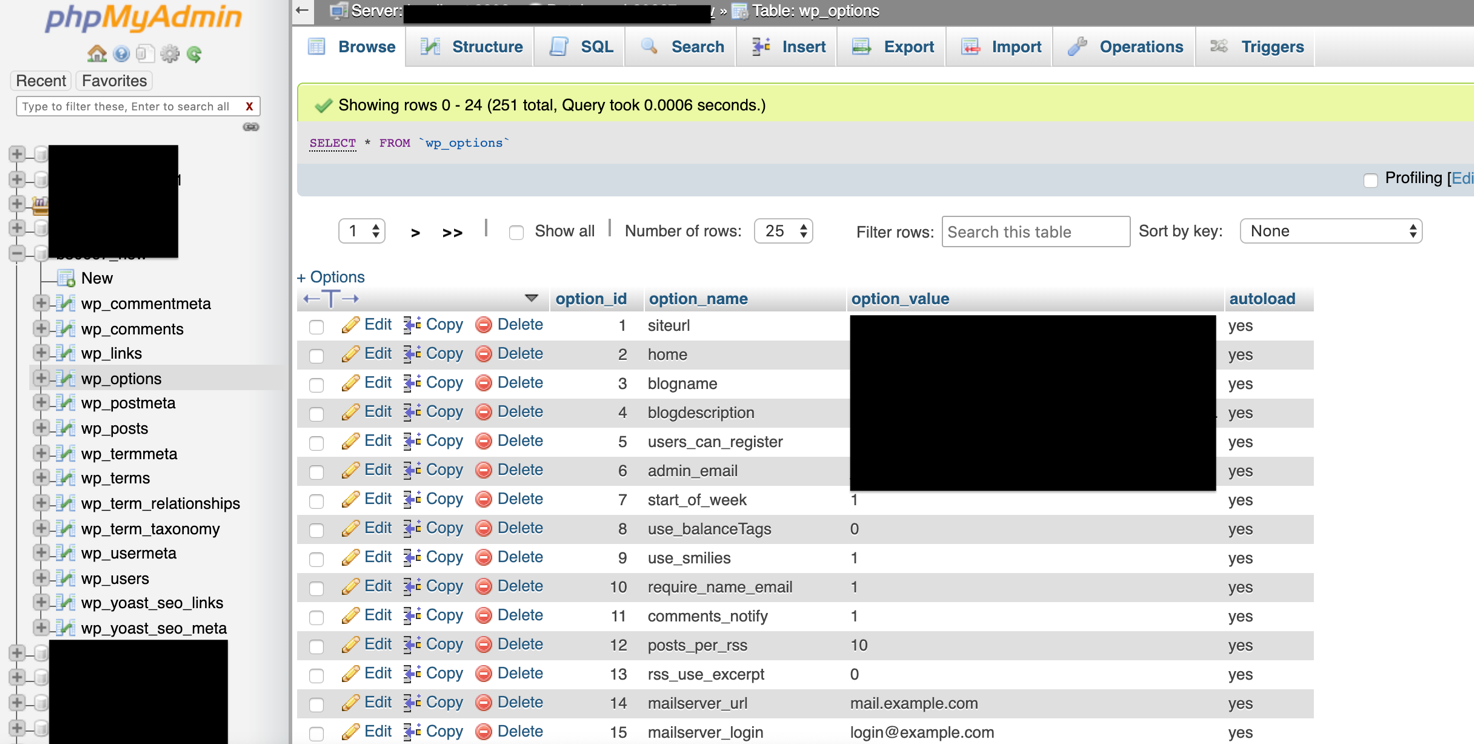
Once there, you willsee 2 options that you should be looking at: template &stylesheet. You need to change those 2 values to a default theme thatis already installed on your site (most likely twentyifteen).
Refresh the siteevery time you change them check if it’s working. Repeat the sameprocess for reverting.
PHP Version Issue
Most shared hostingplans still use older PHP version web hosting. However, WordPress 5.0and higher recommend PHP version 7.0 or later for security reasons.In almost all cases this will solve the issue.
Login to your cPanel
Go to Select PHP Version
Choose PHP Version 7.1 or 7.2
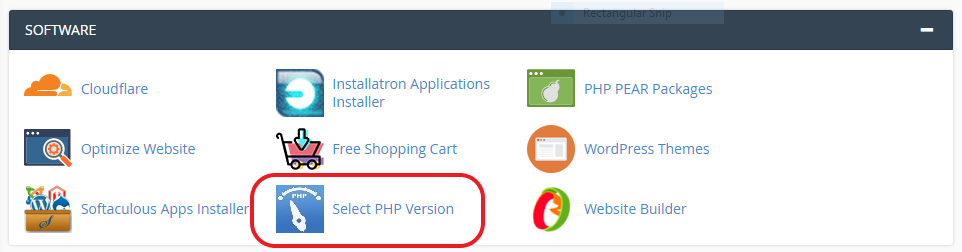
If you are using anolder PHP version this will make you vulnerable to incompatibilityand security issues, which in turn could be affecting your website.
Try switching to PHPversion 7.1 or 7.2 to solve the issue.
Alternativesolutions
In some cases,reverting back to previous WordPress version can solve the issue. Wedon’t however recommend this for security reasons.
Simply followthese steps:
Download the zip file for WordPress CMS from the WordPress directory.
Access your web hosting site directory trough FTP and delete all files and folders except wp-config.php and .htaccess.
Upload the other files and folders from your computer to the web server directory.
We hope thisarticle was useful. If you face any other difficulties feel free toshare them with us in the comments bellow!