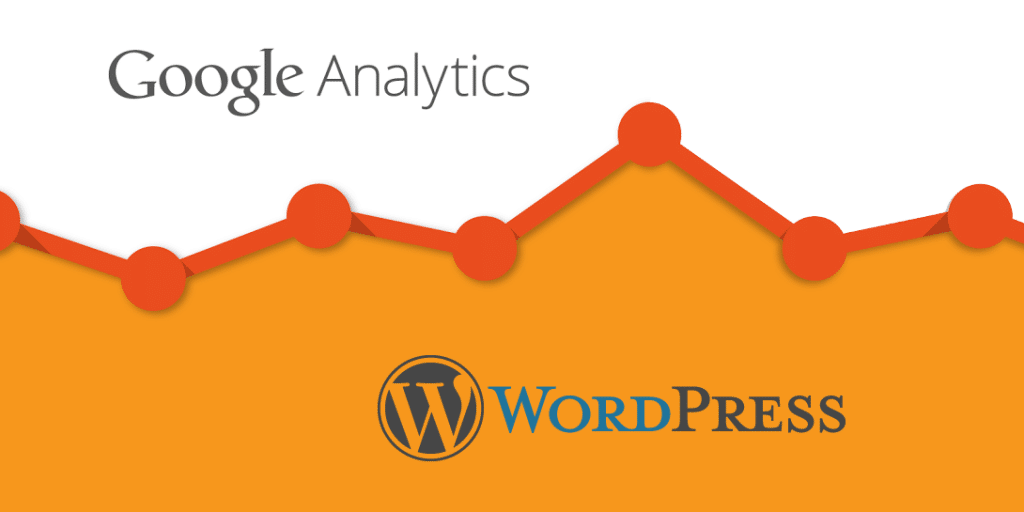Havinga better understanding of the way yourusers interact with your website will help you evaluate theperformance of your online business and it is something vital for anye-commerce store.
GoogleAnalytics helps you analyze how visitors use your website and ifneeded to improve their experience.
Howpeople find your website, what they do on it, at what time of theday, how they interact with your content isjusta small part of the information Google Analytics provides. It’s thestandard when it comes to web analyzing tools and it’s also free!
Settingup Google Analytics is super easy and takes less than 5 minutes.Here’s a step by step guide on how to do it.
SignUp with Google Analytics
Inorder to start using Analytics all you need is a Googleaccount.Simply sign in into the GoogleAnalyticspage (https://analytics.google.com).... will be asked to login with your Google account. If you alreadyhave one you can fill in your details, ifnot, you can simply create one.

The next step redirects you to the following page where you need to Sign up for Analytics with your Google account.

Next you need to create your Google Analytics profile for this website. You need to fill in website name, site URL, country and time zone.

Click on the Get Tracking ID button. Next the Google Analytics terms and service will be presented; you must agree to them by clicking on the I Agree button.
Your Google Analytics tracking code will appear. You need to copy it as later this is the code which you need to enter into your WordPress site.

Adding Google Analytics to WordPress with Analytics Cat
There are a few ways to add your Analytics to your WordPress website. In our first example we will show you the process using the basic pluginAnalytics Cat
Analytics Cat is a lightweight plugin which allows you to add Google Analytics to your website in less than 2 minutes without affecting its’ speed. Youcan install it like any other WordPress plugin. It’s listed atwordpress.org so you can find it on your dashboard from Plugins– Add New.

After activating it, click on Settings – Google Analytics Manager and complete the set up.
Here is where you need to enter your Google Analytics ID and choose the users who will be excluded from tracking. You can leave this option by Default. If you want to avoid tracking traffic from yourself or any other administrators of the site, we would recommend you to exclude tracking from Administrators.

Click Save and the tracking is activated. Go to your Google Analytics dashboard and you can see the stats from there.
Stay tuned for PART II of How to add Analytics to WordPress where we will present another useful plugin you can use for the task.