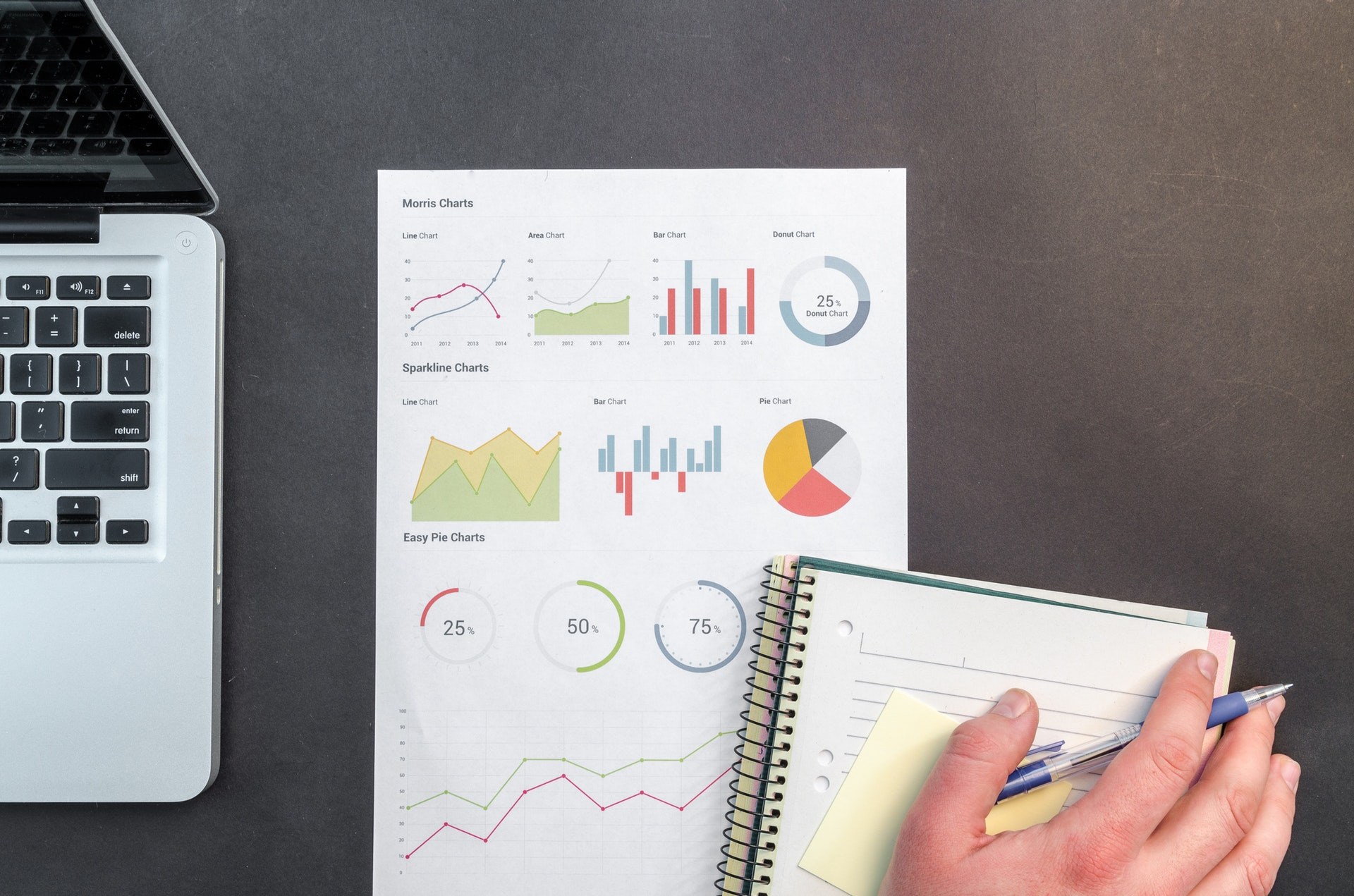WordPress is exploding more than ever – with recent stats from Kinsta reporting that WordPress constitutes to 60% of the CMS market share, and powers 33% of all websites. These are some huge numbers and we’re all very happy to hear them as we love WordPress.
While it’s amazing that our favourite CMS is conquering the internet, this also means that more people will compete for the user’s attention, starting from the same technical point. Of course one of the reasons WordPress is so great is that it is highly customizable, and you can quickly gain advantage by implementing minor tweaks to your website. This is one of the reasons our Fixed team put their heads together and compiled a list of 10 great WordPress tips that will help you elevate your WordPress game, and make the best out of your website.
So, without further ado, let’s dive into our article and remember – if you have any questions or need help, our WordPress experts are just a click away.
Offer a secure connection to gain trust and visibility
In the last couple of years, Google has really made sure that we understand just how seriously they take privacy and security. Rewind back to a few years ago when the SSL was only optional for sites that weren’t an e-commerce platform, although it was already rumored that this was a ranking factor for Google.
Indeed in 2016 Brian Dean from Backlinko made an extensive experiment, where one of the findings was that the SSL certificates impact ranking. Around the same time, Google confirmed that fact, and in 2017 they announced that they’ll soon start flagging any website that doesn’t use a secure connection or has any sort of form that can be field. In July 2018 those changes were implemented in full and today all major browsers will give an alert if the site isn’t using HTTPS.
At this point in time, it’s imperative that you make your connection secure, and it really surprises us to see how many websites are still not using the HTTPS. By skipping the SSL certificate not only are you missing on the boost in SEO, but – more importantly – your users see the “Not secure” connection, and you can be sure that at least some of them will be reluctant to keep using the site, especially if requires a registration and/or a payment.
Marketing experts have already hinted that the warning “Not secure” can contribute to an increased bounce rate, and with today’s concerns about our data on the net, it is only logical.
A very good solution is the free ‘Let’s Encrypt’ certificate which can be easily installed through your Cpanel.
All you need to do is access your control panel and go to the section Security > Let’s Encrypt. Once inside, the process is quite self-explanatory. You can also use this very useful guide from Cpanel on how to install a SSL certificate.
If none of the above methods work for you, or they seem too complicated you can simply buy a premium version of the SSL and have somebody install it for you. The premium version usually comes with support, and in the case of EV you can even get your company name listed next to the certificate symbol.
Responsiveness is vital
It seems basic, but many people completely forget about this side of their website. Depending on your industry, the percentage of mobile users you attract may skyrocket to the whopping 89% according to a statistic made by Statista.com, which also projected 4.68 billion mobile users for 2019. Like the other items in this list, making sure that your website is mobile-friendly is absolutely vital.
A quick way to check if your website is responsive (besides simply opening it on your phone) is the tool Google offers, which will give you an immediate answer. Once you understand your website, you can then proceed to fix it. There are a couple of ways things can be done here:
You don’t have a design yet or you’re looking to switch designs
This is obviously the easiest option. If you don’t have a design yet, or you’re planning to redesign, you won’t have to rework things, just check them out before you start. Whether you decide to purchase an already developed theme or select somebody to create a custom one for you, just make sure you confirm the theme is responsive (if you’re buying it from a marketplace or a vendor’s website, usually you’ll see this indicated within the Theme features section).
You already have a design and don’t want to change themes
This one is trickier of course, as you need to tweak the theme. If you have a developer, just ask them to do it for you, (we know – it’s not very complicated advice, but hey, people do forget sometimes things can be done for them)!
Alternatively, you can opt to do this do things for yourself by installing a plugin that will help display your existing content in a proper version for mobile. One of the most popular options here is the WPTouch plugin, which currently has more than 200K active installations.
Some companies have chosen to create a completely separate website for their users, which is also a great option (and even recommended by many SEO specialists), however, this is much more complex, so it will usually require a WordPress expert’s hand.
Make your content easy to consume – improve your legibility and readability
You wouldn’t believe how many users will click the X on your website without batting an eyelid for simply finding your text difficult to read. Like its offline counterpart, online businesses have to fight really hard for their customers, as there is usually somebody ready to offer the same product with better user experience. As users, we can all appreciate that, as this means the quality of our purchases will invariably increase, but from a business standpoint, there is constant competition and you need to consider even the smallest detail.
So, what constitutes good readability?
- Legible (easy to read) fonts
- Colour combination
- Short paragraphs
- Formatting that allows readers to easily identify important information.
Choosing a good and easy to read font is crucial – the legibility of it will greatly determine the readability. Usually, fonts that look hand-written (so-called Script fonts) will be the worst to read, so if you are going for this kind of font, pick carefully.
Combine it with a bad colour combination and it becomes a typographic nightmare:
However, all is not lost. There are a lot of Script fonts that can be used, which can offer good legibility and still let you communicate your personal brand message to your customers. A good example is the so-called Amatic SC, which is widely used among food bloggers and handmade artists:
The general rule is to apply creative fonts for title and use classics for the body of your text (like Helvetica, a famous for its legibility font or PT Sans & PT Serif). If you can’t decide whether a font has good legibility or not, simply Google “easy to read fonts” and take your pick.
After you’ve selected your font, the next step is formatting. Take a large block text you haven’t read yet, format it according to your concept, then proceed to read it. Was it difficult for you to read? Did you feel like you had to make an effort to read it? If so, you may want to work on your formatting. Subtitles, bulleting, short paragraphs and sentences will be your best friend when it comes to improving your text. Don’t forget to consider your background colour, and to ensure it works with your text.
Size is to be considered as well, especially when you have to determine if it might be too small for some devices. Test it out – and ask others to do so on your behalf as well, since you can get used to the text and design.
Use beautiful images (and compress them!)
Clearly, in 2019 nobody wants to look at lousy, low-resolution images. That is especially true when it comes to product pictures and banners/sliders. Product pictures are literally the representation of your product online. When people see a bad quality image, in the best case they get past it (but you don’t get the wow-factor from the picture), in the worst case – they get annoyed and just leave. A beautiful product picture is a promotional tool in itself, and it can really make a difference. Once considered important just for items like clothes, shoes and jewellery, today you will rarely find a marketer who isn’t trying to sell by posting the most exquisite (and sometimes air-brushed) image of their product.
So, opting for a professional photographer or educating yourself on product photography is definitely a smart move.
When it comes to other images on your site, like headers, sliders etc the same rules apply. The exception could be blog posts where due to the content, you have to insert screenshots or guide-like images (this blog post is an example of such cases). Other than that, make sure that if you use an image it is appealing, and of good quality:
There are several places where you can get beautiful images for free (and that aren’t copyrighted). Some of them include Unsplash, Gratisography and Pixabay.
Once you’ve picked your photo, it is absolutely crucial that you make it as light as possible (without turning it into a low-quality horror, of course). There are several plugins - usually on a freemium basis that can help you do the job. Some of the best plugins you can use for this purpose are:
- Optimole
- Resmush.it
- ShortPixel Image Optimizer
- Compress JPEG & PNG images by TinyPNG
- Imagify
- EWWW
All of these have at least a free version, which means that if you like how they perform, you can always upgrade your plan. In a test performed last year by one big WordPress blogger, the biggest reduction in size was achieved by Optimole , ShortPixel and Imagify, while EWWW offered completely lossless compression.
Make sure your content is easy to share
This one seems like a no brainer, as it’s not like people don’t know how to copy/paste URLs, but as we previously mentioned, even the tiniest details can ruin your customer’s experience. Why not avoid this by simply implementing sharing buttons? The great news is that there are a huge amount of sharing plugins, so you can test some of them out and find which one you like best.
The difference between them is usually where they allow you to place your sharing options and the range of icons they offer. They also slightly differ in terms of their selection of social media and digital channels, but if you’re working on the bigger ones (like Facebook, Twitter etc) most plugins are likely to have them.
We’re all familiar with the floating bar on the left side featuring the most popular social networks and this is definitely a classic choice. You can, however, go for a different location, like the beginning or the end of your article or make a combination of two or more options.
As per our previous advice don’t forget to set a different bar for your mobile and test it. When you pick the social media channels you want to include in your sharing bar, you have to consider not only which social media is most relevant to your content, but also what device you are setting it for; (for example, including a WhatsApp/Viber button for mobile sharing.)
For many businesses like food, clothing, jewellery, beauty, health, and hobbies we’d also recommend a Pinterest option, especially if you have beautiful images on your website which can help you promote your product. People who create boards and share content on Pinterest make use of the ‘Pin it’ option which makes things so much easier for them.
Did you find our tips useful? If so, stay tuned for part II of our tips on how to build a great WordPress site and in the meantime, don’t forget we’re here to help!