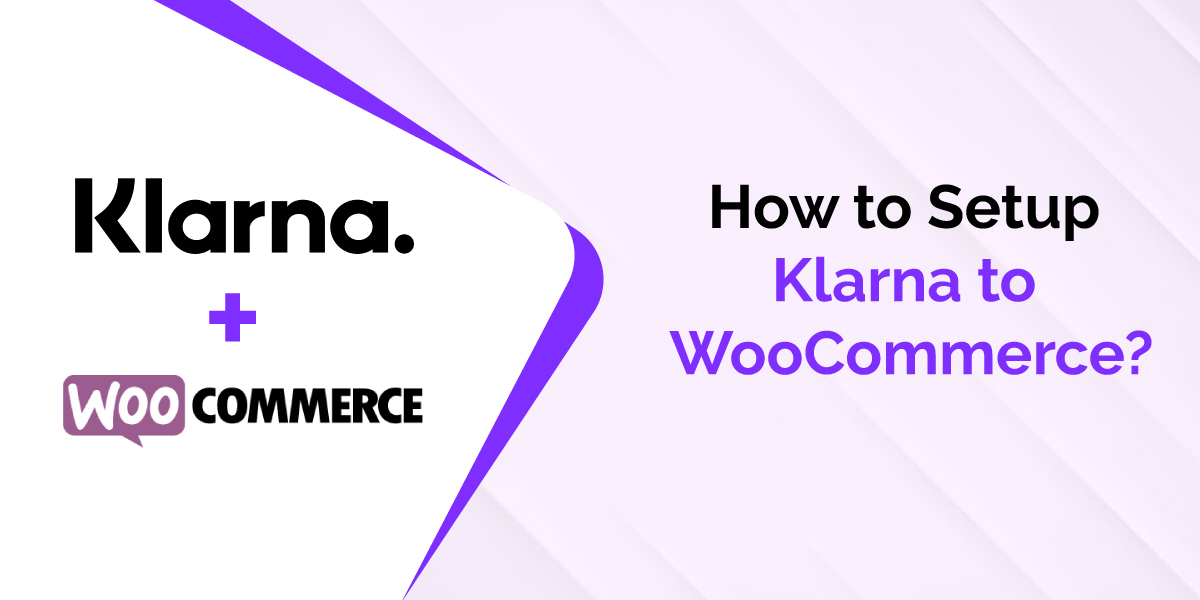Introduction
Ever wanted to purchase something but couldn’t simply because you run out of cash? Statistics have shown that roughly three-quarters of shoppers are likely to abandon their carts for reasons such as payment issues and problems related to checkout. With programs that allow for after-payments or slow financing, shoppers can purchase their favorite items without having to rely on credit cards or waiting until their paychecks are out.
Klarna is an exceptional payment solution that allows its users to buy goods on credit and pay in installments at their convenience. On the flip side, store owners are paid their total payments upfront, making it a win-win situation for everyone.
Businesses can improve their checkout page and increase conversions with such a feature. This guide will show you how to add Klarna Checkout and Klarna Payments with WooCommerce to make the most out of this powerful tool.
What is Klarna and How Does it Work?
Curious to know what is Klarna? As stated above, Klarna is an online payment processor that assists users in making interest-free payments for goods bought on credit. Besides, it also offers different payment options leaving you with various choices to make.
This offers flexibility and increases shoppers’ purchasing power, giving them sufficient time to pay for goods. In turn, this means more sales in your business.
Klarna is widespread globally, with more than 15million users in the US alone. Its features include seamless customer identification and accepting all primary payment methods. With Klarna, you’ll have a single agreement, one point of contact, settlement file, and payout, all under one roof.
Its working criteria is simple. With a single click and simplified buying process, customers can shop regarding their preferences using the online checkout process.
Do you want to know more? Let’s look at some benefits of using Klarna.
Benefits of Using Klarna for WooCommerce
1. Multiple payment options
Below are four different payment options shoppers can enjoy when using Klarna.
Pay now with direct payments - This is a direct payment method where customers pay for goods in full at checkout using their credit/debit card without any further arrangements.
Buy now, pay later - This option provides delayed payments to allow customers to have adequate time to test a product before paying for it.
Pay over time with Slice it - This option enables customers to make payments in installments that are interest-free over an agreed duration of time.
Spread the costs with Pay over time financing - With this option, customers can stretch the duration of clearing their installments to a maximum of 36 months. However, interest is chargeable with the option.
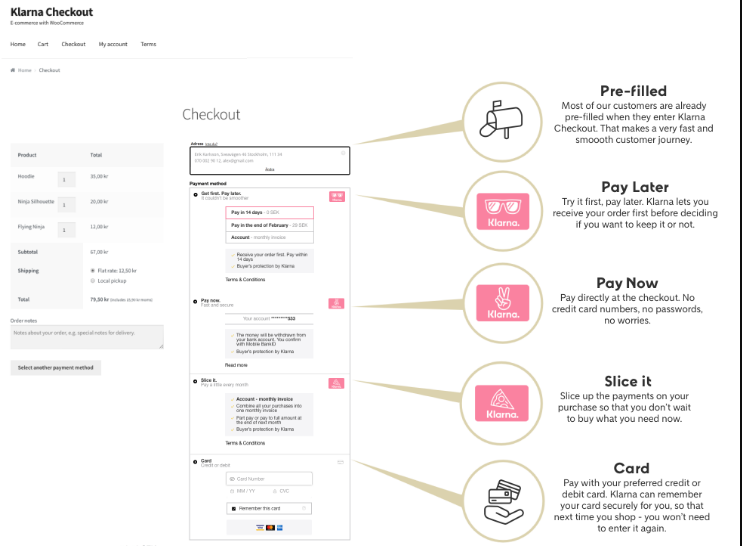
2. Simplified checkout
Klarna allows you to simplify the checkout process to provide a unique experience to your customers. The Klarna Checkout for WooCommerce plugin offers many features to offer a hassle-free shopping experience by minimizing distractions and unnecessary fields. Besides, the checkout is mobile optimized; hence, consumers can pay from wherever they want, making it more flexible.
3. Lifetime customer relationships
The ‘Buy now, Pay later’ feature is an excellent concept to attract a customer’s attention. However, most companies are hesitant to apply such features to their businesses. By giving customers a chance to try out a product before actually using it, most are likely to keep returning for more products. This will not only help build healthier customer relationships but also increase your conversion rates. Ideally, your sales will likely rise with a margin of up to 20% with this feature.
Setting Up Klarna Checkout for WooCommerce
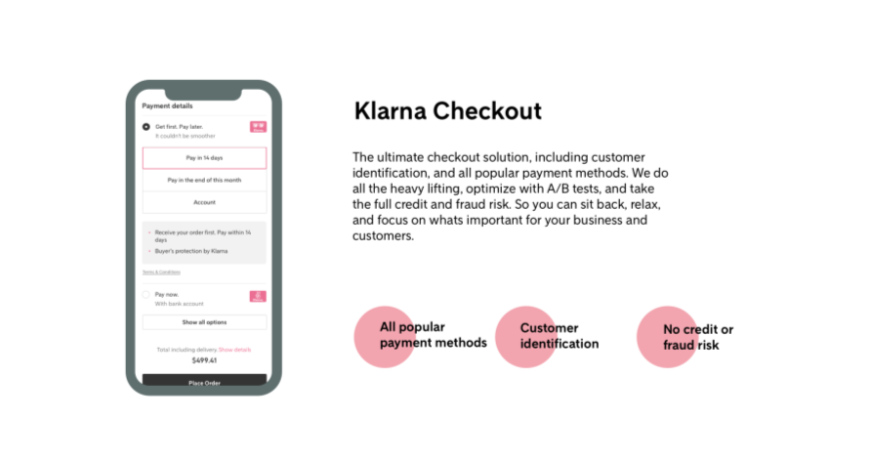
This section will guide you step-by-step on how you can set up Klarna payments and Klarna Checkout for WooCommerce.
Before proceeding, you will need the following requirements:
An SSL certificate
The latest version of WooCommerce
Upgrade to PHP 5.6 or higher
A Klarna account
To add Klarna Checkout to WooCommerce, follow the below steps:
Step 1: Installation
To begin with, you will need to install and activate the Klarna Checkout for WooCommerce plugin. To do this, go to WooCommerce > Plugins > Add new. Search for “Klarna Checkout for WooCommerce” plugin in the search box. Next, click on “install” and once done, activate the plugin.
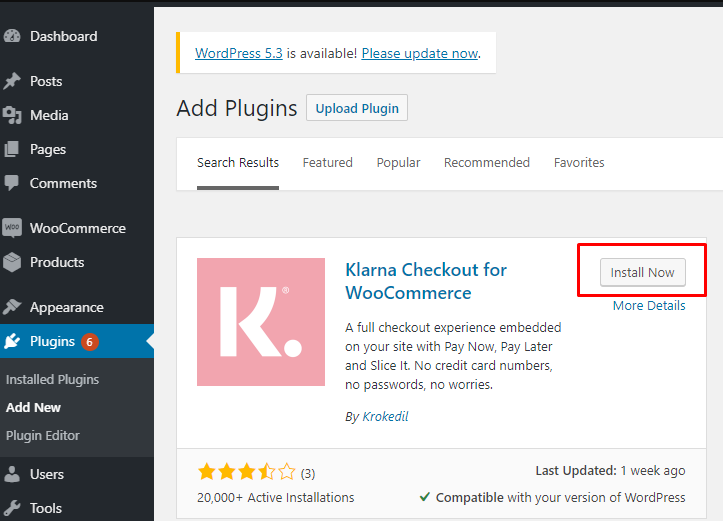
Next, navigate to WooCommerce > Settings. In the “payments” tab, activate the Klarna Checkout option.
Step 2: Configuration

To configure the plugin’s settings, go to WooCommerce > Settings > Payments > Klarna Checkout and check the checkbox with the ‘enable Klarna Checkout’ option. You will need to add some essential details to the blank sections provided here. They include:
A title for your payment method. This is displayed at checkout, so you will have to be keen when making your selection.
A short description of the payment method to be displayed on the checkout page.
A separate shipping address. This is only applicable if you want to allow your customers to use a separate shipping address different from the billing address.
You can also customize the text for the ‘Other payment method text’.
Select customer types. Specify the type of customers you want. Ie. Companies, consumers, and many more.
Add product URLs. You can tick this checkbox to send product images and their URLs to Klarna.
Check the checkbox if you want to enable the test mode.
Step 3: Testing
Klarna will provide you with merchant credentials based on the location of your store and the countries you’re selling to. These include a test id and password. However, you’ll have to sign an agreement with Klarna for the region you enabled to receive these credentials.
Additionally, don’t forget to set Klarna as your primary payment method. Go to WooCommerce > Settings > Payments > Payment methods.
Klarna will send you a test password and username to make a test purchase. This is doable from your test account.
Once you’re done completing the test purchase, ensure to contact the Klarna team to verify that Klarna checkout has successfully been added to your website.
Finally, after Klarna Checkout integration is verified, you can switch from test mode to live mode and start selling. Now, your customers can make payments through Klarna.
Setting Up Klarna Payments
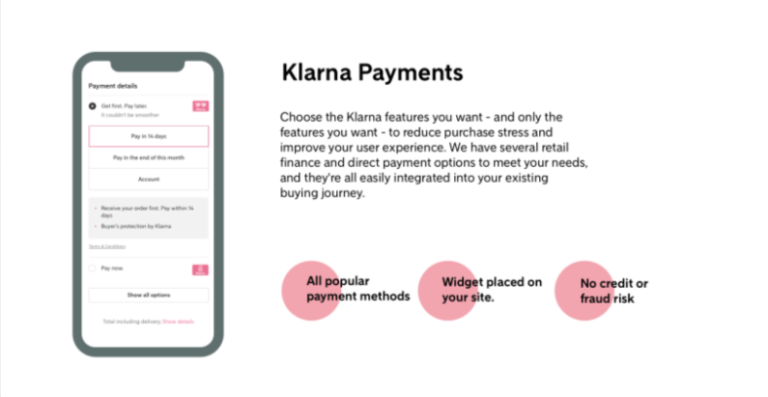
Klarna Payments work similarly to other payment gateways. By installing the Klarna Payments plugin, customers can easily make their payments via Klarna. However, as discussed earlier, Klarna payments provide better features to improve your shopping experience. This section will show you how to add Klarna Payments to WooCommerce in just a few simple steps.
Step 1: Installation
To start with, go to WooCommerce > Plugins > Add New, and search for ‘Klarna Payments for WooCommerce’. Once the plugin is visible, click on the “install” button and then activate it.
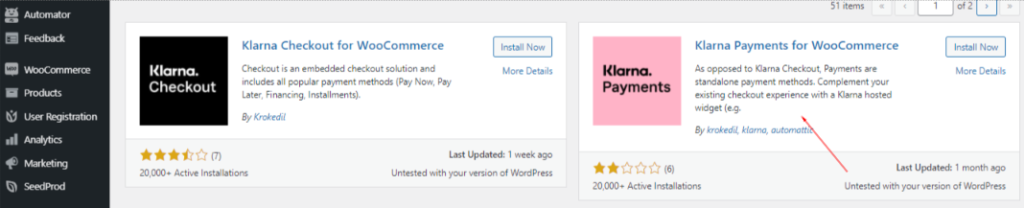
Next, go to WooCommerce > Settings, and on the payments section, select Klarna Payments.
Step 2: Configuration
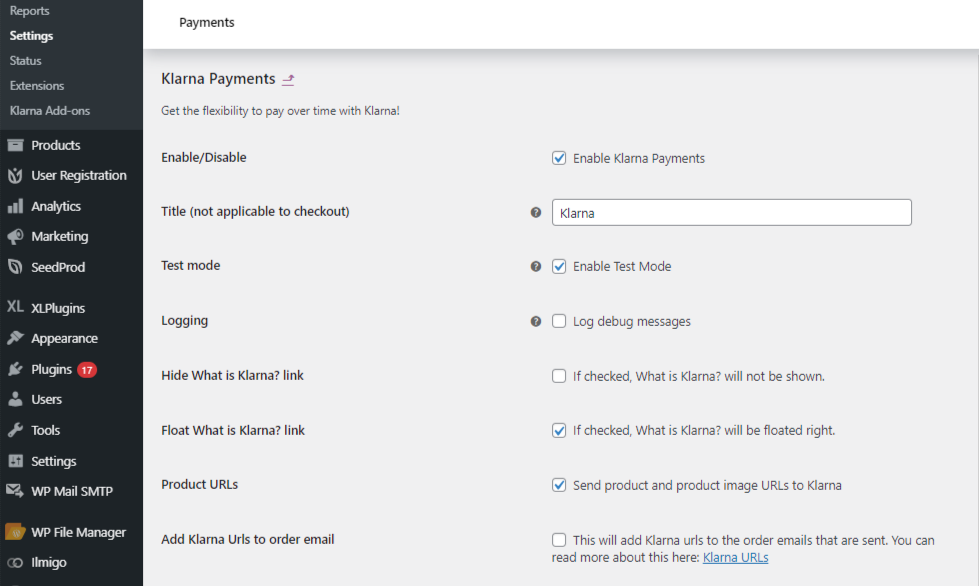
To configure the plugin’s settings, go to WooCommerce > Settings > Payments > Klarna Payments. Check the “enable Klarna Payments” to proceed. Next, check any other fields or add details you feel are essential to your payment settings. These might include:
A title for your payment method.
A description of the payment method.
Enable the test mode if you wish to purchase using the test account.
Logging events in the module. You can find the log by going to WooCommerce > System Status > Logs.
You can check the ‘What is Klarna’ checkbox to display a floating text next to the payment gateway.
You can tick the checkbox to enable product URLs. This will send products and the URL of their images to Klarna.
Tick the checkbox with the option to add Klarna URLs to order emails.
With that said, you’ll be done configuring the settings for Klarna Payments. Like Klarna Checkout, you should enable the test mode and verify the integration before going live. Once everything is set up, customers can now make payments via Klarna Payments at checkout.
Wrap Up
Klarna aims to make shopping easier for your customers by providing alternative payment options. With Klarna Checkout and Payments for WooCommerce, shoppers can now have a better checkout experience since they can smoothly make their payments.
Klarna Checkout will facilitate a straightforward checkout process. At the same time, Klarna Payments will allow you to make faster payments, contrary to other payment gateways. You can rest assured of fewer carts abandoned by offering your customers additional payment options.
We hope this article has helped you understand how you can configure Klarna Checkout and Klarna Payments to WooCommerce.
Got any questions or comments related to Klarna? Let us know in the comments.
Is Klarna safe?
Yes. Klarna is secure and safeguards your personal account information and your customers. This includes users using the Chrome extension or mobile application. On top of that, Klarna’s protections can help protect your data against fraud or misuse of your information through WooCommerce.
How safe is Klarna in helping me avoid debts?
Klarna is a suitable option for buying goods in installments rather than borrowing to make a purchase. However, if you’re frequently using Klarna to purchase on credit, this could interfere with your budget. Making large purchases could be stressful if you cannot service the installments on time.
What types of purchases can I use Klarna for?
There’s no one answer fits all for this question. However, it’s advisable to purchase what you can afford to pay if you’re not buying on direct payment. Besides, you can buy a wide range of popular goods such as electronics, furniture, and home accessories.
What’s the difference between Klarna Checkout and Klarna Payments?
Klarna Checkout refers to a complete online checkout solution that accommodates everything under one roof. Klarna Payments, on the other hand, is a typical payment method that complements your checkout with a Klarna hosted widget located on your checkout page.