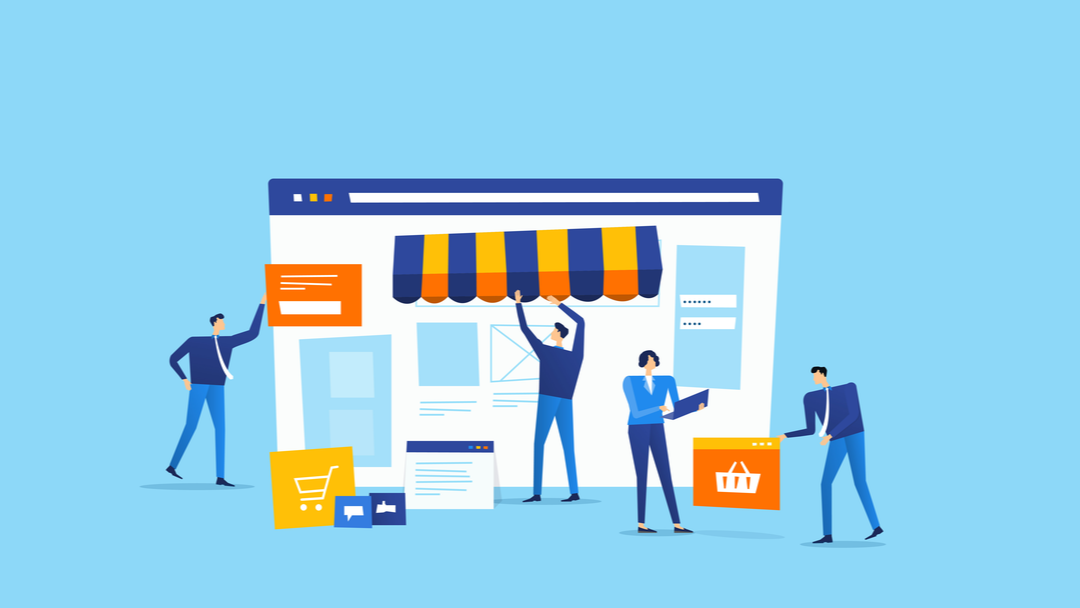Introduction
Every website is different. Some websites require more than just a few users to maintain and manage them. When you have lots of people contributing content, editing pages, and managing products, the user roles, and capabilities system in WordPress and WooCommerce can become confusing.
In this guide, I’ll show you how to set up your own customized sets of roles and capabilities so that every contributor has the right amount of power for their job title or function on your site!
What are User Roles in WooCommerce?
WordPress user roles refer to the capabilities that are assigned to a user. To understand what user roles entail, we’ll first define roles and capabilities.
First and foremost, a role is a set of permissions and abilities. Roles do not correspond directly to specific user capabilities but instead determine what someone can and cannot do within the WordPress Dashboard.
A capability is simply a named action that can be performed by a user, such as “edit posts”.
Default WordPress User Roles
There are six default WordPress user roles, each of which has a different set of capabilities. They include:
● Super Administrator: A super admin has capabilities that specifically apply to multi-site configurations. The term “super admin” was coined because this user role can do anything and everything on the site.
● Administrator: Administrators are responsible for the day-to-day content management of a site, including creating and editing posts or pages, managing plugins, and themes, and configuring the site’s settings.
● Editor: An Editor can edit all posts and pages, except for those protected by a password. They can also manage other users’ posts.
● Author: Authors can publish and manage their content but cannot change the website’s settings or edit other people’s posts.
● Contributor: A Contributor can write and publish posts, but they cannot edit or delete them. They can also submit posts through a moderation queue.
● Subscriber: A Subscriber has a minimal user role in WordPress. They can only view and comment on posts.
User roles in WooCommerce
Immediately after installing WooCommerce to your WordPress site, two new user roles are created: Shop Manager and Customer.
As the default WooCommerce User Roles, these two new users can log in to your WordPress site, add products to their cart, and checkout. They can also edit their account details from the WordPress Users screen in your Dashboard.
● Shop Manager: This role grants users capabilities to run the operations of your WooCommerce store. A shop manager can do everything a customer can, but they also have access to the orders screen. They can view and process orders, cancel orders, and refund customers.
● Customer: This role is assigned to anyone who visits your website and creates an account with your WooCommerce store. A Customer can view their order history, track their orders, and manage their account details. They can also add products to their cart and checkout.
Reasons Why You Might Want to Customize Your WooCommerce User Roles
WooCommerce user roles enable you to assign a set of capabilities to a particular user role so that only allowed actions are available to them. Below are some scenarios when you might want to add new user roles in WooCommerce.
1. When you are running a WooCommerce membership site
If you are operating a membership site, you will need to add new user roles that allow access to certain areas of your site. For example, if you have a membership site with three different membership plans, basic, premium, and VIP, you will need to add new user roles that correspond with each of these plans. This eases the process of managing the plan-specific content within your site.
2. When operating a wholesale store
If you are running a store that sells items at discounted prices to wholesale buyers, you will need to create new user roles. This will allow you to give these users specific permissions, such as viewing and purchasing items at discounted prices.
3. When creating a member-only store
A member-only store is some form of a private store that is only open to registered members. In this case, products user roles are used to hide products. For instance, user roles may be used to avail merchandise to registered members only or give them access to a private forum not accessible by regular customers.
How to Add a New User Role in WooCommerce
The standard WooCommerce setup does not allow you to add new user roles or customize existing ones. Hence, we will need the help of a plugin, specifically the User Role Editor plugin.
The User Role Editor is a powerful tool that allows you to add, delete, and modify user roles and their capabilities. Besides, you can also use it to export user roles, import them from other sites, or copy user roles between sites.
This plugin comes in a free and a Pro version. The Pro version is available at $29 and has more unique features to help you manage your user roles.
Here are the steps to follow when adding a new user role in WooCommerce using the User Role Editor.
Step One: Install and activate the User Role Editor plugin.
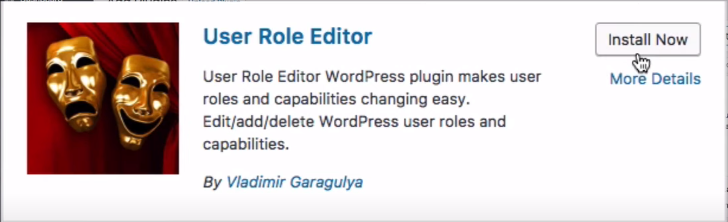
Step Two: Once you have installed and activated the plugin, you need to go to WooCommerce > Users > User Role Editor to open the plugin settings.
Step Three: Click on “Add Role” to add a new user role.
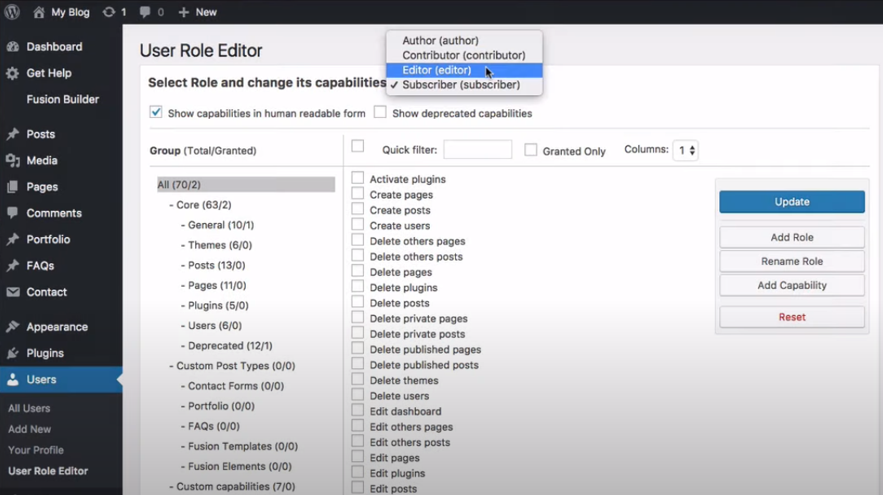
Step 4: Next, add a role ID, give your new role a name, and click on ‘’Add Role’’.
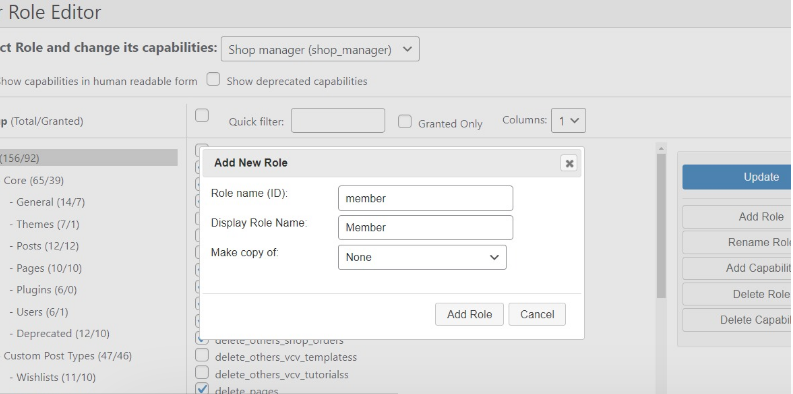
Step 5: Once this new role name has been added, select the capabilities you would like to add in the field labeled “Add Capability”. Finally, click on ‘’Update’’, and your new user role and capabilities will be added.
How to Edit an Existing User Role
To edit the capabilities for an existing user role, you will need first to install and activate the User Role Editor plugin.
Next, go to: WooCommerce > Users > User Role Editor to open the plugin settings.
In the field labeled “Select Role and change its capabilities”, select a role from the drop-down list and click on Edit Role Capabilities.
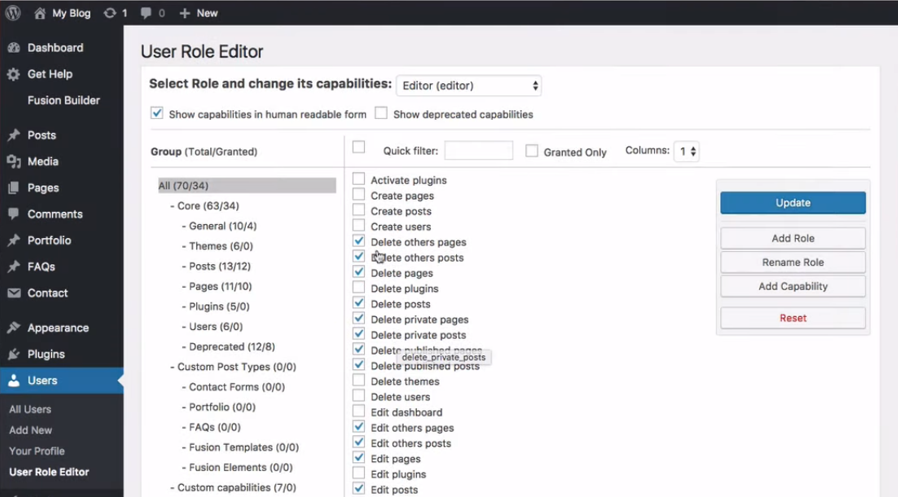
In the “Add Capability” field, select or deselect a capability from each drop-down list to add or remove it from the role.
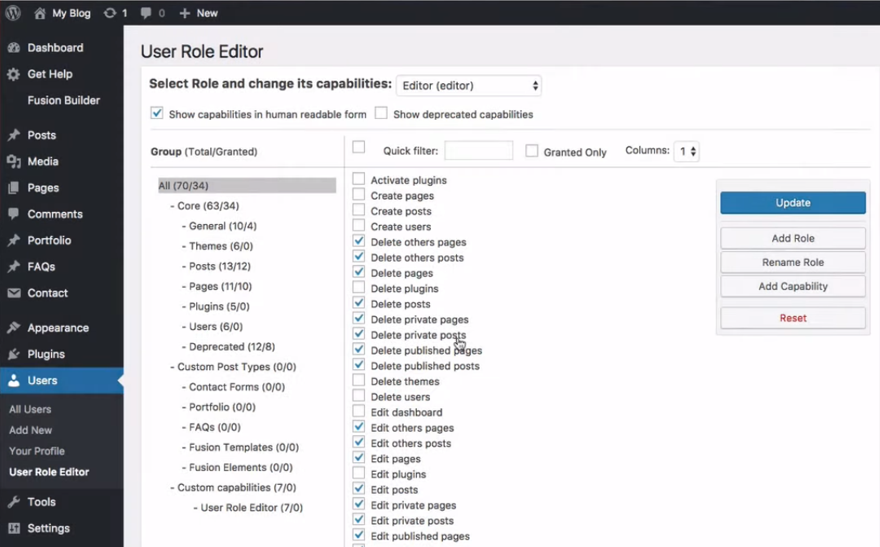
Step Four: Click on ‘’Update’’, and your changes will be saved.
Changing a User Role for Someone Else
Follow these steps to change a user role for someone else in WooCommerce.
Step One: On the left-hand side of your WordPress dashboard, navigate to WooCommerce > Users > All Users, and you’ll find a list of all the users on your website and their roles.
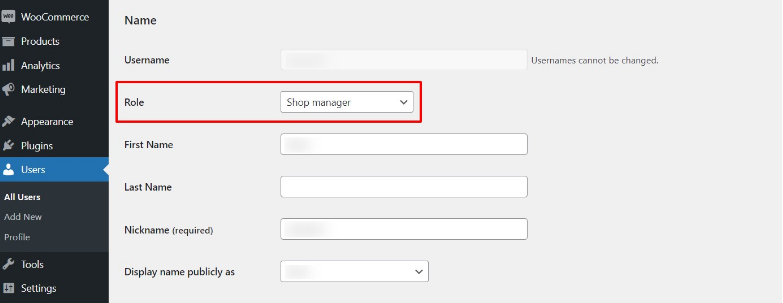
Step Two: Go to username and click on “Edit” to open the user profile.
Step Three: Scroll down until you see the field labeled “Role”. Select a new role from the drop-down list, then click “Update” to save your changes.
And that’s it! The user has now been assigned a new role.
Wrapping Up
WooCommerce user roles make it easy for you to manage your online store. You can control what types of tasks different users can do on the site, which saves you time and energy.
In this article, you have learned about WooCommerce user roles and capabilities, how you can add a new role, edit an existing role, and change a user’s role.
Besides, with the User Role Editor Plugin, you can now edit your roles and capabilities and change other users’ roles without editing the database directly, which is a great time saver!
We hope this post has helped you clarify various WordPress and WooCommerce user roles and their potential applications.
Do you have any questions or feedback related to this post? Please feel free to leave your comments below.
I installed the plugin, but it’s not showing up on my site. What should I do?
First, check if you activated and published the plugin. If that’s not the case, check your permalink settings. The plugin uses a custom post type, and its URL is equal to /user-role-editor/.
Should I Assign a Shop Manager in WooCommerce?
If you want to grant some of your employees more flexibility and control over who can do what, you should consider using a Shop Manager. This will allow them to manage orders, products, and other settings in WooCommerce.
Do Users Need to Register to Buy from My Store?
Users do not need to create an account on your website unless you want them to. It is up to you whether or not you would like people to register on your site.
I’m Having Trouble Editing a User Role. What Might Be the Problem?
Several things could be causing you trouble when editing a user role. The plugin uses a custom post type, so you must make sure your permalinks are set up correctly for this page. Additionally, make sure you select the correct role from the drop-down list before editing its capabilities.