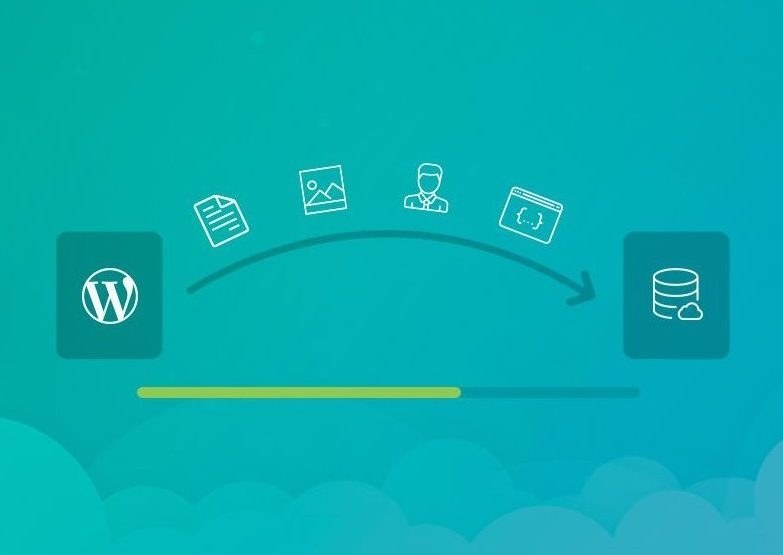Has the time come for you to change your current hosting company? Sometimes you are not happy with the support or you have outgrown your host, in other cases there are not enough features and the performance is not that well. Whatever the reason is, you have decided to move to a different host, and you are in need of a good migration plugin.
The main function of these plugins is that they download and transfer all files on your website, such as themes, media files or your user database. If you don’t use a quick migration tool, there might be some issues with the correct cloning of your website and how it’s running.
The following migration tools offer users beautifully designed interfaces, back up tools for your files and one-click migration tools.
Migrations with your host
Depending on your hosting company you might not even need a migration plugin. Your host can do the migration for you. This way you don’t have to bother with the whole process and limit the number of plugins on your site.
Talk to us!
If you care about your site and your online business, you probably want to make sure that the site migration is carried out 100% securely without compromising any data or even having any downtime during the whole process. We at fixed.net specialize in website migrations. We come with a web hosting background, having done thousands of migrations for high-end websites that 100% uptime is the number one priority. Talk to us and we can help you make the whole migration process seamless and hassle-free.
Let’s talk about the migration plugins now:
Do Migration Plugins Cause Performance issues?
The downside of migration plugins for WordPress is that they sometimes cause problems with other themes or plugins. Performance issues with you hosting servers are also possible as the way they generate archives with your site’s content can be resource intensive.
Please note that some of the mentioned bellow plugins might not be compatible with your site so make sure to check this with your hosing company.
Which are the best WordPress Migration Plugins?
Duplicator
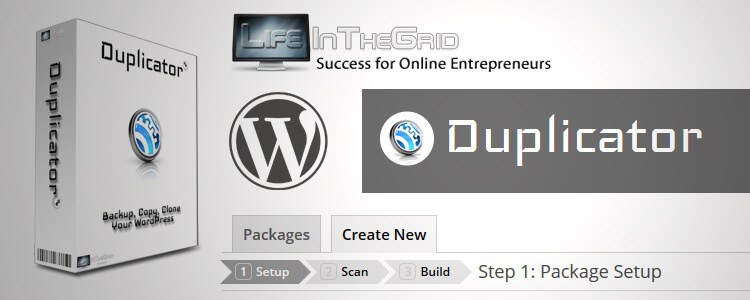
Duplicator is the most popular migration plugin available. Some of the options included involve moving, copying and cloning, as well as standard migration of the entire website. This plugin is a great solution for backing your files and it takes just a click to select the items you want to download.
Duplicator provides a few easy steps when moving your files to the new host. You can take a live site and move it to a local environment for more development. Backups are also included, provided manual and automated options to ensure the safety of your files.
As well as features for theme reuse, staging, and removal of messy importing or exporting, this plugin is the option for migration of your site without the need of any special skills.
A lot of the main features are included in the free version of the plugin, but there is always the option to upgrade for more functionality. For example, in premium plans you have scheduled backups included, as well as storage and email notifications. There are also multisite migration options. With Duplicator Pro you have a personal license for $59 which gives you three site licenses. If you need support for more sites, you can always pay more.
Why chose Duplicator?
- There are both free and premium versions, useful for users with different skill levels.
- Aside from migrations, you can use Duplicator for moving and cloning.
- It’s the best choice for pulling a live website down a local environment.
- The site transfer is done in just a few simple clicks, which makes it the easiest migration tool available.
- The plugin includes, depending on your version, both manual and scheduled backups which protect all of your website content.
- You can make site duplications. Whether for live site or a site in development.
- No complicated import and export scripts. You can migrate your entire site with a few simple clicks.
- The pro version has cloud storage, as well as the most popular 3rd party options like Dropbox, Google Drive and Amazon S3.
- You can make configurations on the email notifications.
- In the premium version, there is fantastic support for multisite migrations. Again, in just a few simple clicks, you can move all sites.
Migrate Guru
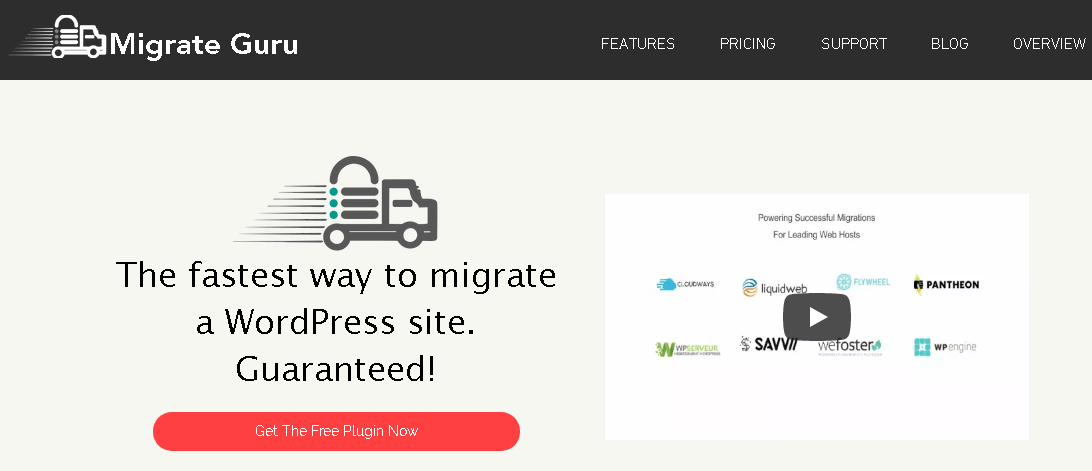
This plugin offers a one-click integration. This makes it the fastest option when moving sites to different servers. Further, all website transfers are managed on the Migrate Guru servers. This means there is no danger in your website crashing duе to the pressure.
No storage or any resource is required from your own server. The process is simple and clean, without the need to worry about the size of your site or the files on it. You don’t need to use add-ons, and almost any host can provide support for this plugin.
The downside is that Migrate Guru has no feature for site backups, which is included in most migration tools. Aside from that, the plugin is entirely free and there is no pro version.
Why should you choose Migrate Guru?
- First and foremost, it’s free!
- All migrations on the Migrate Guru servers are completed, meaning there is almost no chance of your website crashing during the migration.
- It’s one of the faster plugins, as you can clone a 1GB site in a little under 30 min.
- Migrate Guru is in fact a one-click migration plugin, which means for every migration you make all you
WP Migrate DB
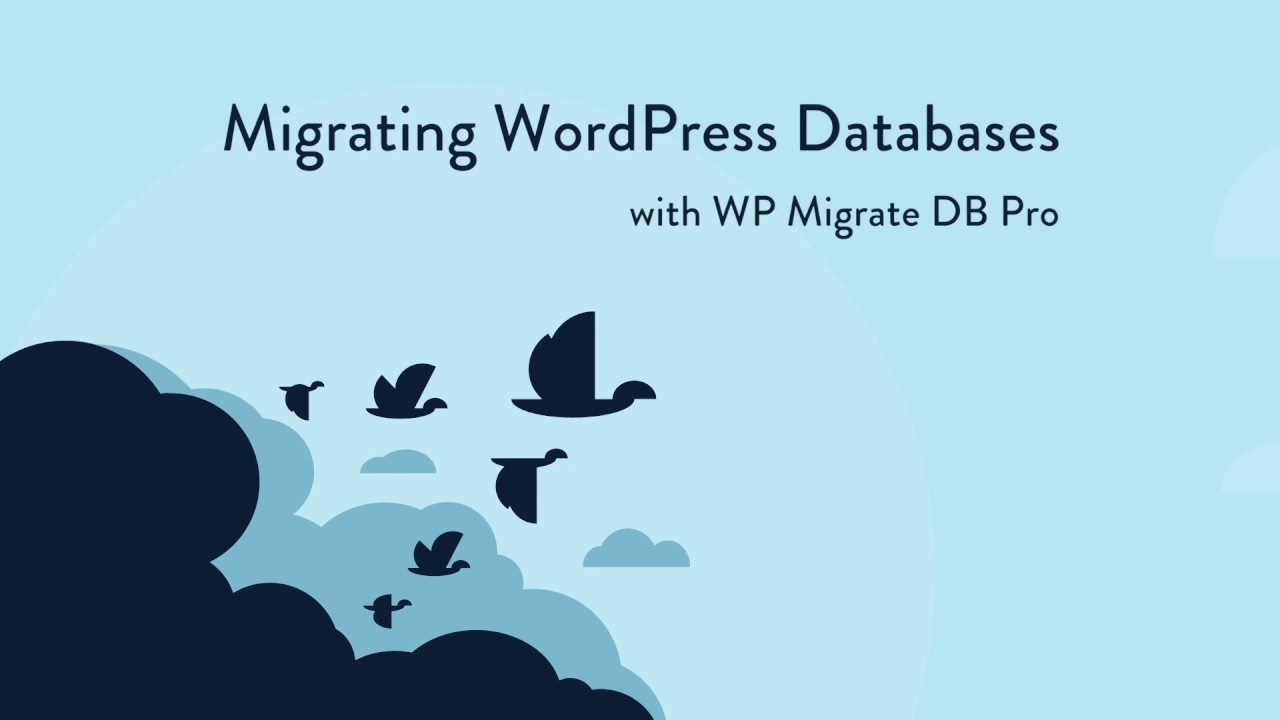
WP Migrate DB is more complicated compared to other migration plugins, but it also offers a lot more control over the whole migration process. For a lot of advanced users, WP Migrate DB is the best solution.
The core plugin completes a MySQL dump, which is basically an export of the database of your site. The plugin does a lot of the work for you, like replacing URL’s and file paths, as well as managing serialized data. At the end, you receive an SQL file on your computer.
In order for the migration to start, phpMyAdmin needs to be engaged so that the SQL file can be imported to the correct database.
All of these functions are included in the free version. For $139 you get access to the premium version. This gives you four sites and one user.
When you upgrade, aside from the premium email support you receive, you also gain access to a variety of features which are essential when syncing media between different sites. Some of the best tools can exclude post types, do migrations from a multisite and to a single site, as well as options for pausing or canceling migrations.
In short, if possible, it’s best to go with the premium version as it gives you much more user-friendly migration options.
Why choose WP Migrate DB?
- Provides developers with a great way to download a full database and move it to different locations.
- The free version is more than enough for a lot of developers who wish to download the files and migrate them to other servers.
- All URL paths, file paths, and serialized data gets handled in the background. Then the plugin provides you with a complete SQL file which you can download.
- The premium version allows you to push or pull databases.
- It’s considered one of the safest migration plugins.
- You can safely sync full media libraries between two websites. This one is included in the premium package.
- You can exclude some post types.
- With this plugin you can choose which tables to migrate.
All-in-One WP Migration
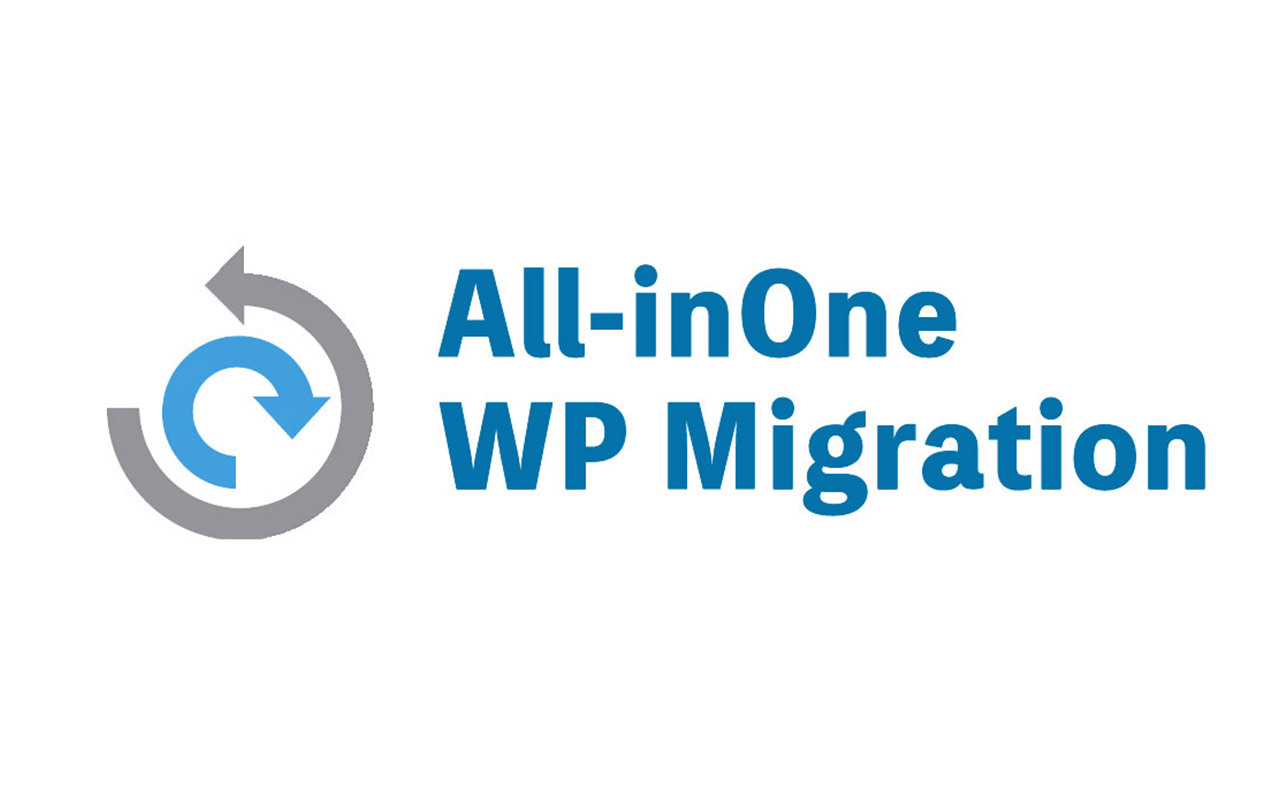
This plugin is famous with the massive following it has, boasting millions of installations and thousands of positive reviews. The main point if the All-in-One Wp Migration is to download your files without having any tech knowledge.
An interesting feature is that it provides a drag and drop interface for your site upload to a different location, which makes for one great interface. During the export, you have Find and Replace options, and it also fixes any problems you might have with serialization while changing domain names or any old file system paths.
The developers of this plugin have done some amazing work when partnering with hosting companies. This will relieve you from the stress of worrying whether they will be any performance issues.
The All-in-One WP Migration plugin is quite flexible in terms of bypassing some of the size limitation for WordPress. This is done my migrating your website in parts, and each part is under 2MB. The plugin is free, but there is also a premium version available for $69.
There is one additional feature in the premium version, which excluded files, restores backups and works with WP CLI commands.
Why choose All-in-One WP Migration
- The free version of the plugin provides all the basic features needed for downloading your website and uploading it to a different location.
- You don’t need any specific technical knowledge to make the transfer. A simple drag and drop user interface is included in the upload section.
- You have unlimited find and replace solutions
- A long list of partnering hosting providers
- The ability to upload larger sites as the plugin uploads in parts.
- For larger sites you have the option to upload to premium, which provides you with quality customer support and options for restoring your backups and excluding files.
- Dozens of extensions available for 3rdparty cloud storage services, like Dropbox, OneDrive and Google Drive.
UpdraftPlus
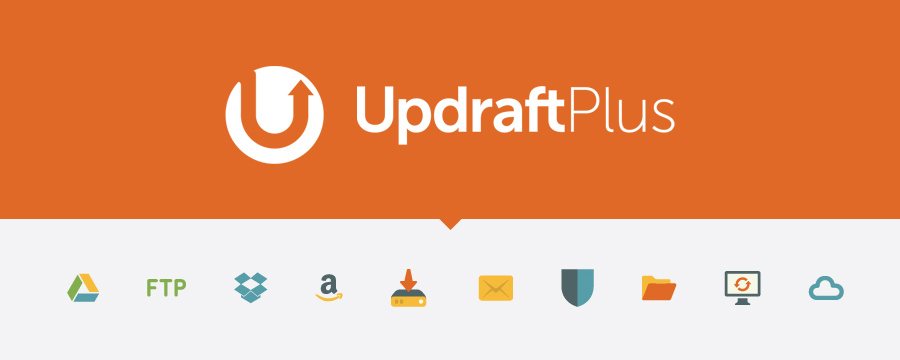
This plugin is mainly used as a backup tool. But you have way more options: you can not only restore your files to a new location, but you can significantly simplify the whole process. For an example, with just a click, you can backup all of your site files.
UpdraftPlus can be very appealing for migrations, as it partners with the biggest cloud storage services like Google Drive and Dropbox.
With UpdraftPlus you can have automatic backup schedules. In the free version you have a standard backup procedure included. With the premium version you have even more functionality like duplicates, quick migrations and incremental backups.
You also have access to an even larger list of cloud storage options like OneDrive and Azure. The premium version is listed at $70 for two licenses. An upgrade to 10 licenses is available for $95 and up from there.
Why Choose UpdraftPlus
- Quick, easy and secure backup for all of your websites. This is available for free in the core plugin.
- With this plugin you can do both backups and restores. You can manually move files to different locations or with a one-click migration extension on the site.
- One of the richest lists of available cloud integrations. This includes Rackspace Cloud, Microsoft OneDrive and Openstack Swift.
- Automatic backups are included in the free version, which is not standard for most backup and migration plugins.
- You can do incremental backups. You can migrate and backup multisite network, as well as move none WP files to other servers.
BackupBuddy

BackupBuddy is great for backing up your site, restoring files and moving it to entirely different locations. Since its release, it’s been installed in over half-million sites.
Very much like UpdraftPlus, this plugin serves mainly as a way to safely backup and protect your files. It’s very useful for restoring some of your older files if you have deleted them, get hacked or come across user errors.
Aside from that, all of your downloaded files can be migrated to a different location. With the help of a cloud storage like Google Drive you can store a backup file remotely. After this, the plugin integrations ensure that all files are safely restored on the same website or migrated to a different one.
BackupBuddy has a migration feature which allows you to change servers and hosts. You can make adjustments to the domain and replace URL’s in one step. For developers there is also the option for cloning, along with a tool for pushing and pulling to and from staging sites.
A downside is there is no free version available, but for $52 you can implement BackupBuddy on one website. The plan for $83 offers you 10 sites, and the $130 plan gives you an unlimited number of sites.
Why choose BackupBuddy?
- Since there is only a premium version, you get much better customer support.
- Great options for pushing and pulling content between staging and live sites.
- You can clone your website with just one click.
- You can build any website to a temporary domain, and use the plugin to make the migration to a live domain
- There is excellent URL replacement, host swapping and domain changing, which are done in the background.
- Aside from migration functionality, you get site protection with the help of serialized data, backups and malware scans.
- The backups functionality is great for when you have to restore your files or move them to different servers. Some of the included features are email notifications, remote storage and scheduled backups.
Super Backup & Clone
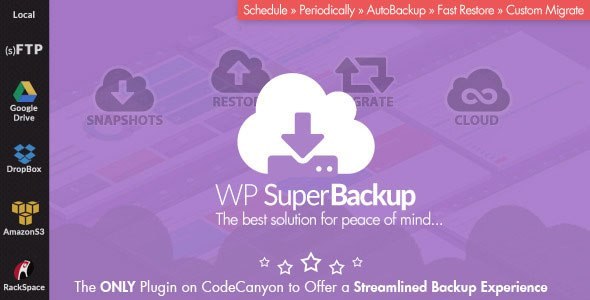
This plugin is an alternative solution to other available in WP Directory plugins. This one can be found only on CodeCanyon and the current price for it is $35, which gets you premium support for a total of six months. If you choose, you can pay for additional support after that period.
As the name suggests, Super Backup & Clone helps with cloning, backups and migrations. It’s linked to 3rd party cloud services like Rackspace, Amazon S3 and Google Drive. You can even create snapshots of your site and restore your files at any time.
You can schedule your backups and set them for automatic download. Based on the size of your site and where the files are to be send, you can make custom migrations with adjusted settings.
In addition, the plugin provides additional support for backing up multiple network sites and migrating them to other servers. Super Backup & Clone provides beautifully grafted reports and optimal system performance, as well as streamlining the whole migration process.
Why choose Super Backup & Clone?
- Option to take snapshots of your files, which is the same as saving all of your files to different locations. Said snapshots can be used for migrations.
- The 3rd party cloud services ensure that you have all of your files safely stored elsewhere, which improves your security.
- On the dashboard you can view history revisions, in case you wish to restore your website or migrate it to an older version.
- You can schedule and automate backups for streamlines process.
- Some files and folders can be excluded from the backups.
- You can choose which tables to backup from your database. Select them all or just a few of them.
- With the multisite capabilities you can migrate your network sites or restore them form the backups.
VaultPress
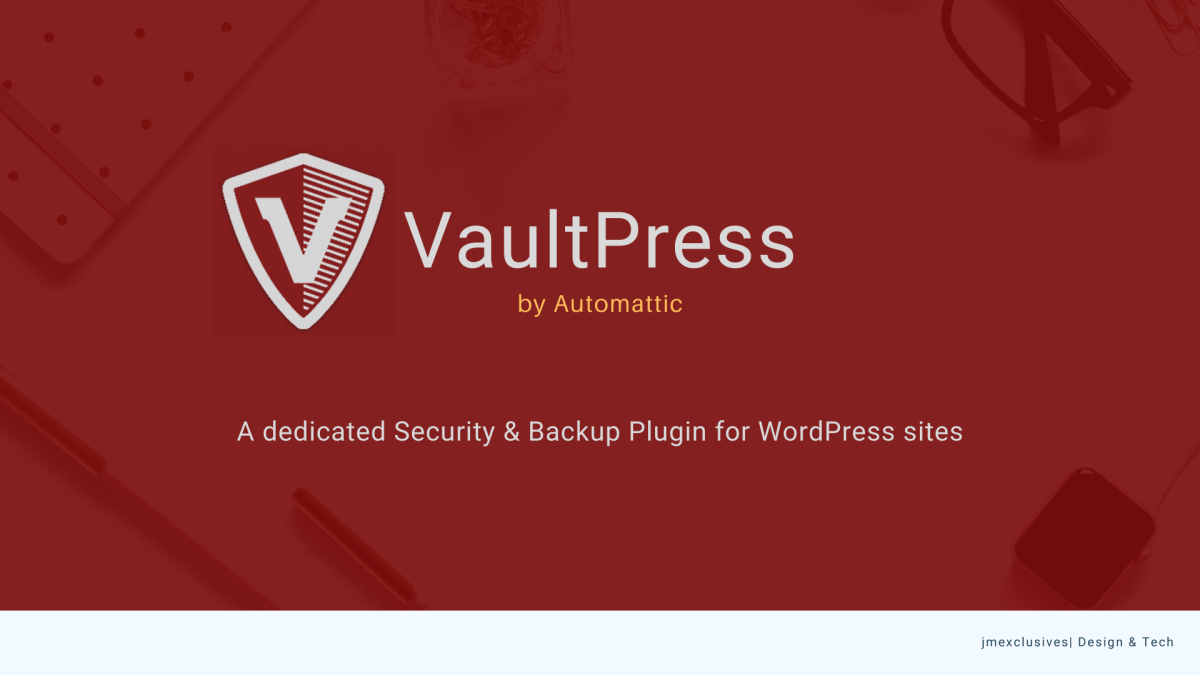
The plugin is not only a valuable migration tool, but it’s entirely developed and owned by Automatic, the company that owns wordpress.
You can install it separately, but it’s powered by the Jetpack plugin. This is why it’s better to install Jetpack and get yourself even more available features aside from the ones in VaultPress.
The first thing you need to do is backup all files on your site. It can also be used to fight off hackers or malware.
Only premium plans are available for VaultPress - starting from $39 per year to business plans like $99-$299 per year. It’s mainly used as a backup and security plugin, but there is also a user-friendly feature for easy site migration. All with the help of a one-click button.
Along with all of the migration tools, you can utilize automated archives, backups, and even spam protection for comments.
Why Choose VaultPress?
- A premium version plugin with high quality customer support
- It's included along with the Jetpack plugin, which provides you with a full tool package for marketing, social media and more.
- The plugin provides automated support and scheduled backups.
- You get unlimited storage spaces for all of your backups.
- Your archive is shown for 30 days.
- The plugin has an included very simple user-friendly migration button, which takes your backups and restores them to your site and sends them to different servers.
- Spam protection from an array of pingbacks and comments which can come to your website.
- Constant monitoring for brute force attacks.
- For business plans you get some pretty impressive features like ad revenue generation, security scanning, and unlimited video hosting.
Backup Guard
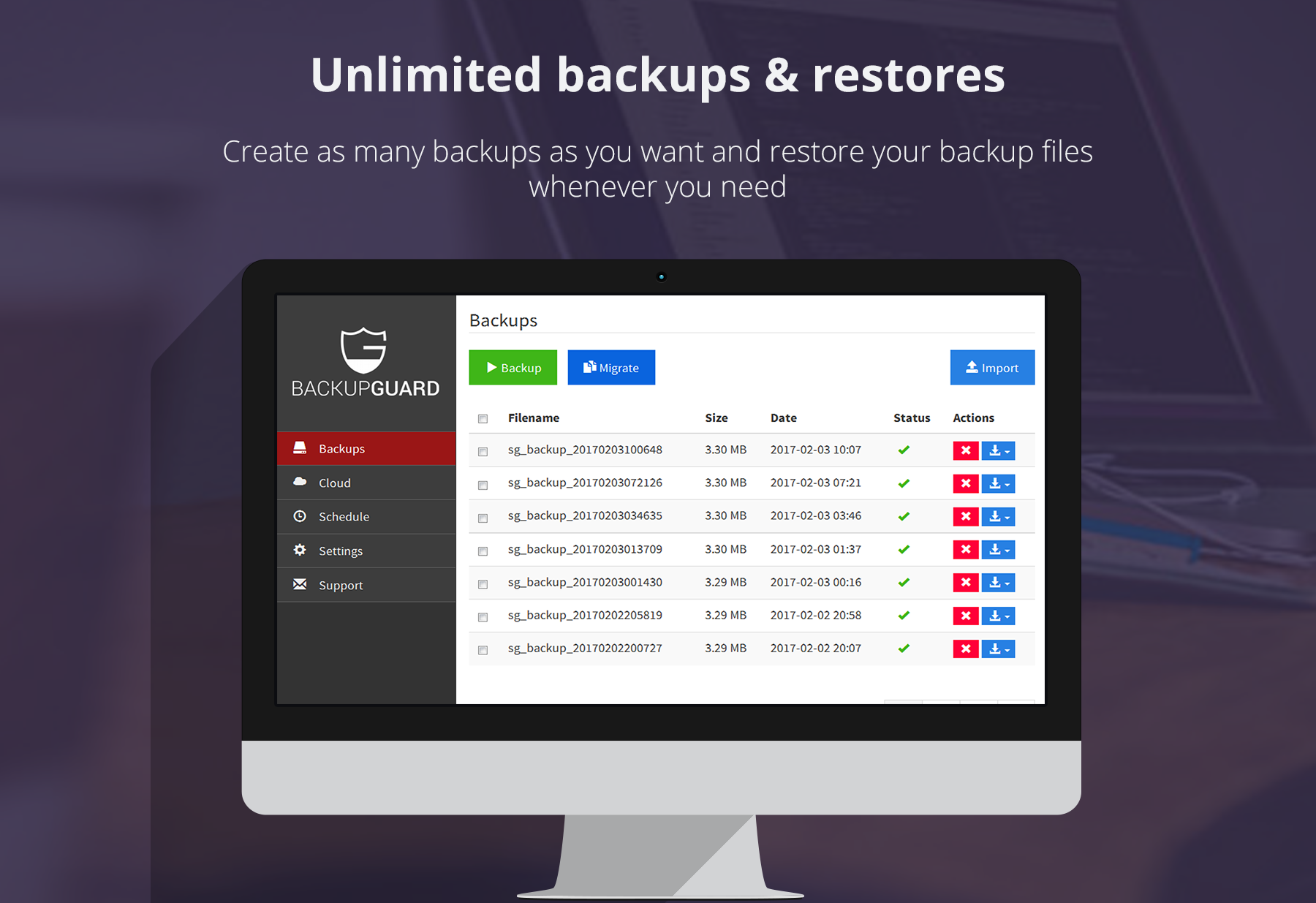
From what you’ve read so far, you now know that most migration plugins come with a package of backup and security plugins. This also applies for Backup Guard, which handles migrations, backups and file restoration. It may not be as popular as the competition, but it has an impressive feature set and clean interface.
There are both a free and premium version for this plugin. With the free version you can backup your files, upload them to Dropbox for example, and even restore sites.
Only with the Pro version you can take advantage of the migration option. Having said that, be advised that this is one of the more expensive available plugins, starting from $9.95 per month and going up from there depending on the chosen plan. This unfortunately will get you stuck with monthly costs.
The cost may be a bit high, but the features more than make up for it. All plans have included unlimited sites, restorations and backups. You can make the migrations however you want and schedule your future backups. Multiple schedule backups are permitted, as well as uploading and importing from OneDrive, Dropbox and Amazon S3.
Why choose BackupGuard?
- It has a full feature package for security, migrations, backups and restores.
- Great customer support, available at all hours.
- You can specify the number of backups on your server.
- All plans allow you unlimited backups, migrations and sites.
- Multisite networks are supported when it comes to backups and migrations.
- You decide which tables to backup and use during migrations.
- No need for an FTP client when importing backups.
- You receive an email notification every time a backup is completed or a migration is done.
XCloner
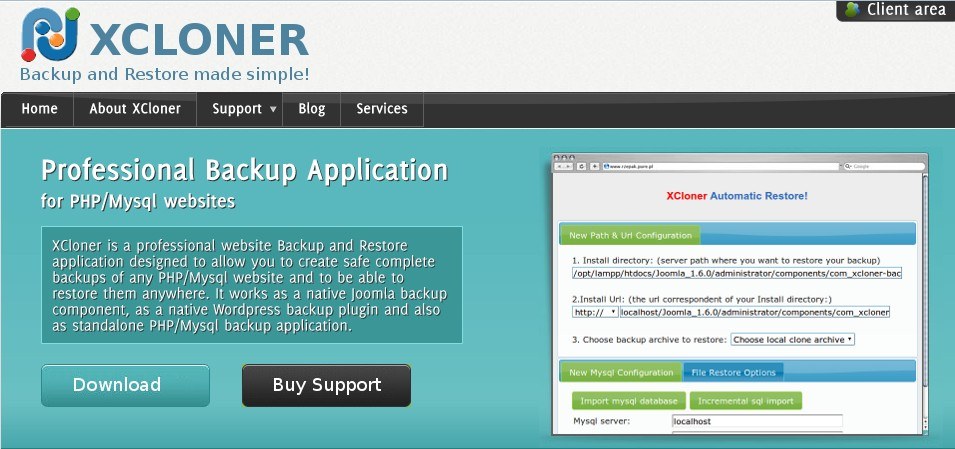
XClones is a professional site backup and restore plugin, designed to create safe and easy backups of any PHP/MySQL website and restore them anywhere. It also works as a native Joomla backup component, a WP backups plugin and also as a standalone PHP/MySQL backup application.
Why choose XCloner?
- You can backup and restore your WP site easily.
- The option to create compressed and uncompressed backup using TAR open source format.
- You can create encrypted backups archives with an AES-128-CBC algorithm.
- Generating automatic backups based in cronjobs, can run daily, weekly, weekly, monthly, even hourly.
Which migration plugin is best for you?
Not all plugins are right for every site. In some cases, it’s best to choose one with links to cloud storage. In others, you should choose one with security and automated backups tools.
If you are having troubles with choosing which is the best migration plugin for you, don’t hesitate to ask us!