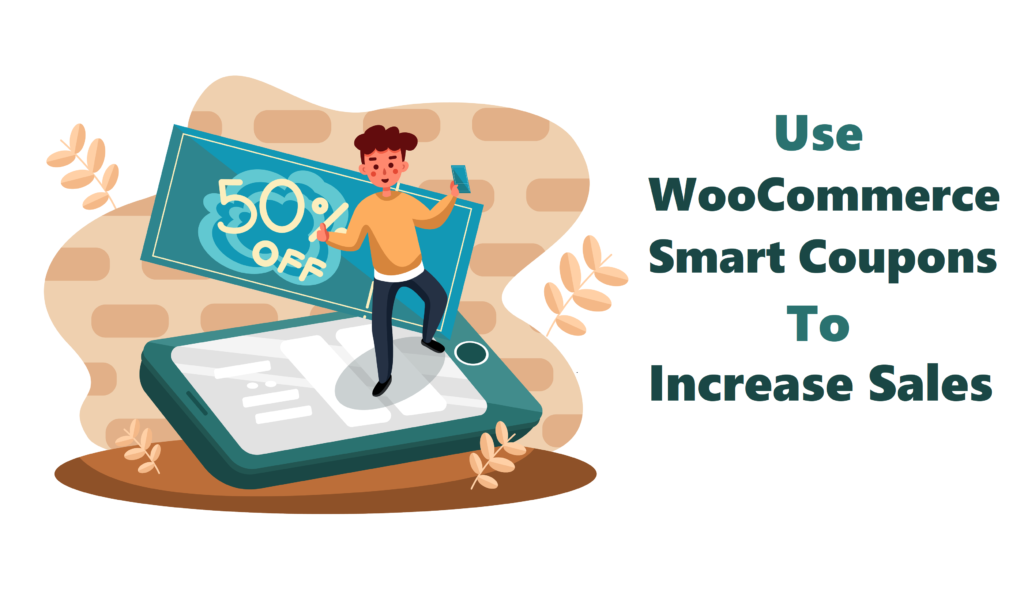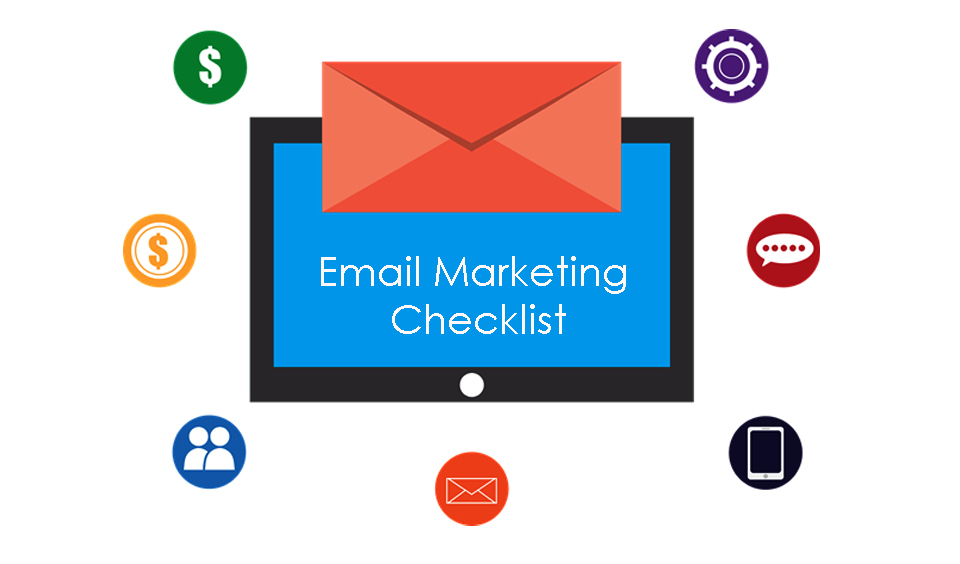Introduction
Do you want to increase the conversion rate for your store? If so, it’s crucial that you understand the essential aspects of WooCommerce Smart Coupons.
WooCommerce Smart Coupons are one of the most effective tools for turning your WooCommerce store into a success. These coupons can be automatically applied to your store based on customer actions and behavior.
This means that customers will see relevant offers and discounts without you spending hours creating them manually.
As a result, this can help increase your conversion rate by motivating customers to buy, and it provides a sense of urgency that helps them make an impulse purchase.
If you’re not sure where to start, consider reading this guide to know more about WooCommerce Smart Coupons, and how you can make the most out of them.
Let’s dive right in!
WooCommerce Smart Coupons Overview
WooCommerce Smart Coupons is a powerful plugin that allows you to create and manage coupons brilliantly.
With this plugin, you can generate unique coupon codes automatically. Besides, it also lets you add discounts to existing products and create minimum purchase requirements for customers.
Other advanced features include a robust reporting system to help you track the performance of your coupons.
The WooCommerce Smart Coupons plugin is compatible with most WooCommerce themes. So, if you are looking for a way to create smarter coupons in WooCommerce, then this plugin is the perfect solution for you.
Recommended reading: setting up a loyalty program with the Advanced Coupons plugin.
Why Use WooCommerce Smart Coupons?
WooCommerce coupons are a great way to increase sales and keep customers coming back for more. There are many ways you can benefit from these coupons. Below are a few benefits attached to using WooCommerce Smart Coupons.
Multiple coupon types
With WooCommerce Smart Coupons, you can create coupons for specific products categories or your store as a whole. The plugin also enables you to create four dynamic pricing types: percentage discount, fixed cart discount, fixed product discount, and store credit/gift certificate.
Enables bulk coupon generation
WooCommerce Smart Coupons enable you to generate a batch of coupons at one go. To do this, you only need to navigate to WooCommerce > Coupon and choose the “Bulk Generate” option. Furthermore, you can set the number of coupons to be generated and add them to your store or email them to your customers. With bulk coupon generation, your business can now maximize coupons and encourage customers to purchase more.
Coupon with product purchase
Here, you can entice your customers with coupons, gift vouchers, and discounts by requesting them to add a specific product to their cart before they can redeem the coupon. This feature is beneficial because it encourages customers to buy more products, increasing your store’s revenue.
URL Coupons
The URL coupon feature enables you to create a unique coupon code associated with a specific URL. The best thing is that customers do not need to copy-paste the coupon code. When customers visit the URL, they will automatically be redirected to the coupon page. This is beneficial because it drives traffic to your website, thus increasing revenue.
Customization
WooCommerce Smart Coupons offer incredible customization options. They consist of pre-designed templates that you can use to create your coupons. Additionally, the plugin gives you control over how customers redeem their coupons. You can customize everything from the coupon’s expiration date, template color scheme to the type of product to match your brand’s style.
How to Create Coupons with WooCommerce Smart Coupons
Unlike regular coupons, you can create rules for Smart Coupons. This way, you can create coupon codes that can only be used once, expire after a certain period or maximum purchase.
First and foremost, you’ll need to install and activate the WooCommerce Smart Coupons plugin.
Once you have activated the plugin, go to WooCommerce > Coupons > Add new coupon. The opening screen will present you with a space to enter your coupon code and a brief description of the coupon.
The coupon code, in this case, is the code customers will enter to apply their coupon to the cart, while the description is an optional field only visible to merchants.
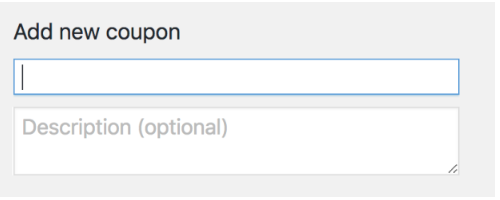
Below, you’ll see three fields (General, Usage restriction, Usage limits).
1. General
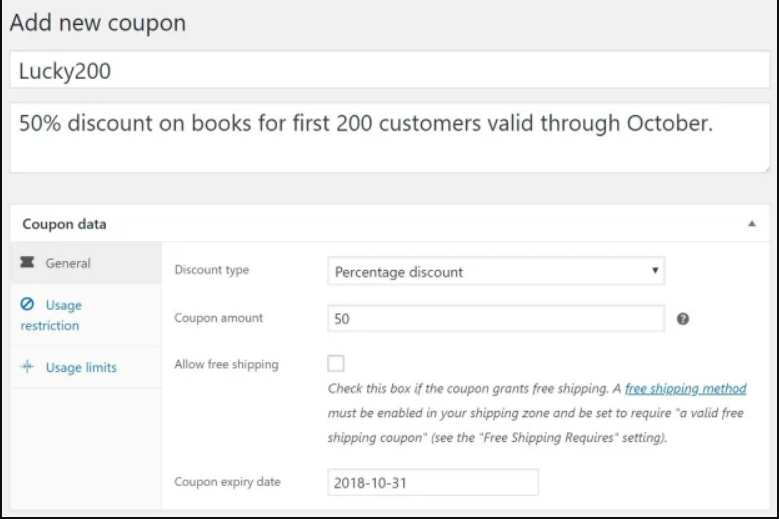
With WooCommerce Smart Coupons, you can access four discount types.
Percentage discount
Fixed cart discounts
Fixed product discounts
Store Credit/Gift certificate discounts
In the “Coupon amount” field, you can set the amount of discount, in “Discount type”, set the type of discount you wish to offer, and in the “Coupon expiry date”, set an expiration date for your coupon. Besides, you can even configure free shipping for your customers using Smart Coupons.
2. Usage restriction
You can restrict the type of customer who will add the coupon to their cart by customizing your “Usage restriction” settings. Some of the restrictions you can set to your coupon include:
Minimum or maximum order subtotal.
Include or exclude selected products or categories.
Limit by ‘allowed emails’. For instance, in this case, we’ve restricted our discount to the “Books” category.
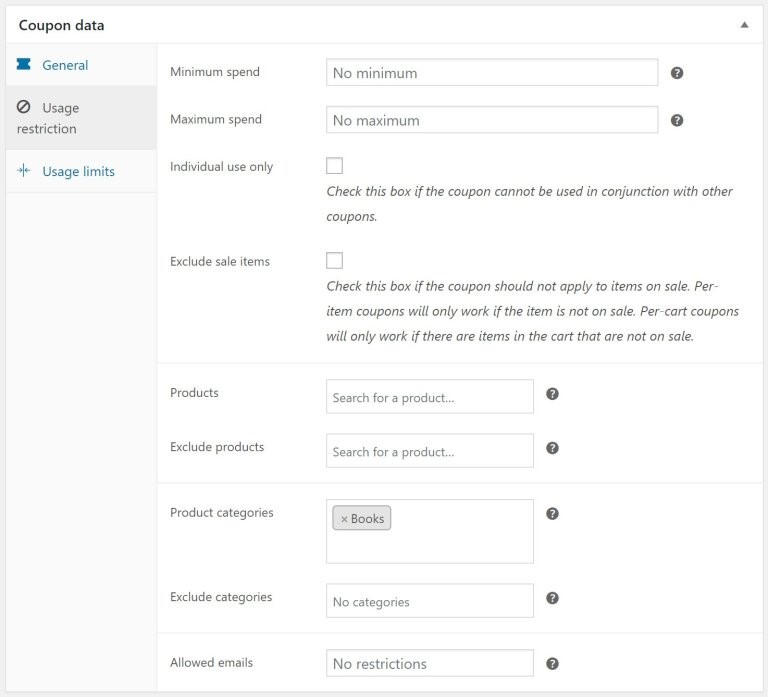
3. Usage limits
This feature allows you to limit the number of times a coupon can be used and the total value of products purchased with the coupon. This feature is perfect for creating promotional coupons that can be used a limited number of times or for coupons that can only be used on specific products. For instance, in our example below, we have set our coupon to be available to the first 200 customers who will apply the coupon.
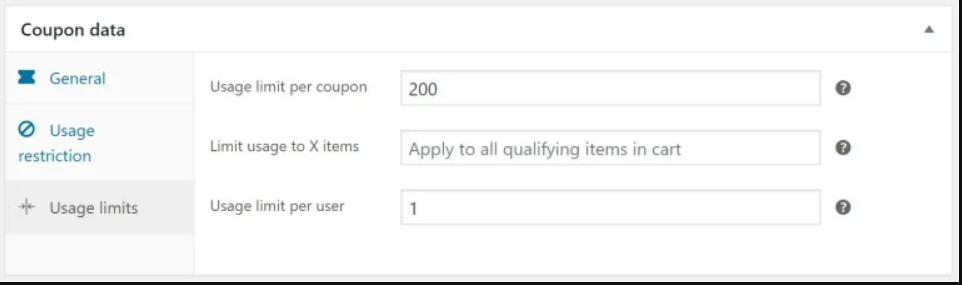
For the coupon we’ve created, the first 200 shoppers who will apply the coupon code ‘Lucky200’ on the checkout page will receive a 50% discount for any products purchased under the “Books” category in October.
With Smart Coupons, you can boost your coupons with advanced features such as Bulk Generate and Send, URL Coupons, Store Credits, Gift Certificates, etc.
How to Boost Your Sales Using WooCommerce Smart Coupons
WooCommerce coupons are a great way to boost your sales. You can automatically apply discounts for specific products or across the entire store so that you can offer the right deal to the right customer at the right time. However, you’ll need a perfect strategy to maximize the potential of your WooCommerce coupons.
Here are five tips to help you get started:
1. Issue limited-time coupons during holidays
Everybody loves a good sale, and what’s a better time to offer one than during a holiday? You can entice customers with discounts on specific products or even entire categories. Plus, ensure to enable time-sensitive coupons to create an urgency for customers to make early purchases.
2. Provide store credit for a refund
If someone isn’t happy with a purchase, you can give them store credit to use on a future order instead of issuing a refund. This gives them a chance to enjoy your products and perhaps find something they love even more.
3. Give coupons during stock clearance
When you have too much stock that you can no longer store, offer coupons to entice customers. The WooCommerce Smart Coupons ‘product giveaway’ feature can help you automatically add a product when a coupon is used. Hence, they may find a great bargain on something they didn’t realize they needed.
4. Issue multiple coupons per product
If you have different products in your store, consider giving customers a variety of coupons to use on each one. For instance, you can issue store credit and discount coupons for a single product. Besides, only issue coupons for a limited time to create an urgency that will trigger shoppers to purchase the product as soon as possible.
5. Offer a higher value gift card at a lower price
A gift card may not sound like a great deal, but customers might consider it better than nothing. You could also offer the gift card at a discounted price, which may make it more appealing.
Now, you’re ready to start using WooCommerce Smart Coupons to increase your sales with these tips. Experiment with different strategies and see what works best for your store. You may be surprised by the results!
Conclusion
WooCommerce Smart Coupons make coupon creation easy and allow you to target specific customers with tailored discounts. With the ability to add expiration dates, track redemption rates, and set up automatic coupon codes, you can create a compelling and profitable coupon strategy.
It’s worth mentioning that with the WooCommerce Smart Coupons plugin, you can create coupons for specific products or categories using a variety of different actions.
If you’re not using WooCommerce Smart Coupons, you’re missing out on an opportunity to increase your sales and drive customer loyalty.
So, what are you waiting for? Get started today!
For more ways to increase your store’s revenue, be sure to check out our WooCommerce marketing blogs.
Can the coupon code have any spaces in the name?
No. Coupon codes are case-sensitive and cannot include spaces. E.g., A coupon code should be like ‘Lucky200’ but not ‘Lucky 200’
Smart Coupons is not sending emails. What could be the problem?
Smart Coupons will only send an email after an order is marked as completed. If an order is canceled, the email will not be sent. Additionally, ensure that you have enabled “Enable email notifications for this order” in the “Email” section of the order’s details.
How can I disable all coupons?
To disable a coupon, select the specific active status from the drop-down list for that particular coupon.
Can I customize the wording in WooCommerce Smart Coupons?
Yes. By default, all coupons will contain “Coupon for this order.” You can change the wording using the “Coupon Code” field in your coupon settings.