Introduction
Integrating WooCommerce with Microsoft Dynamics can be a valuable tool for any business. Besides, with the right combination of WooCommerce and Microsoft Dynamics, a business can increase its reach to customers globally and generate more revenue.
When integrating WooCommerce with Microsoft Dynamics, it is essential to consider the needs of your business as both platforms, when used together, can create a robust eCommerce solution that meets the specific needs of your business.
Nevertheless, there are a few different ways to integrate WooCommerce with Microsoft Dynamics, and there is no one-size-fits-all solution.
This article will provide step-by-step instructions on integrating your WooCommerce store with Microsoft Dynamics and highlight why it’s an excellent decision for your business.
What is Microsoft Dynamics?
Microsoft Dynamics 365 is a complete business management solution that helps small and medium businesses manage finances, sales, customer service, operations, and project planning. For businesses using WooCommerce, the Dynamics 365 Business Edition is a great solution. It offers many features that can help streamline business processes and improve productivity.
Some of the key features of Dynamics 365 Business Edition include:
A customer management portal that lets businesses track all customer interactions and sales without switching between different systems.
A robust inventory management system that enables businesses to track and control all product inventories across their business units, warehouses, and stores.
An intuitive project management system that helps businesses plan and track projects from start to finish.
A comprehensive financial management system that gives businesses a 360-degree view of their finances and helps them make more informed business decisions.
How Can Dynamics 365 Business Edition Help WooCommerce Businesses?
Microsoft Dynamics 365 for Business Edition can help WooCommerce businesses do the following:
Manage finances
The solution offers comprehensive financial management features, including budgeting and forecasting tools, invoice creation and tracking, and online payment processing.
Sell products and services
Dynamics 365 allows businesses to manage their sales and marketing efforts, including creating quotes, orders, invoices, and credit memos. It also offers features for helping businesses analyze their sales data and manage inventory.
Manage customer service
Dynamics 365 enables businesses to provide outstanding customer service by offering easy access to information, including order details, purchase history, shipping status, product catalogs, and more. It also includes tools that allow users to respond quickly with relevant answers or actions when interacting with customers through phone, email, and social media.
Improve productivity
The solution helps create schedules and assign tasks based on priorities or specific workflows. It also helps automate business processes that employees regularly perform using Microsoft Dynamics 365 Flow, such as approvals for purchases over a certain dollar amount.
Plan projects
Dynamics 365 Business Edition allows businesses to create project plans and assign tasks based on priorities or specific workflows. It also helps automate business processes that employees regularly perform using Microsoft Dynamics 365 Flow, such as approvals for purchases over a certain dollar amount.
How to Integrate WooCommerce with Microsoft Dynamics
1. Use of the WooCommerce Zapier Plugin
Zapier is a tool that helps you automate tasks between different applications. It integrates with over 800 apps, including Microsoft Dynamics 365 and WooCommerce. Moreover, with Zapier, you can connect applications and automate tasks with the help of triggers that get executed automatically when a specific event occurs.
Here are the steps to follow when integrating WooCommerce with Microsoft Dynamics using Zapier:
Step 1: Authenticate the connection between Microsoft Dynamics and WooCommerce.
To do this, you need to create a Zapier account and then click on the “Make a Zap” button. You will be redirected to the Zapier website, where you will need to select the first application - in this case, Microsoft Dynamics 365.
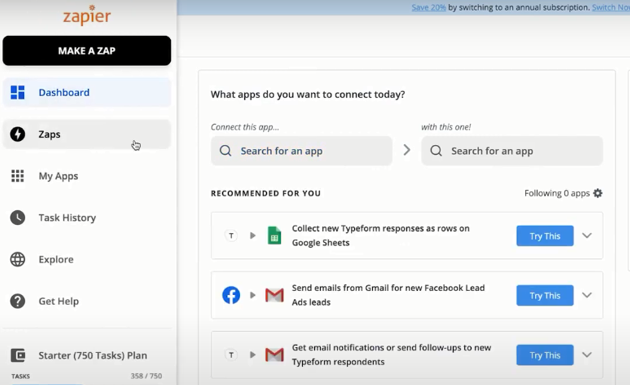
Step 2: Select a trigger between either Microsoft Dynamics 365 or WooCommerce.
Next, you need to select the “Trigger” app. For Microsoft Dynamics 365, you can choose from various triggers such as “New Contact”, “New Lead”, “New Opportunity”, and so on. For WooCommerce, you can select from triggers such as “New Contact”, “New Order”, and so on.
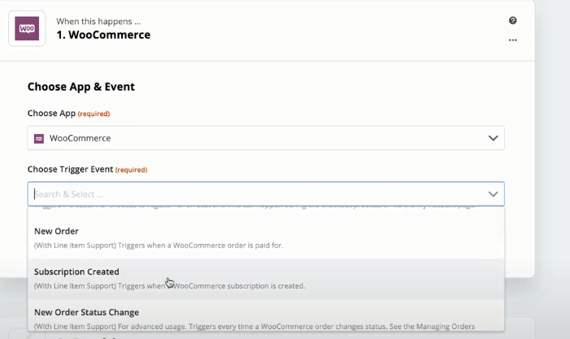
Step 3: Select an action from the other app due to the trigger.
After selecting the trigger, you need to choose the “Action” app. This is where you will select the action to perform when the trigger occurs. For Microsoft Dynamics 365, you can choose from actions such as “Create Contact”, “Create Lead”, “Create Opportunity”, and so on. For WooCommerce, you can select from actions such as “Create Product”, “Update Order”, and so on.
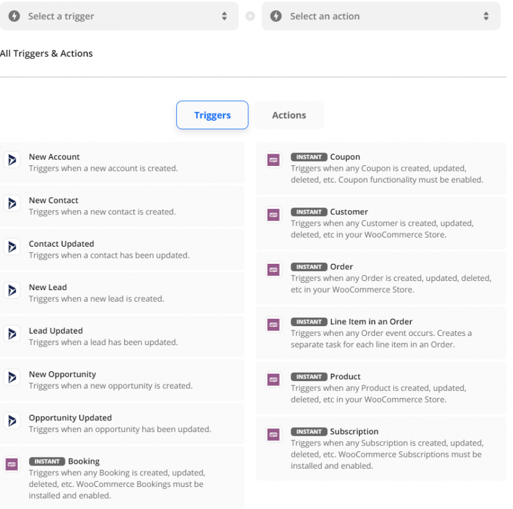
Step 4: Select the data you want to pass from WooCommerce to Microsoft Dynamics.
Next, you need to select the “Input” app and choose the data you want to be passed from WooCommerce to Microsoft Dynamics. For example, if you want to pass the customer’s first name and last name, select “Text” as the input type.
Upon completing these steps, Zapier will automatically create a connection between Microsoft Dynamics 365 and WooCommerce. You can then start automating tasks between the two applications. The tasks will start running automatically when an event occurs in WooCommerce, and the data is passed to Microsoft Dynamics 365 as configured.
2. Use of APPSeCONNECT
APPSeCONNECT is a platform that enables businesses to integrate their WooCommerce store with Microsoft Dynamics. It provides a single interface to manage all your orders, inventory, and customers in one place.
The data created in WooCommerce is automatically synchronized with Microsoft Dynamics, so you always have updated information. This allows you to manage your business more effectively and make better decisions.
To integrate WooCommerce with Microsoft Dynamics using APPSeCONNECT, you first need to create an account on the APPSeCONNECT platform.
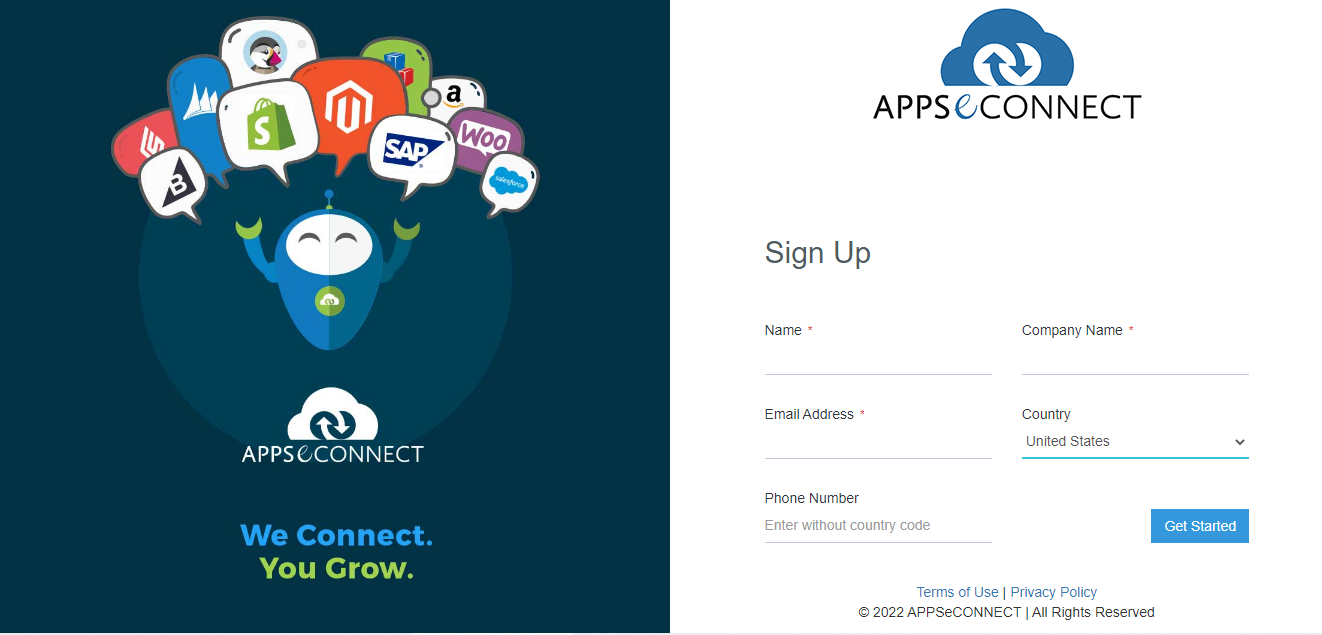
Then, you need to add a new connector in the APPSeCONNECT dashboard and select WooCommerce from the list of available channels.
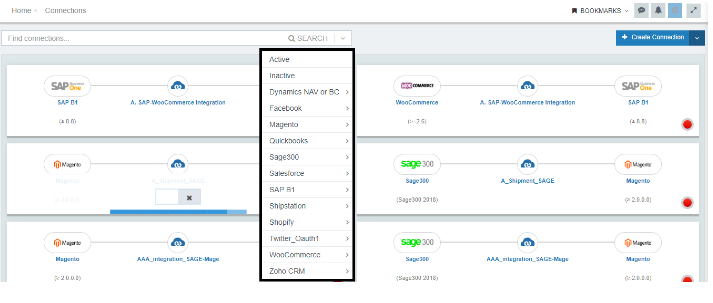
You can now configure the connection with your WooCommerce store and select which data you would like to sync, such as orders, products, or customers.
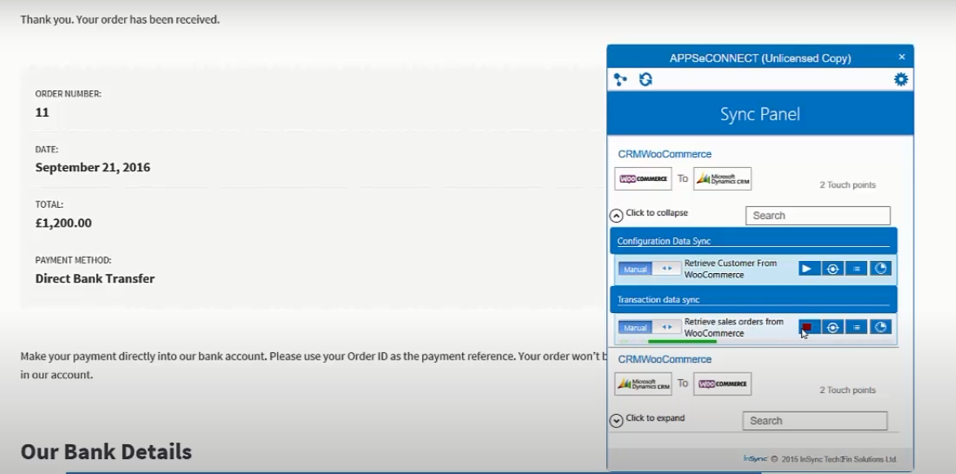
Once the connection is configured, orders and other data will automatically synchronize between WooCommerce and Microsoft Dynamics. You can track the synchronization process under the Status tab.
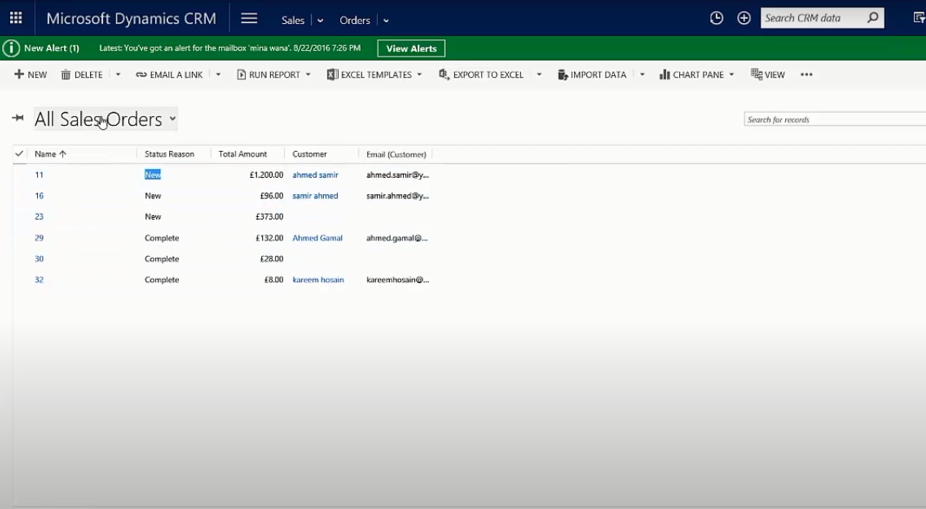
Once this process is complete, you can now access your WooCommerce data directly in Microsoft Dynamics CRM.
Useful Plugins for Integrating WooCommerce with Microsoft Dynamics
When it comes to integrating WooCommerce with Microsoft Dynamics, a few plugins can make the process easier. Here are two of the most notable (and valuable) plugins for integrating WooCommerce with Microsoft Dynamics.
WooCommerce Dynamics CRM Plugin
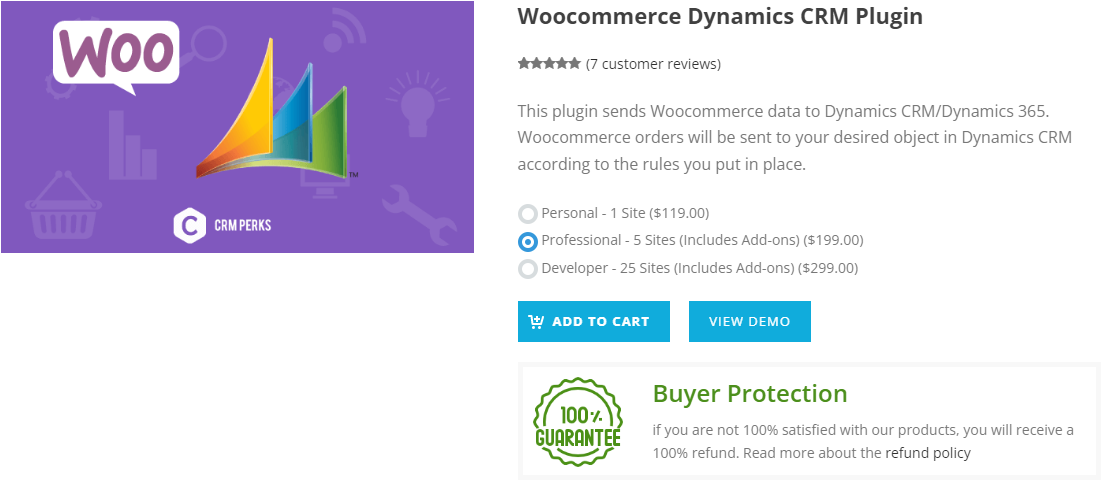
The WooCommerce Dynamics CRM plugin is a WooCommerce extension that integrates your site with Microsoft Dynamics and connects the two platforms.
This makes it easy to create and manage customer profiles, set up activities (such as tasks or phone calls), track sales data for each customer, and generate reports. You can also use the plugin to create invoices and quotes, manage inventory, and more.
The plugin is available as a download from the WordPress Plugin Directory or the WooCommerce website. A single-site subscription for this plugin goes for $119, a 5-site subscription at $199, and finally, a 25-site corporate license at $299.
Dynamics 365 Integration
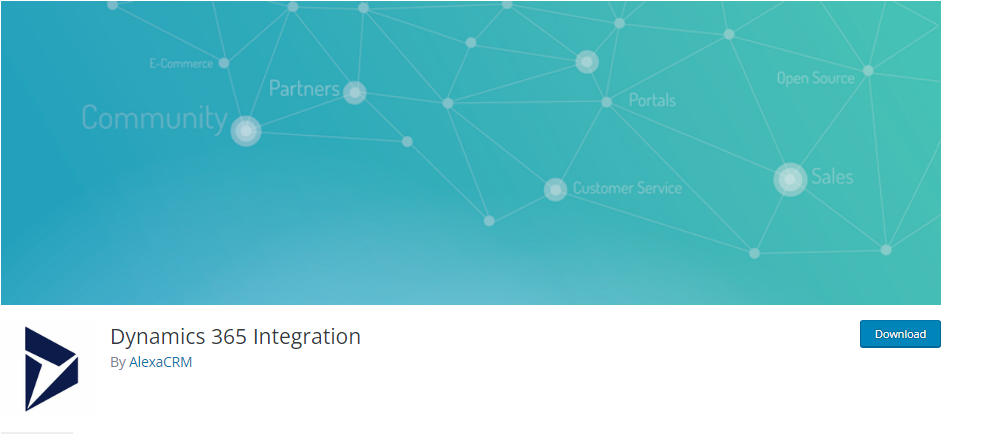
This plugin provides a Dynamics 365 integration to integrate WooCommerce with Microsoft Dynamics. After installing and activating the plugin, you need to enter your Dynamics 365 organization URL, username, and password. Once you have entered this information, the plugin will synchronize your customers, orders, products, and inventory between WooCommerce and Dynamics 365. Lastly, you can choose to synchronize your customer’s addresses, contact information, and subscription status between the two platforms.
In Conclusion
Integrating WooCommerce with Microsoft Dynamics is a great way to manage your eCommerce operations. Besides, using the best of both platforms can streamline your sales process and improve your customer experience.
Microsoft Dynamics offers powerful features such as order management and inventory tracking, while WooCommerce provides a user-friendly shopping experience.
Furthermore, with the help of tools such as APPSeCONNECT and the Zapier plugin, you can create a smooth process for managing your online store. Plugins such as WooCommerce Dynamics CRM Plugin and Dynamics 365 Integration are also available to help you get the most out of your integration.
You can also check out other CRM plugins we think might be best for your business.
Finally, with the help of these plugins, you can speed up your sales process by using Dynamics CRM to manage customer relationships.
So, what are you waiting for? Integrate WooCommerce with Microsoft Dynamics today!
What is the process of integrating WooCommerce with Microsoft Dynamics?
The process of integrating WooCommerce with Microsoft Dynamics involves creating a plugin that links the two applications together. The plugin runs in the background and redirects WooCommerce operations to Microsoft Dynamics CRM.
How long does it take to integrate WooCommerce with Microsoft Dynamics?
Well, it all depends on the size of your store and how many customers you have. A simple integration may take up to a few hours, whereas an advanced version could require two days.
What are the benefits of integrating WooCommerce with Microsoft Dynamics?
The main benefit of integrating WooCommerce with Microsoft Dynamics is that it enables you to analyze customer behavior and activity. This is crucial to make informed decisions on growing your business.
What are the limitations of integrating WooCommerce with Microsoft Dynamics?
The main limitation of the integration is that you cannot automatically update your site because this would interfere with your primary WooCommerce site.
What do I need to integrate WooCommerce with Microsoft Dynamics?
To complete the integration, you will need to have a WooCommerce store, Microsoft Dynamics CRM, and be familiar with basic coding.





