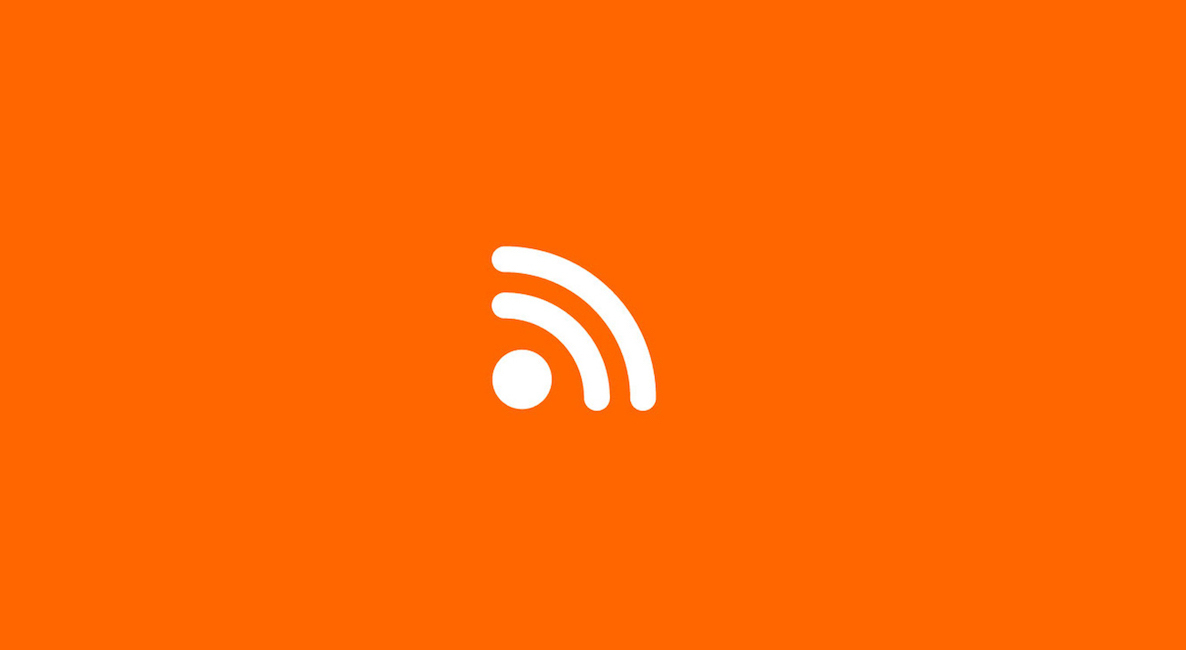By making customizations to your RSS feeds footer, you can create custom links, text, and ads below the content in your RSS feed.
Today, we will show you how to easily take control of the RSS feed footer in your website, allowing you to display the content you wish.
Why do you need to add content to the RSS feed footer in WordPress?
With RSS feeds you can easily offer users the chance to read your content by using their favorite feed reader apps, like Feedly for example.
But RSS feeds can be used by content scrapers as well, in order to automatically catch your posts as soon as they are published.
Often, they are ranking higher in search engines than the original post.
By adding additional content to the RSS feed footer, you can also add backlinks to the main website, as well as the original post at the end of articles. This will help your posts rank higher even if they have been copied by content scrapers.
By making changes to the RSS feed footer, your readers can see your content directly from your RSS feed.
Here are some methods you can use to customize your RSS feed footer in WP.
All in One SEO
This is the method we recommend for users in which they use the All in Once SEO plugin, used by over 2 million sites.
After installing and activating the plugin, go to All in One SEO – General Settings and click on RSS Content.
You will now see the WP RSS feed settings and the WP RSS feed URL.
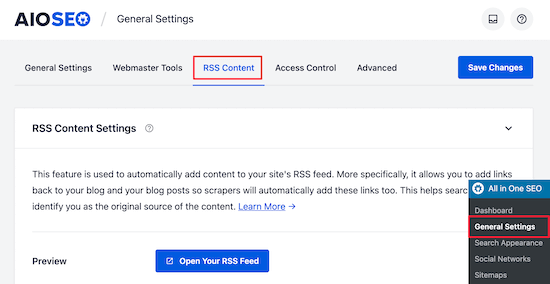
From the RSS Content Settings, you will see that the first box gives you the option to add content prior to publishing each post. From the second box you can add content to the post footer.
Now, go to the RSS After Content section and edit the RSS feed footer.
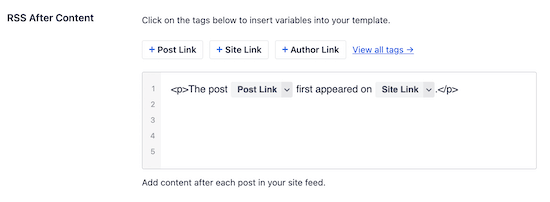
You will see that AIOSEO add credit text along with backlinks to the website in the RSS feed footer.
You can use this text or you can add your custom one.
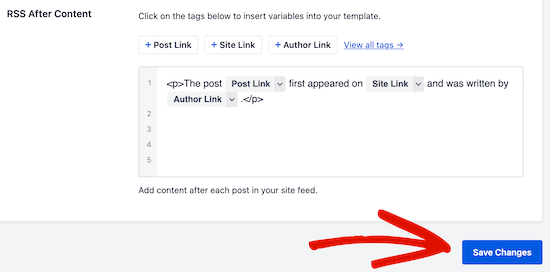
Don’t forget to save your changes.
You can now check the RSS feed and see the changes.
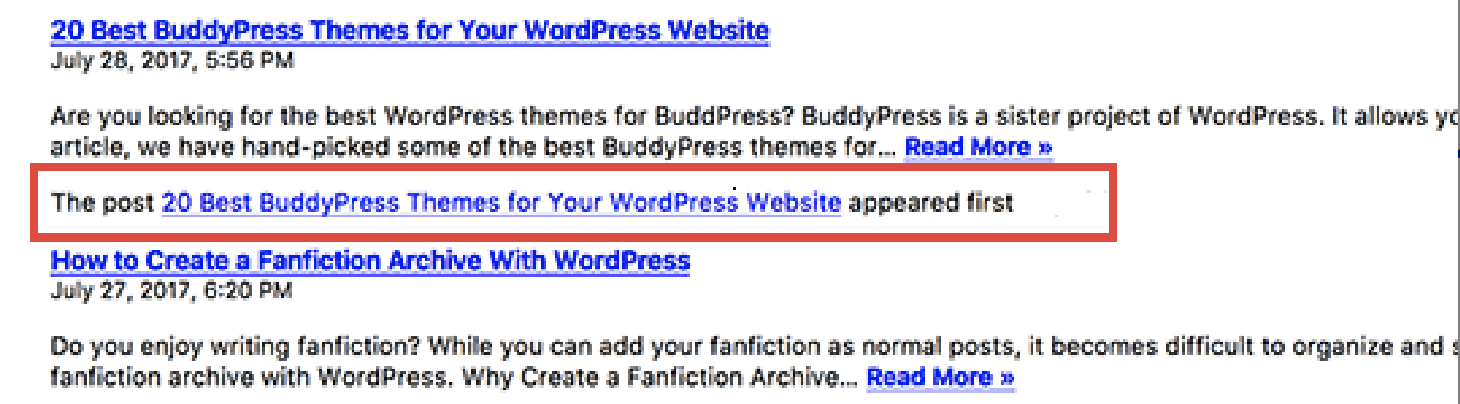
Adding RSS feed footer manually
Copy and paste the following code in the functions.php file of your theme.
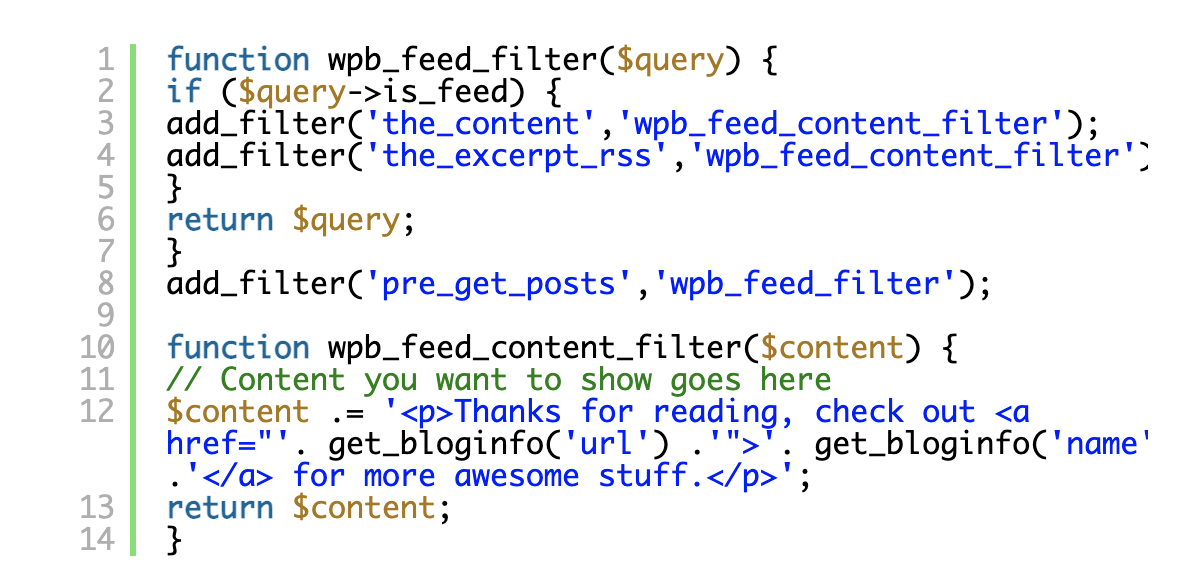
This code will check if the page is an RSS feed, after which it will filter the content so that it displays your message in the RSS feed footer.
We hope today’s article was helpful in teaching your how to take control of the RSS feed footer in WordPress.