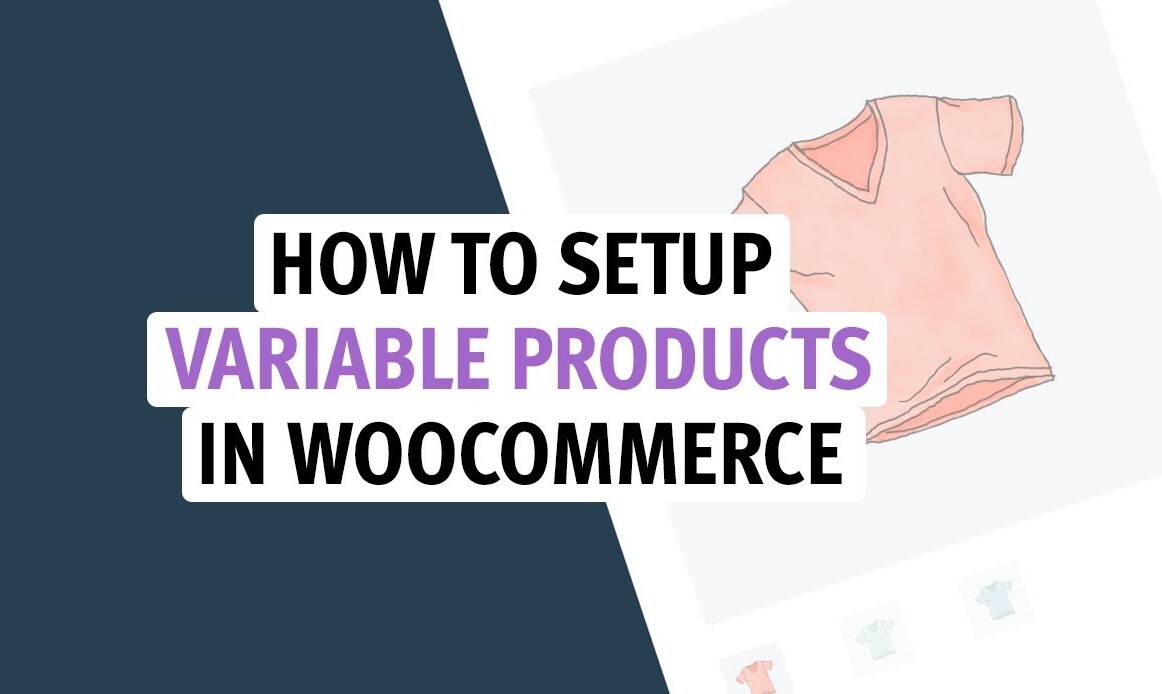Introduction
WooCommerce Product Variables are an important part of any e-commerce site, but users often overlook them. Creating variations in your products is a perfect way to list different sizes and colors for your products and any other variations that you offer. WooCommerce is the most used e-commerce plugin globally, with over 22% of the top 1 million e-commerce sites using it. Hence, you might want to spice up your product pages and offer more variations to your customers to stand out in the marketplace. This in-depth guide will provide you with all the information you need to know about variable products and how you can set them up on your WooCommerce store.
What are WooCommerce Variable Products?
To understand what a variable product is, let’s first look at the various product types in WooCommerce.
● A simple product is a single item that can be purchased, like a T-shirt or book.
● A grouped product is a collection of items that are sold together.
● A virtual product is not a physical product. It’s an item without a physical presence, for example, services or subscriptions.
● Downloadable products are digital files that can be downloaded after purchase, like an eBook or software.
● Affiliate products allow you to link to other eCommerce sites, like Amazon or Best Buy.
● Variable products are a powerful WooCommerce product type that allows you to create customizable and configurable products.
As the name suggests, variable products can have different variations, which the customer can select during checkout.
Variations are different options of a single product (e.g., color and size). Every option is considered a unique item in inventory. So, if you have a product available in two different colors with ten variations of each color, there are 20 unique items in inventory.
You can also add attributes to variable products that allow you to group your product even further.
WooCommerce attributes are a way to group similar products. For example, you might have a product with different colors or sizes. You can group the product with colors together and sizes together.
Adding variations and attributes to your products is a great way to give your customers more control over their purchases and make the checkout process easier.
The primary difference between variations and variables is that variations are considered unique products and can be purchased separately. Conversely, variables allow customers to customize an option of a single product, therefore only one item in inventory.
Setting Up a WooCommerce Variable Product (Step-by-Step)
Step 1. Select the Product Type
The first step involves creating a new product or adding an existing one before adding a variable product in WooCommerce.
Go to WooCommerce > Products.
Select the Add New product button or Edit an existing product.
Click the Variable Product button on the Product type menu.
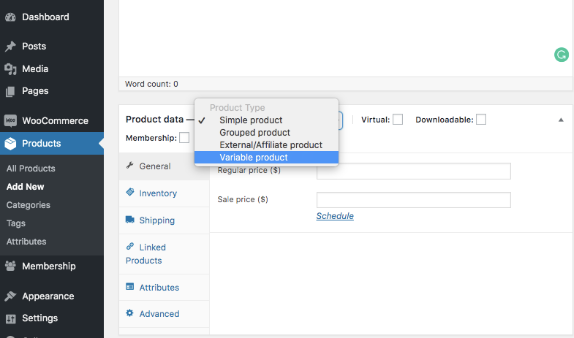
Step 2. Add Attributes to Create Variations
Before setting up a WooCommerce variable product, it’s important to define your attributes. There are two types of attributes in WooCommerce: global and custom product attributes. Global attributes are available for all products, while custom product attributes are specific to a single product.
Adding Product Variations Using Global Attributes.
Go to Products > Attributes > Add new attributes.
Enter the attributes’ specifications, such as Color, in the ‘Name’ field.
Click on Select All to apply your editing to all products.
Finally, Check the Used for Variation checkbox to set up your variations.
Select Save attributes to save your changes.
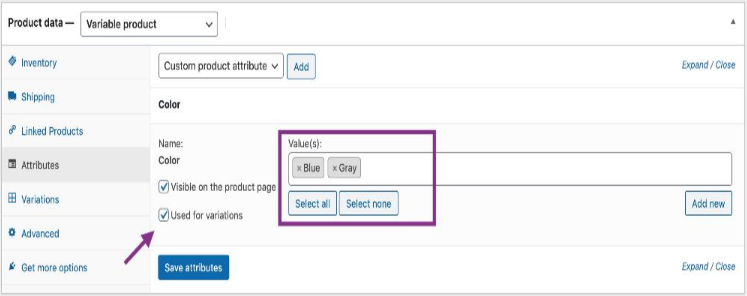
Adding Product Variations Using Custom Attributes.
Custom attributes can be used for anything, and it all depends on the product and what you want to include as details about it. Here’s how you can add a new custom attribute to a product:
Go to the Custom Product attributes tab and select the Add option.
Name the attribute, i.e., Size.
Edit the Value (s) and set values separated by a vertical pipe, i.e. (Small | Medium | Large).
Check the Used for Variations checkbox, and the Save attributes to save your changes.
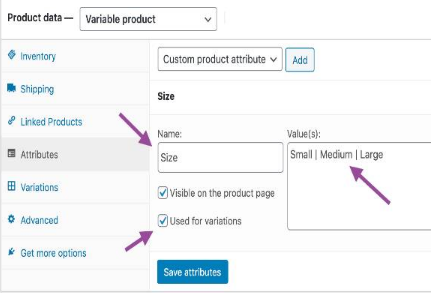
Step 3. Add Variations to Your WooCommerce Products.
Once you have added your attributes, you’ll add variations to your products. Follow these steps to add your variations:
Go to Products > Variations > Add Variation from the dropdown menu and select Go.
Next, proceed to select the relevant attributes for your variation.
Click on the triangular icon on the right-hand side to edit any additional details.
Edit the available data and click on Save attributes.
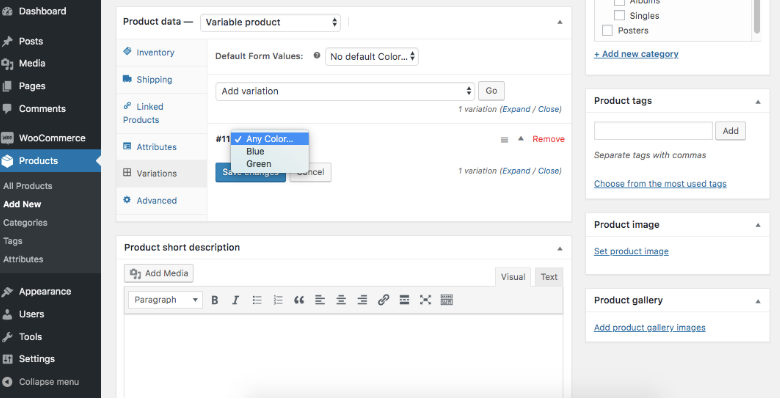
In addition, you can add multiple variations, and WooCommerce will create numerous combinations for each variation. To do this, go to Variations > Create variation from all attributes. WooCommerce will create a new variation for every possible combination of variation attributes.
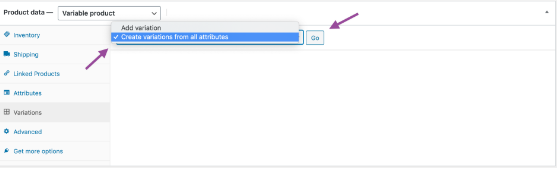
Step 4. Display WooCommerce Variations at the Shop Page
When viewing a variable product, a user should easily see all of the available variations for that product without going into the product page. They should toggle variation options such as prices, sizes, and the available stock through dropdown boxes. Here’s an image of what a user should see on the front end.
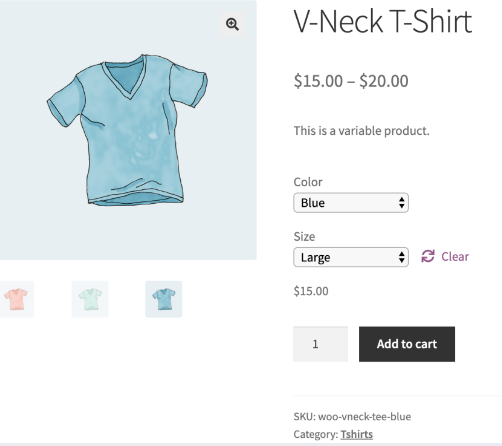
However, if a user clicks on the Add to Cart button without selecting any attributes, a message will pop up requesting them to select their required attributes.
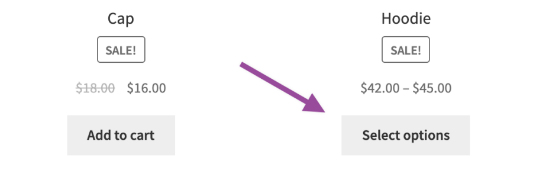
That’s it! Let’s now look at a few product variation plugins to help you customize the WooCommerce product variations, and bulk add variable products.
Product Variation Plugins in WooCommerce
Different plugins can help with customizing WooCommerce variations. Below are some of the best plugins to assist you in customizing your product variations for your WooCommerce store.
1) Product Variation Swatches For WooCommerce
WooCommerce Product Variations Swatches is a plugin that will add more variation options to the product page. The plugin can be used with any theme. In addition, it supports images & videos and extra attributes like color swatches! Besides, it allows you to create and manage multiple variations of your products easily.
The plugin offers a user-friendly interface for better user experience, automatic updates of new versions. It supports variable products with multiple variations and attributes. The plugin is available at a starting cost of $49 per year for premium plans.
2) ELEX Bulk Edit Products for WooCommerce
Elex Bulk Edit Products plugin will make your life as a webmaster easier. You can bulk-edit products in the admin panel without leaving WordPress for your WooCommerce store, including their attributes and prices. You can also create product variations and add new images for them. Here’s is a guide to editing bulk products in WooCommerce using the ELEX Bulk Edit plugin.
The plugin is available as a free download from the WordPress repository. You can buy the premium version at $69 for a single site license.
3) YITH WooCommerce Color and Label Variations
The YITH WooCommerce Color and Label Variations plugin is a great tool for shop owners who want to offer their customers the possibility of customizing products by adding color or label variations. This plugin is easy to use and allows customers to select the colors or labels they want for their products.
Moreover, it gives a reliable option to add customizable tooltips to each variant and attribute. This plugin is compatible with all YITH WooCommerce Product Add-Ons extensions, so shop owners can use all of them to create unique customizations for their products. You can get the plugin as low as $89 for a single site subscription.
All of these plugins offer great options for customizing WooCommerce variations. If you are looking to add a bit more flexibility to your WooCommerce store, then be sure to check out these plugins!
In Summary
Did you see how simple adding a variable product to WooCommerce can be? Revitalize your store by adding a few variable products to increase your sales. Variations are great for product bundling, creating gift options, and offering customizable items.
You may also want to use plugins if you need more complicated options for your variable products. Plugins will be perfect tools to increase the functionality of your store.
At this point, you should have a good understanding of how to add variable products for WooCommerce. Remember, the sky is the limit when it comes to adding new and exciting options for your online store.
If you’re looking for more information on WooCommerce, make sure to check out our blog. We have plenty of posts to help you get the most out of your WooCommerce store.
What is a variation swatches for WooCommerce?
Variation Swatches for WooCommerce is a plugin that allows you to add color or image swatches to your variable products. This makes it easy for customers to choose their desired variation.
What is ‘Variation Labels for WooCommerce’?
This plugin allows you to add an indicator next to each option on the product page. For example, if you sell t-shirts with multiple sizes, you can add an indicator next to the size dropdown that says “Select your size”.
Can I create product variations in WooCommerce without a plugin?
Yes, you can create product variations in WooCommerce without a plugin. You need to create a custom field and add it to the product. You can then add the options you would like this variation to include in the custom field.
How can I offer buyers the ability to choose from several product variations?
The best way to offer buyers the ability to choose from several product variations is through variable products. This means that you can add as many variations (unique options) to a product as you want, and the customer will find it easy to select the variation they would like when checking out.