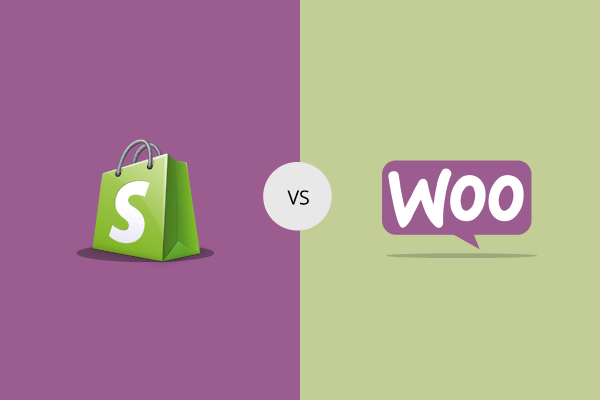Shopify is an e-commerce platform which makes the whole process of setting up an online store easy for customers. It’s however, a bit on the expensive side if you wish to upgrade, while also adding extra cost per transaction for each order.
On the other hand, WooCommerce is an open plugin designed for your WordPress site, which would turn it into a fully-fledged eCommerce store.
Why WooCommerce?
According to an analysis of CMS market share done by Yoast, WooCommerce is the most popular e-commerce platform with three times the size of Shopify.
A great solution for startups due to its flexibility, as well as meeting the needs of larger online stores.
More Control
With WooCommerce you have full control over your website. As it’s an open-source plugin, you have the power the make any customization you wish. There are no limits to creating the store of your dreams!
With WooCommerce, you have full control over:
SEO. While your SEO ranking is largely due to the efforts you put into your content and site, with WooCommerce you can edit every part of your website. An added bonus is the easy integration with WordPress, which enables you to post high-quality, consistent content.
Payment Gateway Integration. WooCommerce and Shopify both offer the option to integrate with major payment solutions, but with WooCommerce you can use lesser known ways, which might be useful for an international store. Shopify charges additional transaction fees for all 3rd party gateways. This could lead to a huge loss of revenue if customers decide against paying additional fees.
Backups. In order to back up your store’s design and settings, you need to pay a fee with Shopify, while with WooCommerce you have a variety of free backup options. If you are in need of a more advanced functionality, with Jetpack plans you have automated backups, which are stored separately from your site.
Customization and Flexibility
A huge benefit for WooCommerce with is its flexibility. Both WooCommerce and WordPress are open-source, while Shopify retains full ownership of their source code.
An open-source system such as the case with WP means that the customization options are endless, as developers can create themes and plugins for a number of functions. In the WP repository you can find more than 54,000 free plugins for any task – marketing, SEO, design.
Better Control Over Pricing
You are responsible only for your hosting, domain name and any extensions you may use, as both WooCommerce and WordPress are free. You can choose any available provider and mix the extensions based entirely on your needs. This prevents you from having to pay for unused functionalities.
With Shopify you need the pay the following charges: - Monthly plan. Depending on your site you might be paying for plans ranging from $29.00 to $299 monthly. The more features you use, the more you pay. - Add-ons. For additional add-ons with extra functionality you are required to pay a monthly fee. Most WooCommerce extensions are charged yearly and, in some cases, offer a discount. - Transaction fees. For an external payment gateway, you might pay between 0.5% and 2% per transaction, as well the fees the payment gateway charges. And the fees add up in no time! With WooCommerce there are no additional transaction fees. This means more money for you!
Migrating to WooCommerce from Shopify
It might feel overwhelming when moving your store from Shopify to WooCommerce. You don’t wish to lose your customer data or orders and you would like to make the process as easy as possible.
First thing you need to do is chose a hosting plan, install WP and of course set up WooCommerce.
Please note, that none of these methods with recreate the design of your site as well as content. There are, however, a number of free or premium themes, which can help you create anything you want! For example the Storefront theme is very flexible and intuitive, offering a variety of child themes for your specific niches.
1. Manual Import/Export It may take some time, but manually migrating your data is free and relatively straightforward.
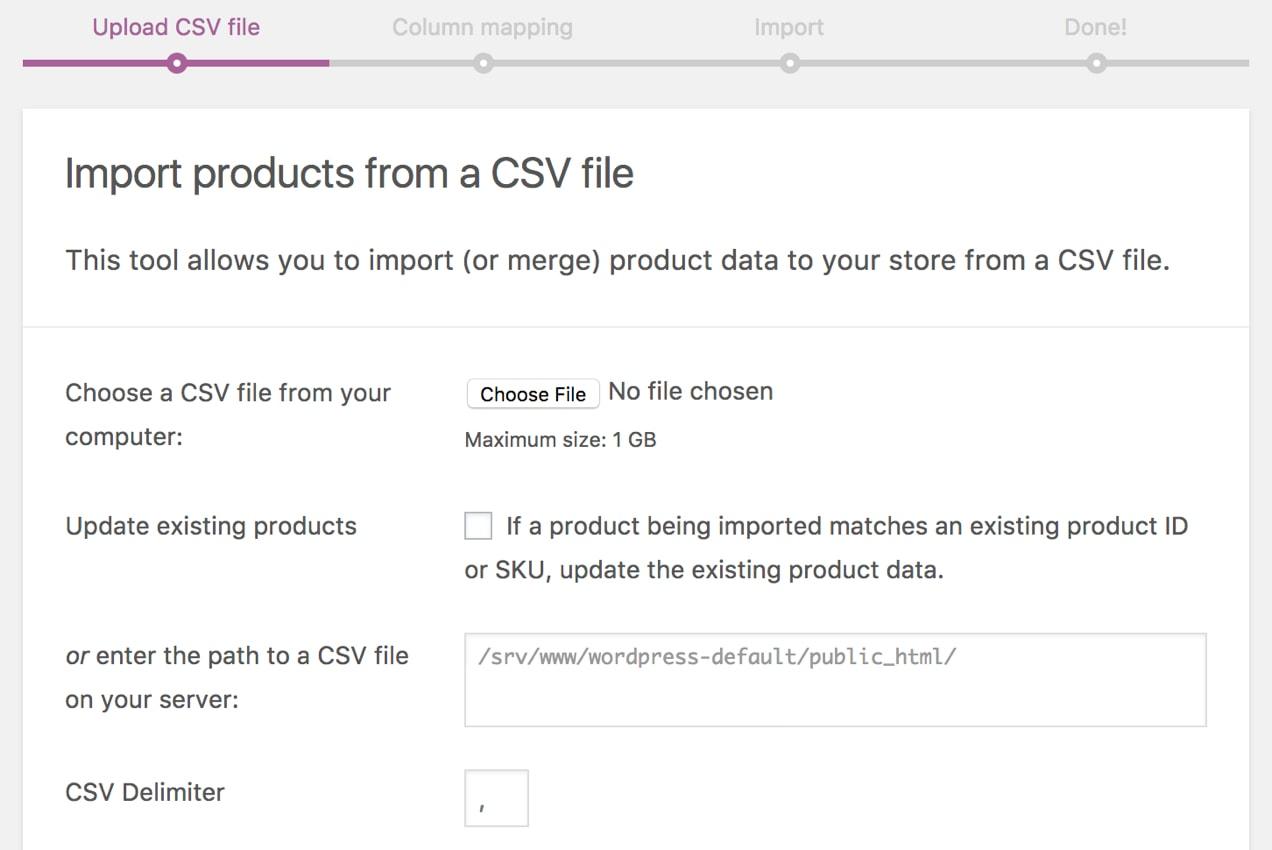
• Export your Shopify data. Download a CSV file for orders, customers and products. • From your WP Dashboard, go to WooCommerce – Products. • Click on Import at the top. You will see the built-in product CSV importer. • Go to Choose File and import the desired CSV file. Click on Continue. • Next is the Column Mapping screen, where WooCommerce will automatically attempt to match the column name exported from your Shopify CSV file to the WooCommerce product fields. You may have to map some of them manually; this is done from the dropdown menus on the right of each row. • Choose Run the Importer and wait for the process to be completed.
Follow these steps for each CSV file.
2. Hire an Expert If you are not willing to risk it on your own, you can always contact a professional to do it. Our Fixed team is always available for additional assistance and questions you may have concerning the migrating process.
3. Use Cart2Cart
This extension will help you with migration your store in just three simple steps. You can even test it first with a free of charge Demo Migration, will helps you see exactly just how the migration works.
Not only do you not need any technical knowledge, your Shopify store can still run in the background, without you missing any of the revenue.
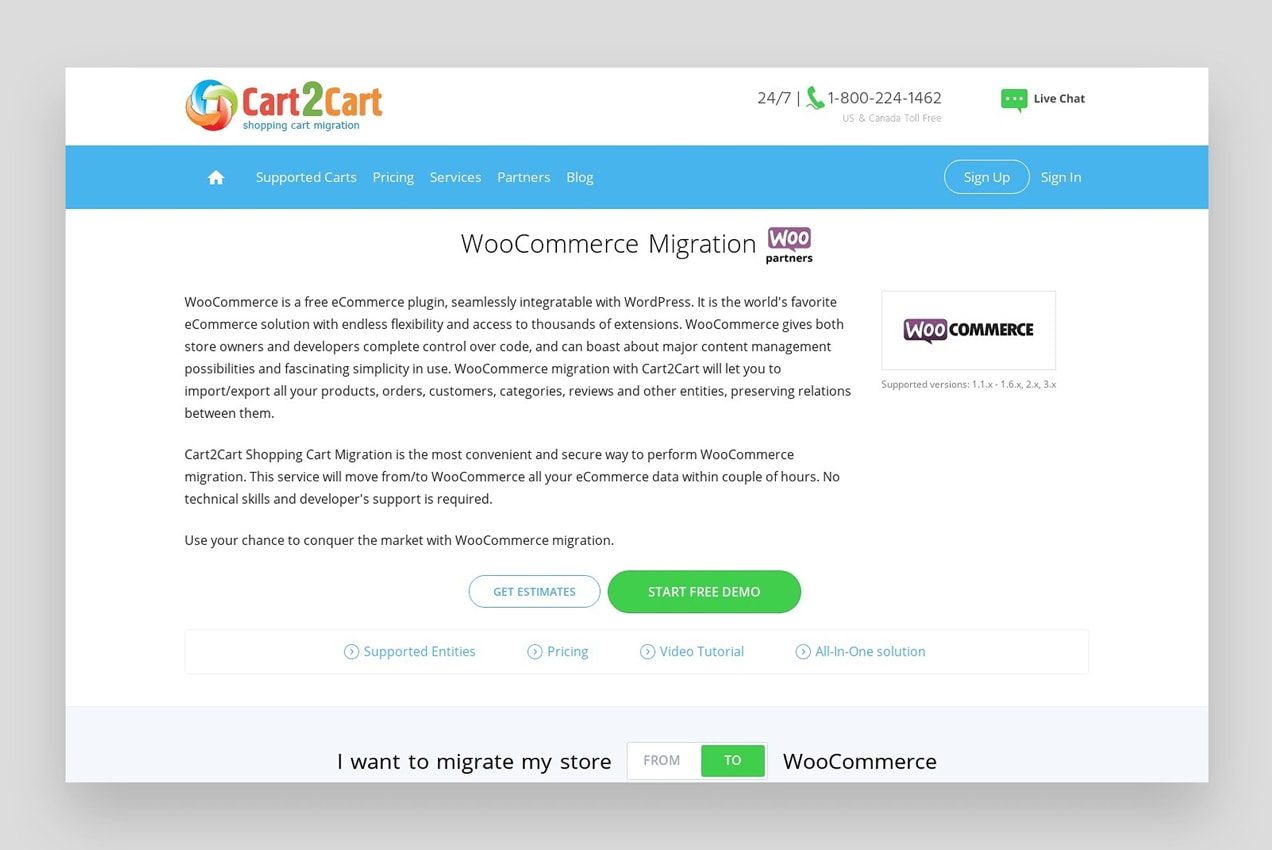
Some of the migrated data can be: • Product data (SKUs, names, prices, descriptions, variants and weights). • Product category details like descriptions, URL’s and names. • Customer data (name, address, email). • Older information such as ID’s, dates, discounts, quantities, shipping details. • Codes, discounts, coupon names. • Blog posts data (titles, descriptions, URL’s, images). • Page titles, statuses, URL’s, dates.
Cart2Cart can create 301 redirects for all URL’s for an additional cost, which helps you improve and maintain SEO ranking.
How to Use Cart2Cart
The migration is completed in just a few simple steps: - Connect Shopify by providing your API details and current URL. - Connect WooCommerce. The required Connection bridge to WordPress can be set up automatically or manually. - Choose the data you wish to migrate. Select the data types and move them to the corresponding WooCommerce fields. Start the migration and wait until it’s finished which can vary in time depending on your site.
Security
You would want to protect your customers’ privacy. But with Cart2cart you have additional security provided. Migrations are performed on a separate server using SSL encryption which protects your data.
Only specifically authorized employees of Cart2Cart have access to your login details and that information is deleted after your migration is complete.
Pricing
The price naturally depends on the store size and data which needs to be migrated. Starting price is $69.00 with included up to 1000 products, 500 orders and 500 customers. The price can increase as per the size of the store.