Introduction
Looking to move from Shopify to WooCommerce? Do you want more control over your eCommerce store, or are you looking for a more customizable platform?
According to a Statista report (April 2021), WooCommerce ranks top amongst other eCommerce platforms globally, with a market share of 23.43%. Its closest competitor - Shopify, follows with a 3.69% market share.
Shopify is a great platform for starting a business, but it lacks some of the features that larger businesses need. This leaves you in a position where you have to go outside Shopify’s ecosystem to find additional tools or pay high prices for third-party solutions.
In this blog post, we will discuss how to easily move from Shopify to WooCommerce so you can take advantage of all these features without breaking your budget!
But before that, here are a few reasons why you might want to switch from Shopify to WooCommerce.
Why Choose WooCommerce Over Shopify?
1. Excellent WooCommerce Pricing
Unlike Shopify, WooCommerce is completely free to download and use. Additionally, it has an incredibly low monthly fee of only $15 for a single site.
Shopify, on the other hand, is a little more expensive. For example, their basic plan is $29, and the pro plan costs $79 per month.
2. Customization and Flexibility
WooCommerce has a simple built-in customization option. You can change everything from the look of your store to the way it functions. Besides, it’s easier to add template plugins and upload themes from the WordPress library.
Shopify, on the other hand, is not as customizable as it can hardly update base code for exact customization. In Shopify, you can only change some aspects of your store, and you’re limited in the variations you can create. For instance, Shopify limits variations on each product to 100.
3. Access to a Strong Community
WooCommerce has an extensive community of users who are always happy to help. If you need any assistance setting up your store or have any questions, the community is there to help. Shopify, unfortunately, does not have a community as strong as WooCommerce. Instead, users rely on customer support.
4. Total Control Over Your Store
WooCommerce gives you total control over your store. You can manage everything from the products you sell to how your checkout process works.
Shopify gives you limited control over your store. You have access to templates but cannot customize them as much as you’d like.
5. Exceptional SEO Capabilities
WooCommerce is an SEO powerhouse. It is compatible with WordPress, which gives it some of the best SEO capabilities of any eCommerce platform. This means that your store will have a better chance of ranking high in search engines.
Unfortunately, Shopify’s SEO capabilities are limited to its default SEO options which hardly meet the bare minimums.
Migrating from Shopify to WooCommerce
There are various ways in which you can migrate from Shopify to WooCommerce. We will show you two of the best methods you can use to migrate your store.
Method 1: Manual Import/Export Products
If you don’t intend to spend money hiring professionals or purchasing plugins, this is the method we suggest. The process will be time-consuming and complicated, but overall it’s possible to do it within a reasonable timeframe. Here is a step-by-step procedure of how this method works.
Step 1: Export products from Shopify
The first thing you need to do is export all of your products in a spreadsheet. You can do this by going to Products > All products in Shopify and selecting Export.
Ensure you export all of your product data, including titles, descriptions, images, prices, variants, and SKUs.
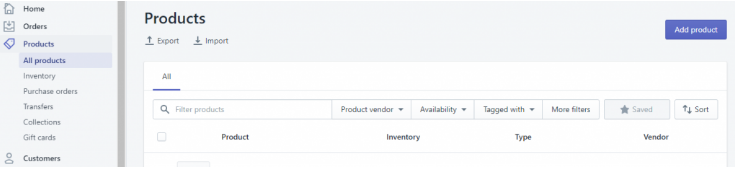
Step 2: Create a new WooCommerce store
Once you have your exported spreadsheet, you need to create a new WooCommerce store. Go to Settings > Products and import your Shopify product data in your new store.
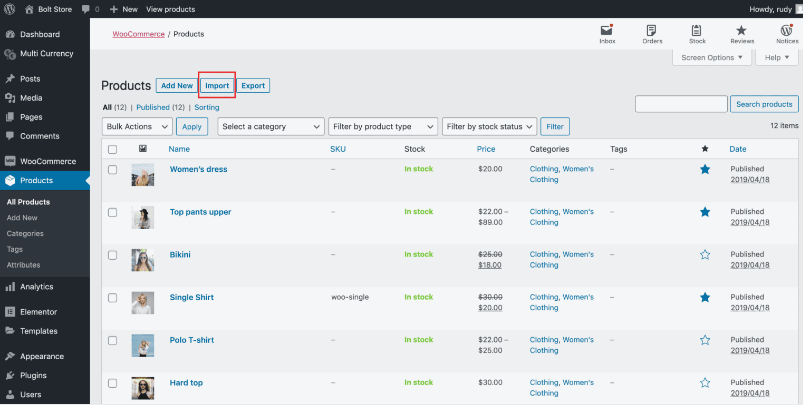
You can do this by clicking on “Create a new product”, or if you have existing products, click on “Import products” and upload your spreadsheet.
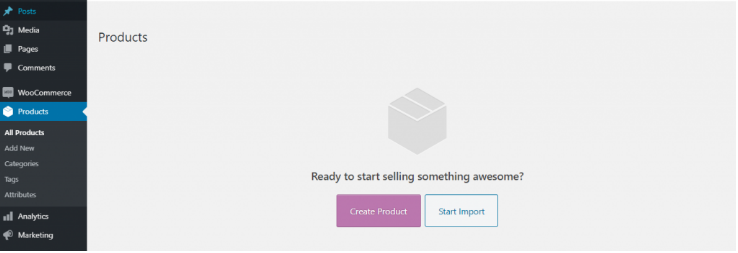
Step 3: Item titles
After importing your Shopify data into WooCommerce, you will need to edit all of the item titles manually. You must change each one to match your original product titles exactly.
Step 4: Item images
As with titles, all image links must be changed manually. You will need to ensure that every image imported has the same name as the filename in Shopify. In addition, you will need to resize all images to be the correct dimensions
Step 5: Prices and variants
When importing products into WooCommerce, you will also need to set prices and create product variants.
For prices, you will need to create a new “price” column in your spreadsheet and use the following format:
SKU /Quantity (e.g. ABC123/1)
If you have product variants in Shopify, you will need to create the same variants in WooCommerce. This can be done by creating new columns in your spreadsheet for “SKU”, “Description” and “Options”.
By following the steps outlined above, you should make the switch successfully. Good luck!
Method 2: Use of a Plugin To Migrate from Shopify To WooCommerce
If you run an online store and would like to switch from Shopify to WooCommerce, we’re here to help. This procedure will introduce you to the Cart2Cart service that allows for a quick and error-free import of your data and products into a new eCommerce platform. To use the Cart2Cart process;
Step 1. Create a Cart2Cart account.
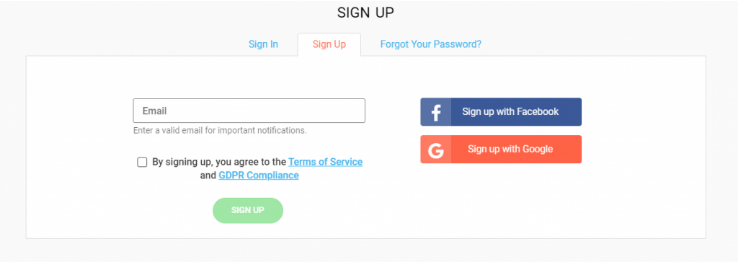
Step 2. Add your Shopify store to Cart2Cart.
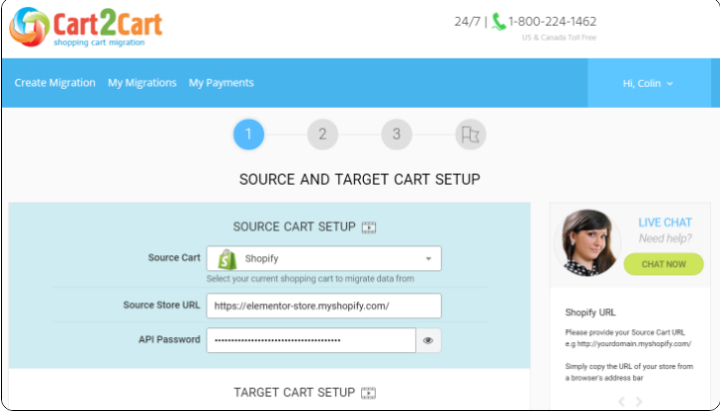
Step 3. Enter your target WooCommerce store details.
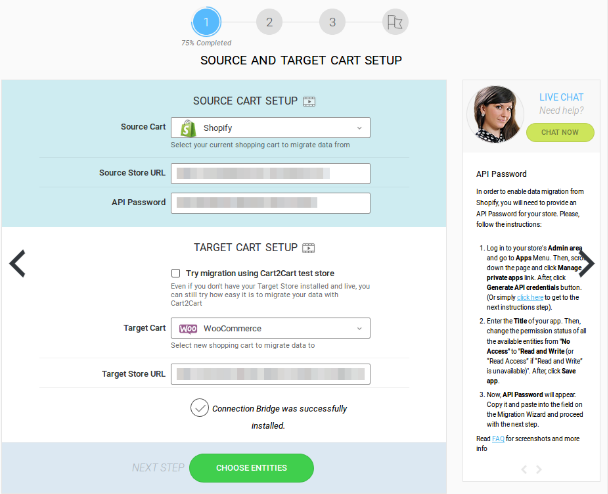
Step 4. Select the data to migrate.
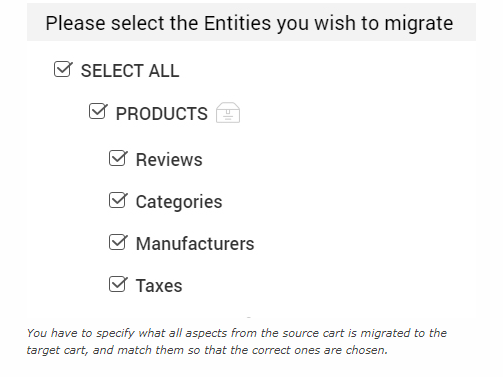
Step 5. Review the summary and start the migration by clicking on the Start Full Migration button.
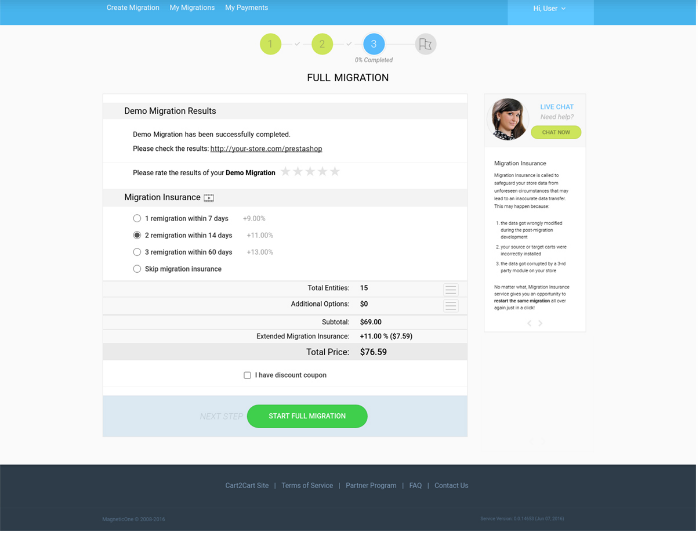
Step 6. The Cart2Cart automated migration service will smoothly move all of your products, orders, customers, and more to WooCommerce. It won’t affect any content on the storefront, so you don’t have to worry about anything.
Step 7. Your products will be uploaded to WooCommerce in a spreadsheet format when you start the migration. This process is entirely safe and will not harm your Shopify data in any way. You’ll be able to access the migration dashboard at any time to check on the status of your migration.
Step 8. Once the migration is complete, your WooCommerce store will be up and running with all of your Shopify data. You can continue using Cart2Cart to manage your WooCommerce store or export the data to a file for backup.
Although the Cart2Cart service is not free, it is a cheaper and faster alternative to migrating manually. In addition, the Cart2Cart team is available 24/7 to help with any questions or issues you may have during the migration process.
Final Remarks
Shopify is a perfect platform for small and medium businesses. It is easy to use and offers a wide range of features. However, as your business grows, you may need to switch to a more robust eCommerce platform like WooCommerce.
Migration from Shopify to WooCommerce can be a daunting task, but it is not impossible. With the right planning and execution, you can make the switch without any problems.
For basic migration, you can use Shopify to WooCommerce add-ons. If you want a more custom migration, manual export/import is the best option.
If you follow this post step by step, you should make the switch from Shopify to WooCommerce with minimum problems.
That’s it! I hope this article has helped you with your Shopify to WooCommerce migration.
Do you have any questions or comments? Leave them below, and I’ll get back to you. Good luck!
Which is better: Shopify or WooCommerce?
Shopify and WooCommerce are both excellent eCommerce solutions for most retailers. Both offer the core features that you need with a usable interface and a wide range of extensions to extend the functionality of your store.
However, Shopify is a hosted platform, while WooCommerce is a self-hosted platform. This means that Shopify is easier to set up and manage, but WooCommerce offers more freedom and flexibility.
How do I migrate my store from Shopify to WooCommerce?
Sign up for a WooCommerce account if you don’t already have one.
Set up your domain name by purchasing through the host where you bought your website. If you purchased it with Shopify, you will keep that host and domain name.
Install the WooCommerce plugin on your Shopify store.
Export your products from Shopify and import them into WooCommerce.
How long will the migration process take?
If you are manually migrating, it will take at least one to two hours. This is because you need to repeat your Shopify product URL and title in the new WooCommerce product URL and title fields.
The migration process will depend on the plugin if you are using a plugin. For example, using Cart2Cart for Shopify to WooCommerce migration will take about half an hour.





