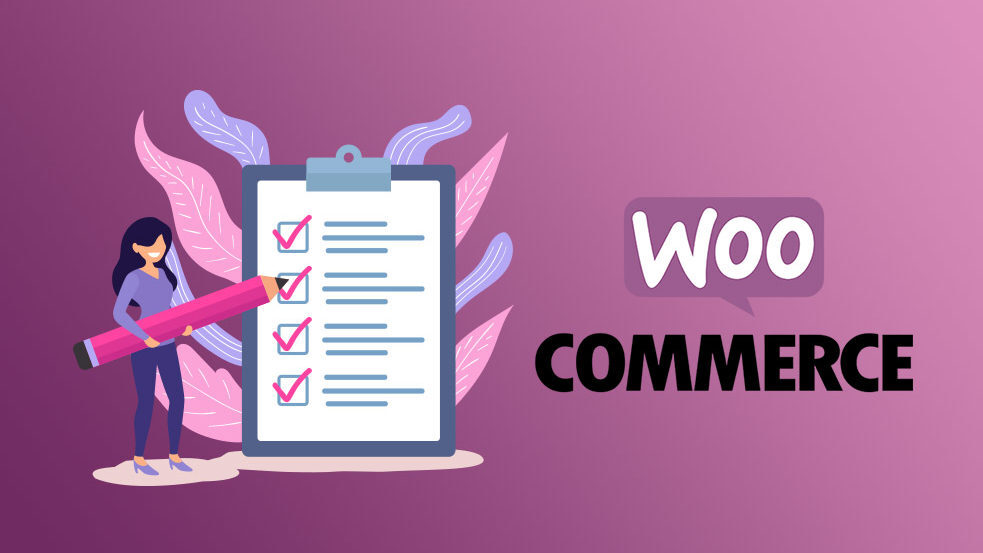Are you looking for a fast way to change title, price, and other property of a large number of products? Today we will provide you the solution for this problem with the help of a bulk edit plugin.
WooCommerce’s edit options have a limited number of products and properties which can be edited, so it can be a bit difficult if you need to filter the correct products which you need to edit when there are so much products with so many categories and subcategories. The solution are plugins! Today we will show you how to do this by using a great plugin which should do the job excellently.
ELEX WooCommerce Advanced Bulk Edit

This plugin, rich and features, comes with advanced filters which help you to sort the correct products among the entire list of products from your store. Also, if you cannot locate an exclusive product property in this plug-in, you can create and edit them.
How to edit book products with ELEX WooCommerce Advanced Bulk Edit?
Step 1. Installing and activating the plug-in
Go to your WordPress dashboard and click to WooCommerce – Bulk Edit products.
Step 2: Filtering products for bulk edit
You should see the following page for filtering products.
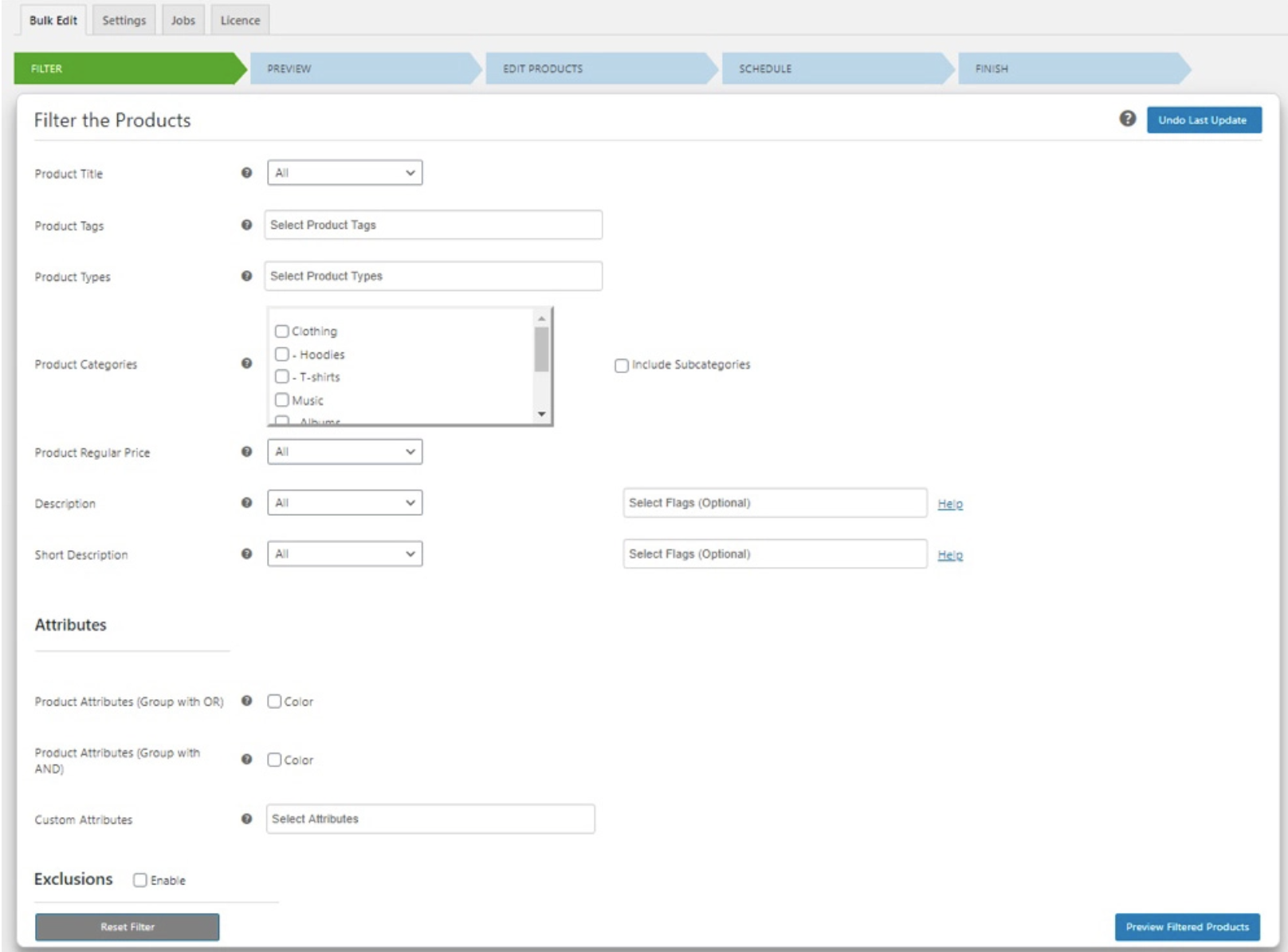
Here you can filter the product based on category, type, title, tag, price, or description.
If you have a variety of products, you can filter them based on the custom attributes and global attributes in your store.
It’s possible while filtering, that some unnecessary products be included in the list. To avoid this, exclude certain products by its categories, ID, and subcategories.
Make sure to Preview the filtered list.
Step 3: Preview the filtered products
Preview will help you check if all required products have been excluded and unnecessary product filtered. If this is the case, go back to the previous stage and make the necessary changes.
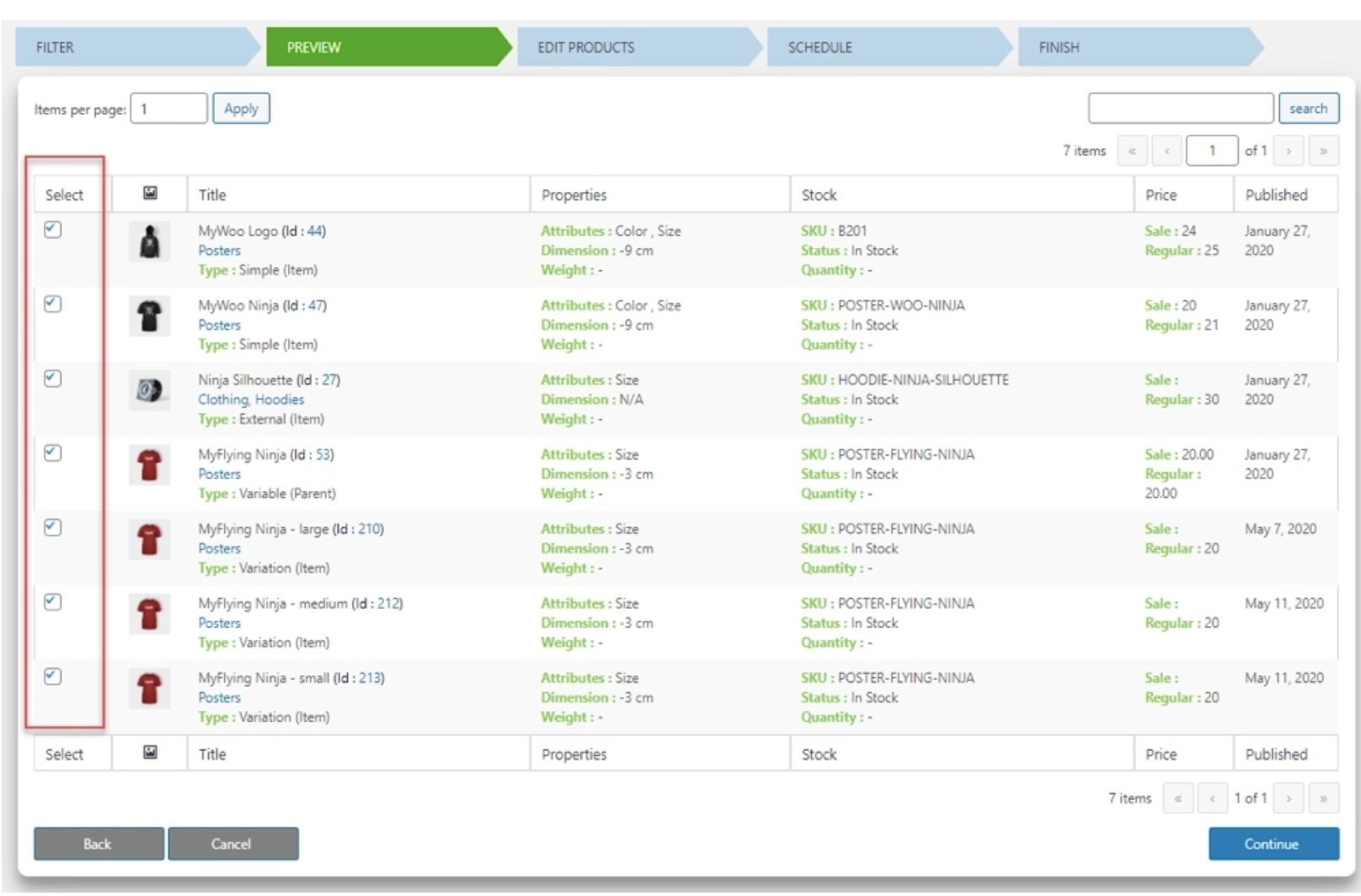
Step 4: Creating bulk edits
The plugin provides a number of different products properties which you can edit.
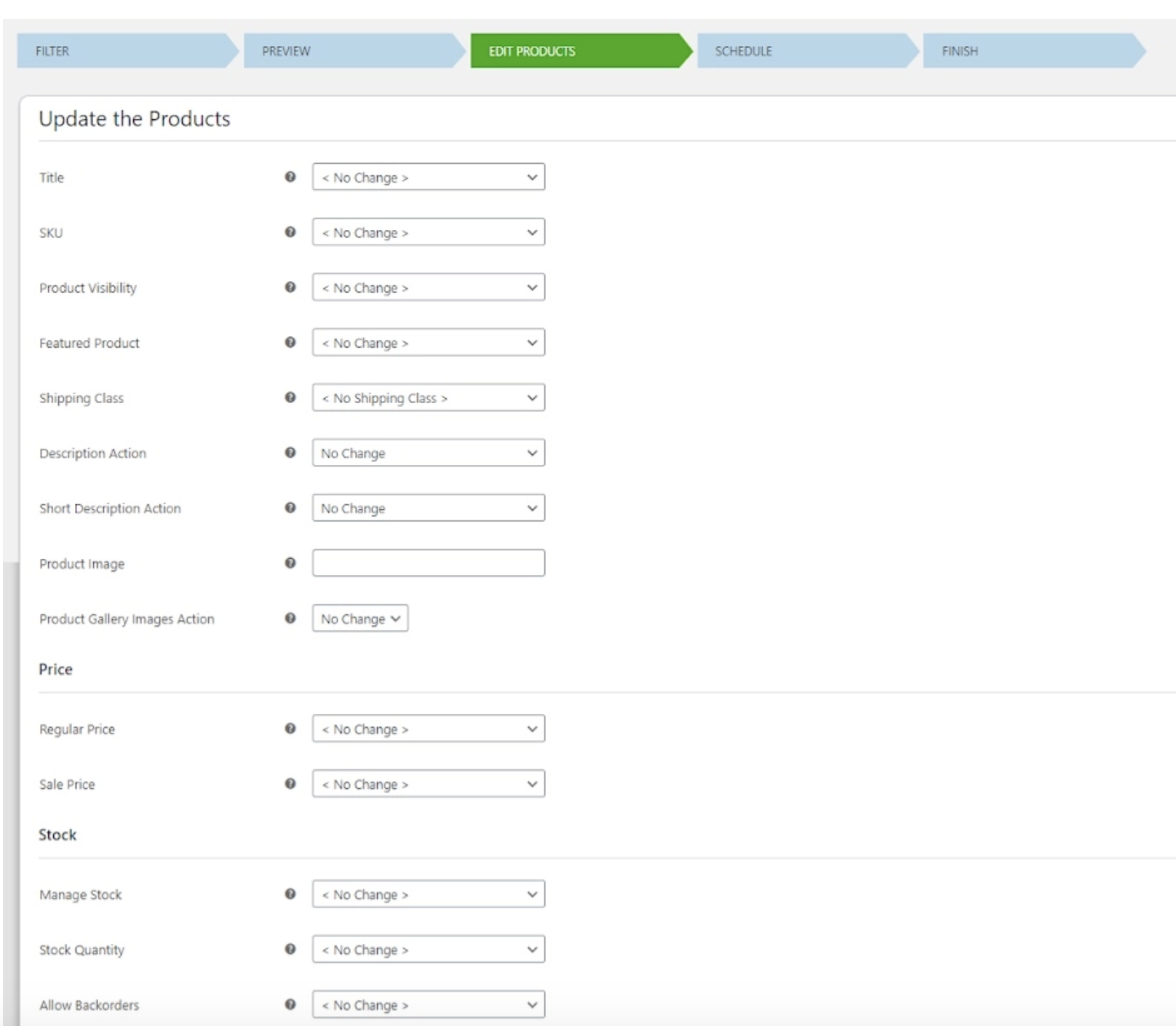
You can make bulk changes in pricing, product info, stock, attributes, categories, variations, and tax settings.
If you cannot locate a certain property of your products in this plugin, head over to the setting tabs and click create.
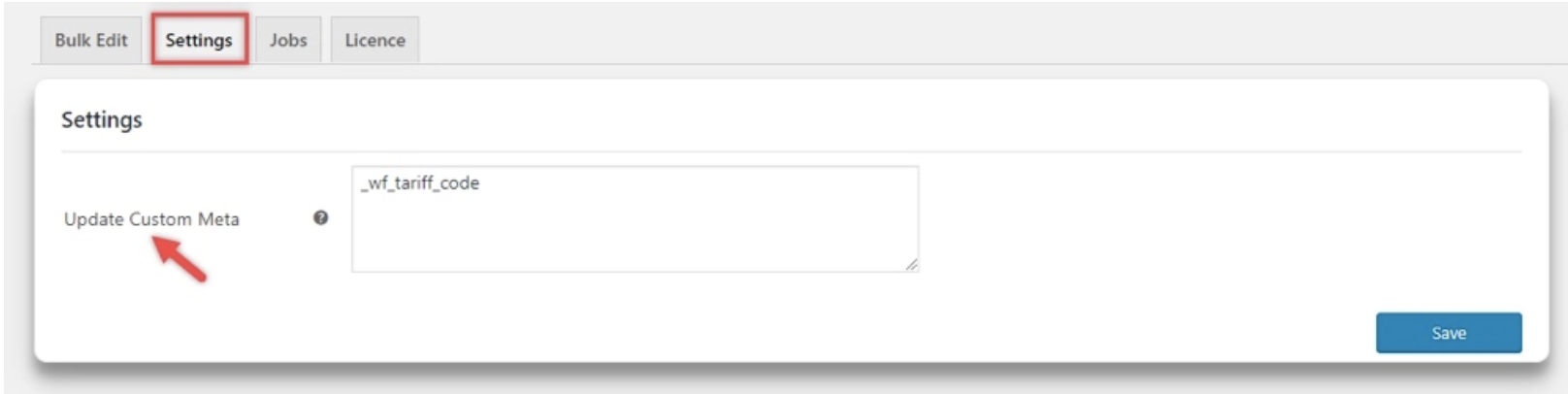
Enter the custom properties in the text area and save the changes.
You can locate the property on the edit page together with other default properties.
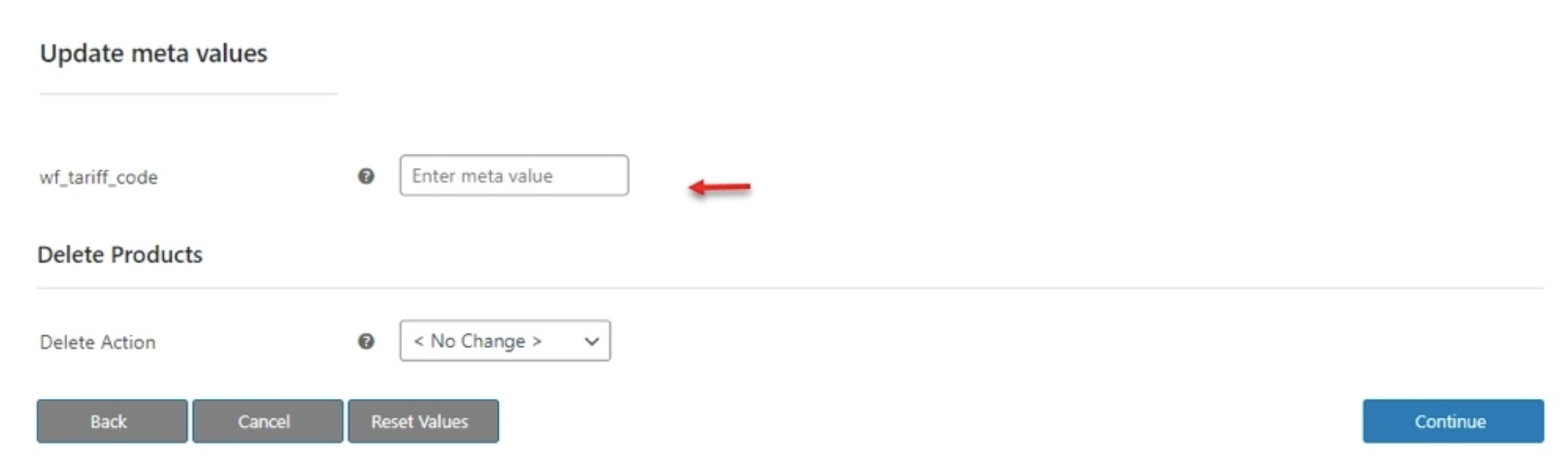
From there, simply set the value to be updated for all future products in that custom property.
Click on Continue after you finish setting up the required edits. If you need to make any changes go to the previous step, or reset the values you have filled in with one single click.
Step 5: Scheduling bulk edit
You can update the changes immediately, or schedule them for later.
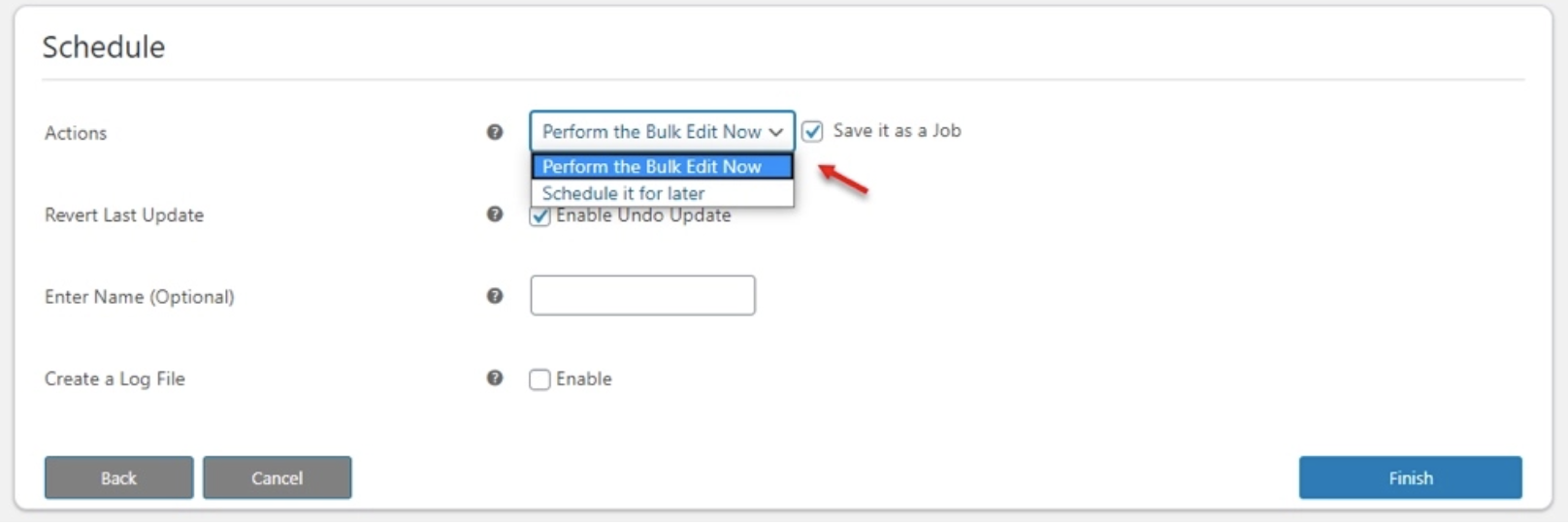
If you choose to execute the changes instantly, save it as a job, enable to undo updates, choose a name for the job and save all the information in log file.
If you decide to schedule the changes for later, choose a date and time for the update, as well as date and time to revert to previous values if needed, the frequency of the update such as daily or monthly even, and save the information.
Click on Finish to complete the process.
Step 6: Execution
Once all the edits have been made you will see a tab showing the update is successful.
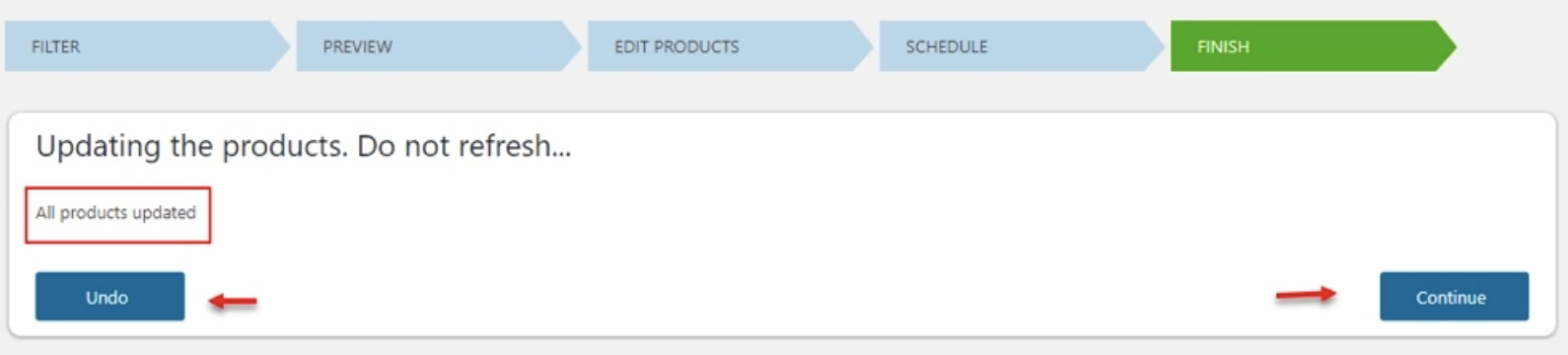
You can also undo the update from there. Click on Continue if the update has been done properly.
You will then see all saved jobs on the job tab together with the details such as schedule time and chosen fields.
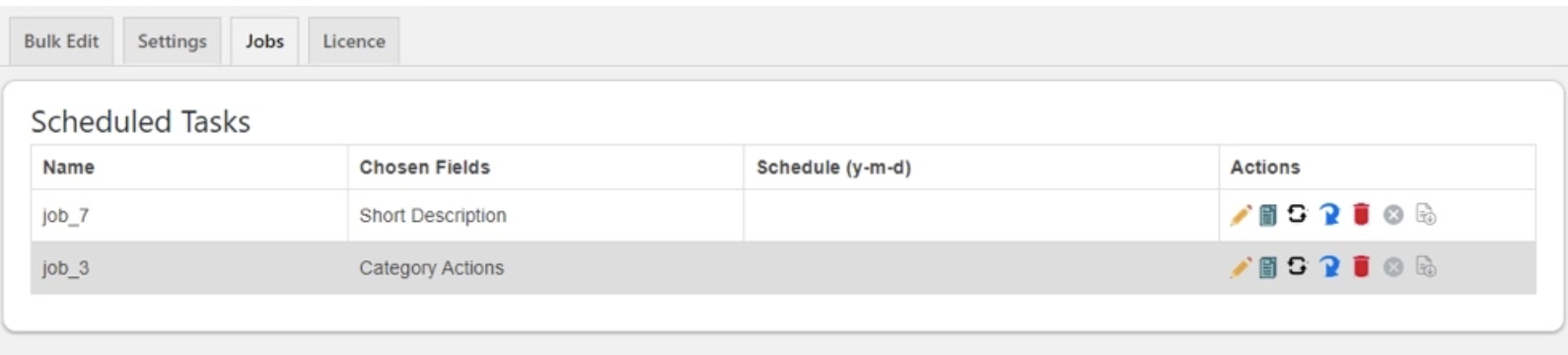
You can find seven buttons for each job to cancel, edit, run, copy, delete or revert the job, as well as cancel the schedule and download the file. If you decide to make some changes, you can simply undo the last update on the filter page.
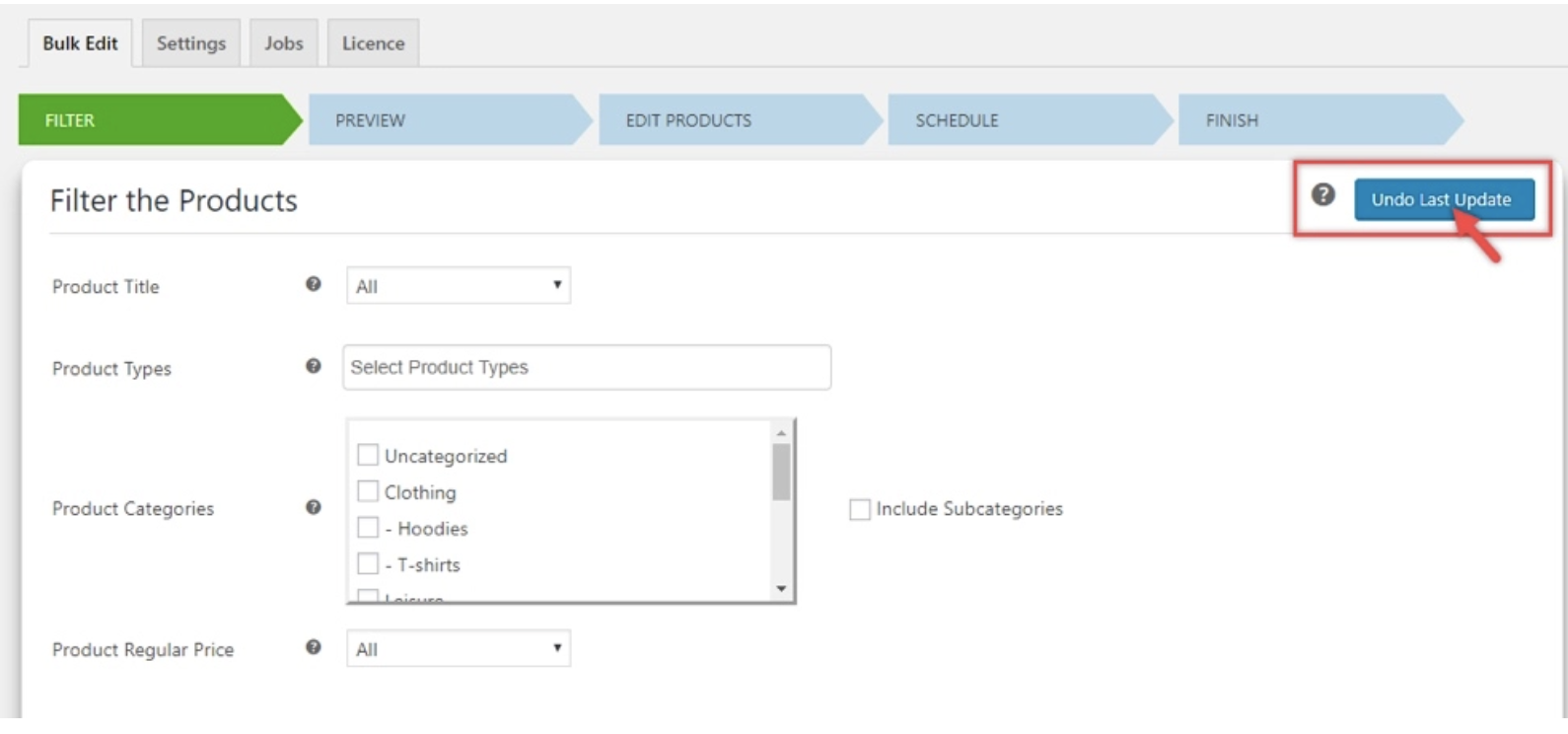
There are a number of other plugins which you can use to make bulk edits in WooCommerce products properties. Some of them have advanced features which help you to accurately and finely edit products in bulk. Other plugins are dedicated to editing some particular elements such as product prices or product images. Do your research and choose the plugin which best suits your needs.