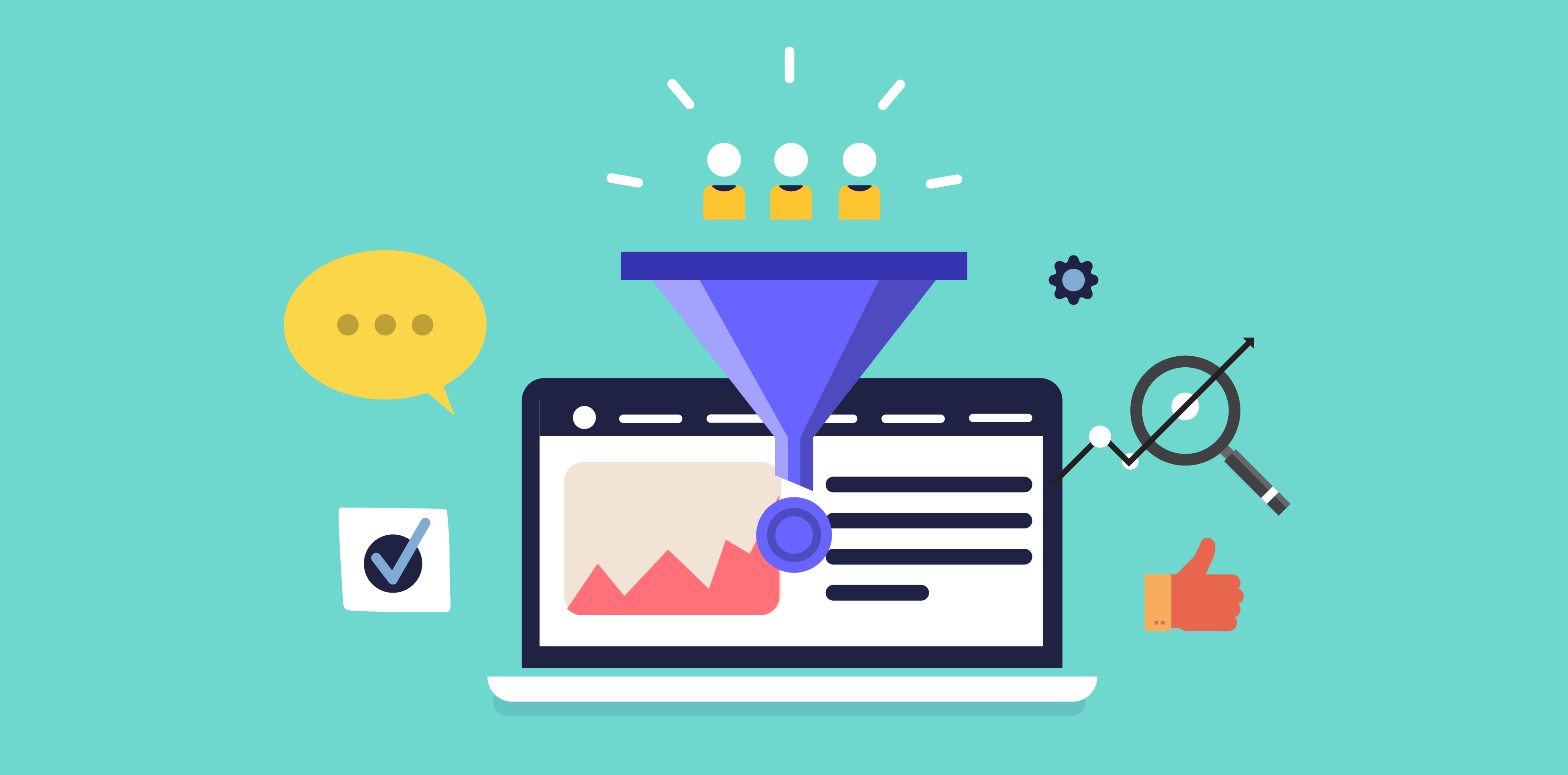Introduction
Are you looking for ways to increase your WooCommerce store sales? If so, you may want to consider adding promotional badges to your products.
Adding a badge is a great way to highlight your store's special offers and give customers a reason to make a purchase right away.
You can also use badges for products on sale, popular products in your store, and anything else you want to highlight.
WooCommerce allows you to add badges to your products in several ways. You can add a custom badge or use WooCommerce's built-in badges to highlight different product types.
To learn more on how you can add promotional badges to your store's products, check out this guide.
What are WooCommerce Product Badges?
Product badges are small icons or images that can be added to WooCommerce products to help promote and highlight specific features or offers. When used strategically, they can help increase sales by highlighting promotions and product features in a way that catches the eye. Product badges can be added in the WordPress admin area. There is a wide range of different badge options to choose from. There are also options to create custom badges, allowing you to add your images and text.
Why Should I Use Promotional Badges on WooCommerce?
There are many benefits to using promotional badges on your WooCommerce products. Here are a few of the most common benefits:
1. Increase conversions
Promotional badges can increase your product's conversion rate by up to 35%. This is because they help highlight the key benefits of your product and make it stand out from the competition.
2. Enhance brand visibility
By adding a promotional badge to your product, you can enhance brand visibility. This is because the badges are usually placed in prominent positions on their product pages, meaning that more people will see them. This can help to increase brand awareness and create a positive perception of your brand.
3. Increase customer trust
Promotional badges can help to increase customer trust by proving that your product is reliable and trustworthy. When people see that a product has been awarded a badge of approval, they are more likely to buy it because they know that it has been tested and verified by experts.
4. The psychological effect of badges on customers
Badges also have a psychological effect on customers. This is because they make products look more valuable and essential. When people see that a product has been awarded a badge of approval, they are more likely to buy it because they know that it has been tested and verified by experts.
5. Create urgency
Badges with a "Sale" or "Limited Time Offer" can help to create a sense of urgency and drive sales. When people see that a product has been awarded a badge of urgency, they are more likely to buy it before the offer expires.
Adding Promotional Badges in WooCommerce
Promotional badges can boost engagement rates and help you bring some extra traffic to your website. This section will cover the procedure of adding promotional badges on WooCommerce products using the WooBadge Designer premium plugin. Here are a few simple steps that you should follow.
Step 1: Download and installation
First, you need to purchase the Woo Badge Designer premium plugin from the CodeCanyon marketplace. Next, on your WordPress dashboard, go to Plugins > Add New, and search for the plugin's downloaded file. Install and then activate Woo Badge Designer.
Step 2: Add product badges
Navigate the left menu of your WP Admin dashboard. Click on the "Woo Badge Designer" menu to proceed. Here, you'll find the 'All Badge' option that contains information about WooCommerce product badges you've previously created using this plugin.
Step 3: Configuration and customization
Go to the 'Add Badge' option to access the plugin's settings to assist you in customizing your product badges. However, ensure you've named the new product badge you're creating before proceeding.
Let's explore some of the features available in the settings tab of the Woo Badge Designer plugin.
- Badges Layout
This tab is used to choose the badges to show on the Woo Badge Designer widget and how they are arranged. There are many pre-designed templates to enable you to add text or images badges.
- General Settings
This tab enables users to customize the design of the chosen product badge. With this option, you can enable/disable a custom badge design, change the tile color for your badge, font size, and background color.
- Tooltip Settings
This tab is used for choosing what badges will show as tooltips and which links to click on the tooltip. Additionally, you can customize the tooltip by adding a background color and custom text.
- Count Down Timer
This tab is used for choosing the timer's settings, which includes how much time there will be between each badge, how long the timer will stay on the screen, and if users can pause it. You can choose an expiry time and date from the calendar, enable/disable a custom color for your badge, and finally, enable /disable badges after the set count downtime expiration.
Top 4 Promotional Badge Plugins for WooCommerce
1. The YITH WooCommerce Badge Management plugin
The YITH WooCommerce Badge Management plugin allows users to assign badges or labels to products, orders, customers, or other entities. It supports automatic and manual badge assignments and generates notifications with badges' information.
The plugin also allows users to create new custom badges with its five different image badges to fit the needs of your WooCommerce store. On top of that, you can customize the text color, background color, and the badge's positions.
You can download the free version of YITH WooCommerce Badge Management on the WordPress.org plugin repository. Alternatively, you can upgrade to the plugin's premium version at (€ 59.99 annually) to enjoy the advanced features it offers.
2. Improved Badges for WooCommerce
Improved Badges for WooCommerce is a powerful plugin that allows users to apply badges or labels to both products and orders easily and customize their display. It also allows users to create new custom badges and manually assign product badges.
The plugin has robust features to automatically calculate the number of changes made to products, orders, customers, or other entities. Besides, it contains 17 presets to help you build attractive custom badges through changing colors and layouts. The plugin also allows users to receive notifications with badges' information.
The plugin's premium version costs $24 and can be downloaded on the WordPress.org plugin repository.
3. Badge Management for WooCommerce
The Badge Management for WooCommerce plugin allows users to create new custom badges and manually assign product badges. It also has a live badge generator, allowing users to create badges based on text and images.
With this plugin, you can customize the dimensions for your badges, change positions and even add expiry dates to your badges. Also, you can add custom badges to featured, recent, and products on sale. Badge Management for WooCommerce is a premium plugin available at a starting price of $39 for a single site user.
4. Custom Product Labels & Badges for WooCommerce
The Custom Product Labels & Badges for WooCommerce allows users to create customizable product labels and badges and apply them to products.
The plugin also comes with three badge types: a badge that can be applied to all products, specific product categories, and a manually editable badge.
Moreover, you can add your own images to the product badges, customize what buttons are in the badge and where they link.
Custom Product Labels & Badges for WooCommerce is available in a premium version for $21.
Conclusion
Promotions are typically tied with each season; hence, stores need to be ready at all times. Basically, if you're selling anything with a season, launching promotions give customers another reason to buy your products.
This is where promotion badges come in. If you want to get the most out of your sales, then it's crucial that you add promotional badges to your WooCommerce store.
Many plugins let you add promotional badges to your products. We've discussed some of the best plugins you can use to add promotional badges on your WooCommerce store products in this guide.
We hope this guide has helped you add promotional badges to your WooCommerce store. Do leave us a comment if there's anything else you would like to know. We always love to hear from our readers!
Can I add multiple seasonal promotional badges on a single WooCommerce store product?
Yes, you can do this. For example, if you have one or more seasonal promotional badges with a limited quantity, you can add all of those together as one promotion. The one limitation is that for this to work correctly, you must not edit the seasonal promotional badge quantities or prices after adding them to one product. The reason is that if you do this and then edit the product containing that seasonal promotional badge, its price and quantity will be updated across all products.
All of my products have a 'blank' promotion badge. What's going on?
If you have just installed the plugin and all of your products have a blank promotion badge, it's because you have not yet added any seasonal badges. This will correct itself as soon as you add at least one.