The image featured on WooCommerce is a visual welcome card. It is more of an invite to visitors to click the link and explore the offering on your site. It also offers important details in the form of a graphic image or a photograph to let users have a sneak peek into the information behind a link.
Additionally, an engaging brand or product story is incomplete without a good introduction and that is what a featured image does. It adds richness to your WooCommerce page and turns an otherwise boring page into something wonderful and attractive. It removes the monotony of only words and adds life to the web content.
However, the images you have tried to upload on your page may not display properly. First, you must understand that different factors may be responsible for why your products do not show images on WooCommerce. We will look at two possible factors and how to resolve them
What is a WooCommerce Featured Image?
WooCommerce offers a featured image for pages and posts on its platform. That means that users can upload an image that functions like the page or post cover media. You are allowed to upload a featured image for every product you upload to your WooCommerce page.
The image automatically displays when your product comes up on any search result. Sometimes, the featured image does not show up. You do not have to worry, though. You can resolve the problem and have your product image shown on the product page and as a featured image.
How to Resolve “Products do not have Images on WooCommerce”
Firstly, if you have uploaded the product images and they are not showing, it may be that you activated third-party plugins on your site. Although WooCommerce does not restrict the installation and use of third-party plugins on its site, the plugin may not be compatible with the platform.
The themes on WooCommerce are wholly compatible with the plugin on the site but may not be compatible with third-party plugins. Also, WooCommerce does not provide support for issues that are related to third-party plugins since it is not within the scope of their products.
The best way to resolve this issue is to disable the plugins one after the other. Next, check your website to see if the problem has been resolved after each un-installation. With this, you will know the specific plugin that is creating the issue.
Secondly, if there is an issue with your settings, you may also experience the issue of your products not showing images on WooCommerce. If you have not set the “Shop Page” and “Shop Page Display” in the setting, you may experience this issue. If the setting is the cause of the problem, follow the steps below to resolve it:
- Go to “Admin Panel” and then navigate to “WooCommerce.”
- Next, click “Settings” and then “Products” and next, “Display.”
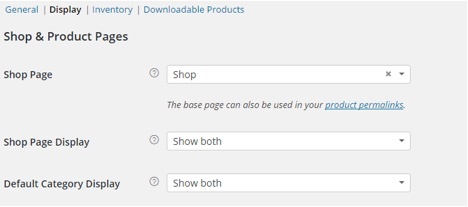
You can now visit the specific product page to see if the product is displaying already. Ideally, the product images should show up on the page you assigned to them in the shop section.
What if the Product Image is showing but not showing Right?
The problem sometimes may not be that the image is not showing. It may be that the image is not looking as nice as you want it to look. It may be too large or too small. It may also be blurry or stretched out, or the thumbnail images are not showing as the actual sizes.
If this is the issue you are having, you can use various photo editing tools available on WooCommerce to edit the image and make it look more professional. It may be a good idea to learn more about the types of images that are ideal as product images before you upload them.
Further help
If you try the two solutions to resolve the problem and you still cannot see your product images, you can reach out to third party support such as fixed.net. At fixed.net we offer individual fixes as well as ongoing WordPress maintenance. This post looks at how to resolve issues with images not showing up with your products on WooCommerce. It looks at two possible reasons for the problem and provides possible answers.





