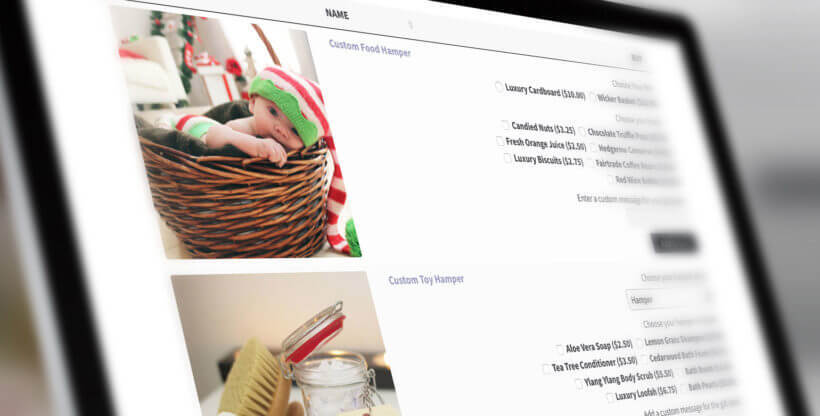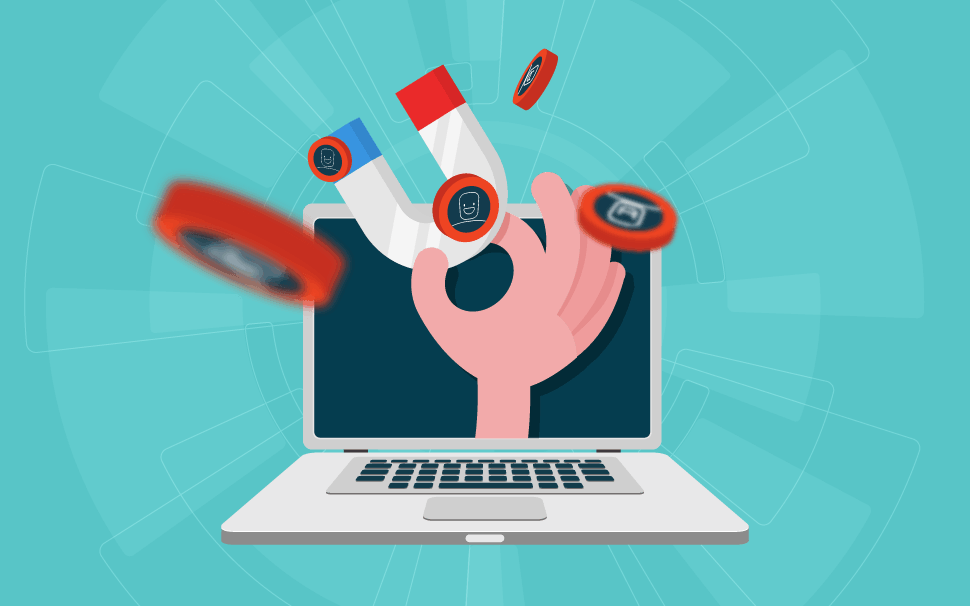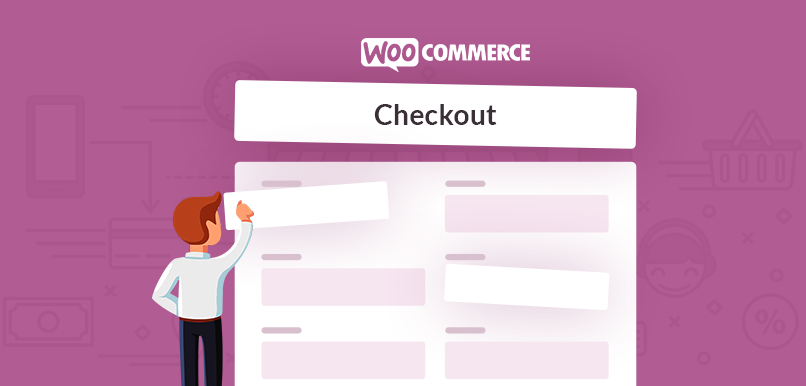Not long ago creating your own website required a skilled team of developers, project managers and copywriters, whose efforts sometimes took months for often simple updates.
Today you don’t even need to code when creating an engaging and user-friendly website. You can build the website you have always wanted with just a few simple steps by using page builders like Elementor.
What is Elementor?
Designed specifically for WordPress, Elementor is a drag-and-drop page builder. With the help of this useful plugin you can create stunning pages using a visual editor.
Elementor is an all in one solution which gives you control over every aspect of your website with the use of one platform. You can customize your website using multiple font options, motion effects and enhanced images.
Why Use Elementor?
All type of professionals can use Elementor for their work. If you are not so tech savvy, no worries. This editor gives you the option to use over 90 different widgets when creating your content, such as star ratings, like buttons, progress bars. This is still the top choice among developers for custom attributes, and script optimization.
What Can You Do with Elementor?
With Elementor you can do pretty much everything – from building an entire website from scratch to just specific landing pages. You can design and create promotional pages, sales pages, even custom forms. With the help of Elementor you can design any page for your WordPress site.
Installing Elementor
Like many other plugins, installing Elementor is quick and easy. Once inside your WordPress Dashboard, go to Plugins – Add New and use the Search bar to type in Elementor. Click in on Install Nowand then the Activate button.
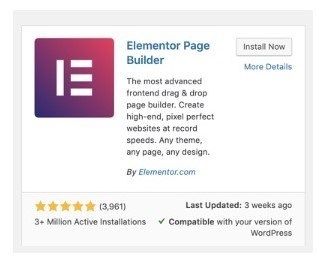
How to Use Elementor
Elementor can help you turn your vision into reality. The process is quite simple thanks to the Live editing, where you can view each element while designing it.
Elementor was built with an intuitive design in mind, so that users can learn the basics of the editor in just a few minutes.
Go to your WordPRess Dashboard to access the Elementor editor.
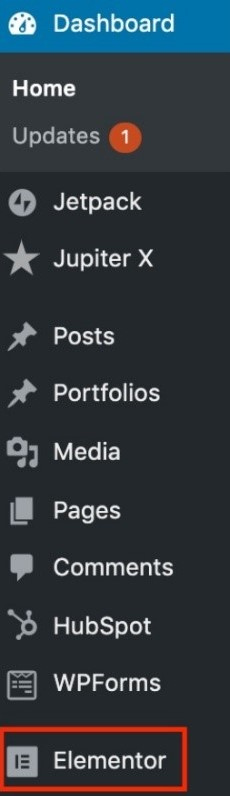
You can also click on the option Edit with Elementorwhen you start creating a new page of post.
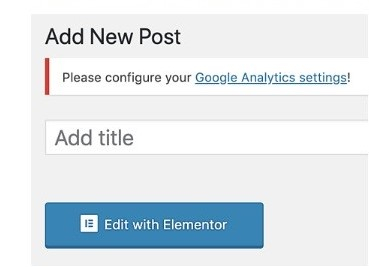
All of the drag-and-drop features are located on the left side of the editor. When customizing your pages, you can even search for specific widgets. You have the options from basic elements, such as image gallery or heading, to advanced options like testimonials or headlines.
When you click on the Style & Settingsconfiguration menu, you can set default fonts and colors for your pages. You can also adjust the settings for your whole website.
Start building your first Page with Elementor
What differentiates Elementor from other page builders is the extremely user-friendly interface. No coding skills required – try and build your own page using these simple steps:
- Go to your WordPress Dashboard
- Click on Pages – Add New
- To enter the page builder, click on Edit with Elementor
You will see the following menu:
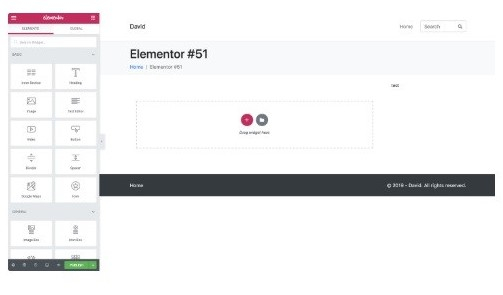
You have three main building blocks: Columns, Sections and Widgets. Sections are the largest building blocks. In Sections you can add groups of Columns, and Widgets are in Columns.
With the help of the blue handle, you have control over these three main building blocks. With a right click you can start editing.
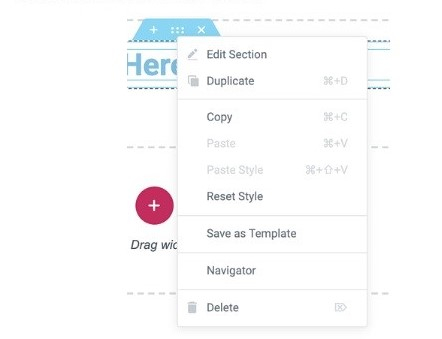
You can use the templates to help you design your website. Blocks are sections with pre-built widgets such as headers, footers and FAQs, while pages are full content layouts.
With Elementor you can use any available template for your business. In the Search field you can look for specific templates by name, type or tag. On the plus side, all templates are mobile friendly. You can insert them with just one click:
- Go to the main editing screen and click on the white folder icon.
- Click on the magnifying class to preview the chosen template.
- To select the template, click on Insert.
You can preview all changes you make before publishing the page.
Advanced Features
Take your website to the next level with the Elementor pro version thanks to the advanced features it offers. You will have access to a variety of widgets, pop-up builder, theme builder and even custom field capabilities.
Create a Popup
Pop-up forms will help you gathers email accounts from users. With the help of its pop-up builder Elementor makes this process easier. To create your own pop-up builder, simply follow these instructions:
- From your Dashboard, click on Templates – Popups – Add New.
- Choose a name for your template and click on Create Template.
- Create your own design or choose a template from the library.
- Click on Publish – Save and Close.
- Open a new page.
- Drag a button widget.
- From Layout, choose Link – Dynamic – Actions – Popup.
- Click on Popup – Open Popup and choose the created popup.
- Go to your live page.
- Click on the button and see the popup.
Customize a WooComerce Product Page
A popular e-commerce platform which helps you grow your online business, WooComerce together with Elementor will surely increase your sales.
Prior to customizing your product page, first thing you need to do is install WooCommerce and Elementor. Make sure you have at least some products added to your site.
After completing the setup, it’s time to design your product page.
- From your Dashboard, go to Elementor – My Templates.
- Click on Add New.
- Choose the option for Single Product for your template and click on Create Template.
- You will now see the Elementor Library.
- Build your product page from scratch or choose a template.
- Customize your page with the help of different widgets – Menu Cart, Breadcrumbs, Product Title, Price, etc.
- On the bottom left panel click on the eye icon to preview your page.
- Go to Settings and click on the product you wish to display.
- Click on Publish to publish your page.
FAQ
Some of the most frequently asked questions about Elementor are:
- How much does it cost?
It’s a free of charge WordPress plugin. You can unlock additional features with the pro version, prices for which you can check here.
- Is it compatible with all themes?
Most of the premium plugins are compatible with Elementor. Usually the theme author should advertise it as "Elementor Compatible" or "Built with Elementor'. If unsure, you can always contact us.
Conclusion
More and more WordPress users are starting to realize the great potential of using a page builder such as Elementor. Design your website quick and easy without wasting time on coding.
Download now Elementor and start creating your very own unique website. Don’t forget to give us a call if you need some extra help along the way.