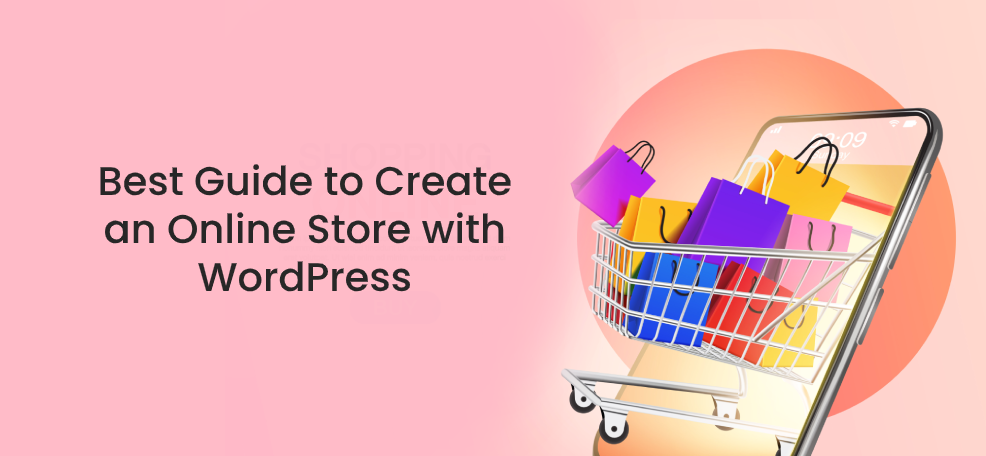Introduction
Powering over 75 million websites worldwide, WordPress has greatly revolutionized the World of e-commerce. Aside from user-friendly features, a plethora of security options, and responsiveness to mobile devices, WordPress lets you set up and customize a store with ease.
To convert your WordPress site into a fully functional e-commerce store, you must first install the WooCommerce WordPress plugin. Typically, the WooCommerce plugin not only makes it easy for you to manage your online store but also enables you to secure payment, manage Tax, inventory and integrate a shipping method.
In terms of efficiency, the WooCommerce plugin is ideal for both large and small stores. This is because WooCommerce stores are scalable and can handle an unlimited number of products. With a surge in the number of e-commerce platforms, many businesses are finding it challenging to select the best e-commerce platform for their store.
While Magento, Bigcommerce, and Shopify are widely used by some entrepreneurs, WooCommerce has an edge over them since it comes with features that suit the needs of every business.
Before diving into details about how to set up an online store using WooCommerce, here is why the platform has attracted many entrepreneurs.
1. Cost-effective
Pricing is a common element considered by most retailers when they want to set up an online store. Even though Magento, Shopify, and Bigcommerce have become popular e-commerce platforms, some of them are expensive.
Therefore, if you are looking for a high-quality low-cost platform, then WooCommerce should be your first consideration. Generally, WooCommerce is not only a flexible e-commerce platform that you can build a responsive top-performing store but also comes with free themes, advanced features, and plugins that make it cost-effective for every aspiring online entrepreneur.
2. Inbuilt features
WooCommerce has inbuilt plugins that enable you to create and optimize your online store. Whereas WooCommerce provides free plugins and features, you can leverage the premium features to perfectly manage your store. The reliability and flexibility of WooCommerce are what make it a perfect option for many entrepreneurs.
3. SEO friendly
To improve the visibility of your store on the search engine, your website has to be ranked on SERP to get more traffic. As such, a combination of both WordPress and wooCommerce creates a powerful combination that is ideal to help in search engine ranking. Typically, WordPress is an SEO-friendly CMS platform which makes WooCommerce a search engine-friendly platform.
4. Supplements Marketing efforts
Marketing is an essential element in every business. As such, WooCommerce makes it easier to run coupon campaigns, add discount options and promote your products on online platforms.
Alternatively, you can share free shipping coupons with the target population to attract more buyers. With the advanced coupon feature, you can easily assign an expiry date for your coupons.
Other features that can help you improve the performance of your business include adding customer labels and coupons. In this case, you can use smart coupons, social media integration, Cart Add-ons, follow-up emails, etc. These plugins will help you in promoting your products.
5. Managing your Inventory
Inventory management can be one of the most challenging aspects of an online business. In addition to identifying stock levels, inventories make it easy for you to identify your products. While some businesses invest heavily in sophisticated inventory technology, the high cost may be out of reach for businesses that are at the initial stages.
Unlike other expensive platforms, the WooCommerce inventory system enables you to track stock level and shares notifications about products that are almost out of stock. On the other hand, the inbuilt inventory management system automatically hides products that are out of stock in your store.
Nevertheless, you can easily manage refunds, emails, orders, and everything else that can help you run your store smoothly.
6. WooCommerce Analytics
Every business strives to connect with customers. On that note, WooCommerce offers great features that make it easy for store owners to collect important data about their business. As such, WooCommerce enables E-store owners' activities and important customer details.
The key advantage of the WooCommerce plugin is that it allows you to get analytical reports related to sale by date, total sale, site visitor action, and average order.
Now that you understand why the Woocommerce plugin is ideal for your business, do you know how to install the tool on your WordPress s platform? If not, here is how!
Step1. Install WordPress
Assuming that you are starting from scratch, you must first install WordPress to jump-start the process of building a woocommerce store.
Through your hosting account, you can navigate to Install WordPress. Depending on the choice of hosting provider, you can simply go to the user panel, scroll down till you see an icon labeled Install WordPress.
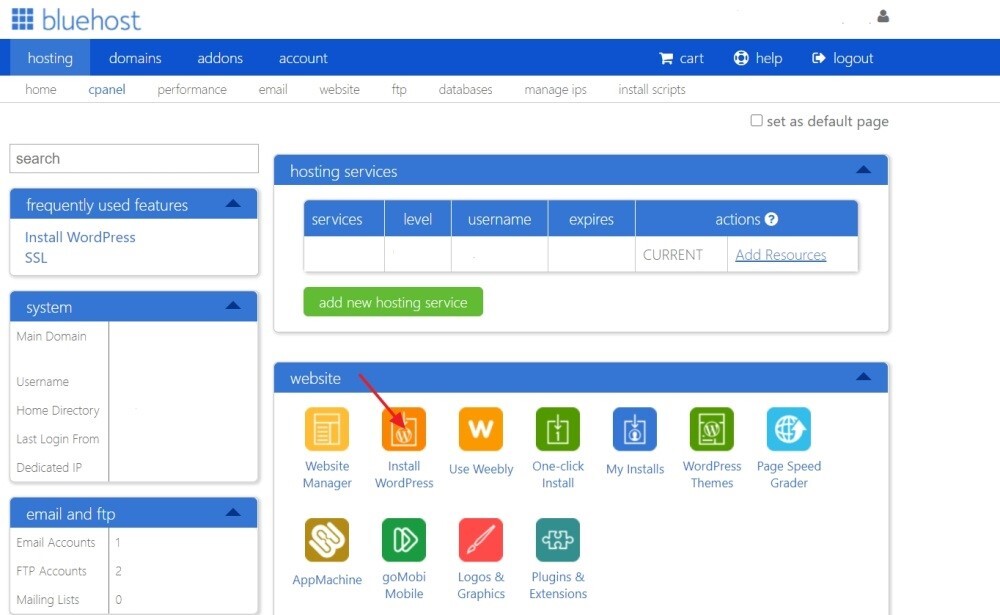
Click on Install WordPress and follow the next instructions to the end.
By this point, you should be able to see a blank WordPress installed.
From this stage, you can proceed to turn the blank website into a functional e-commerce store using the WooCommerce plugin.
Step 2. WooCommerce WordPress Installation
Similar to all WordPress plugins, simply navigate to the WordPress Dashboard>Plugins>Add New.
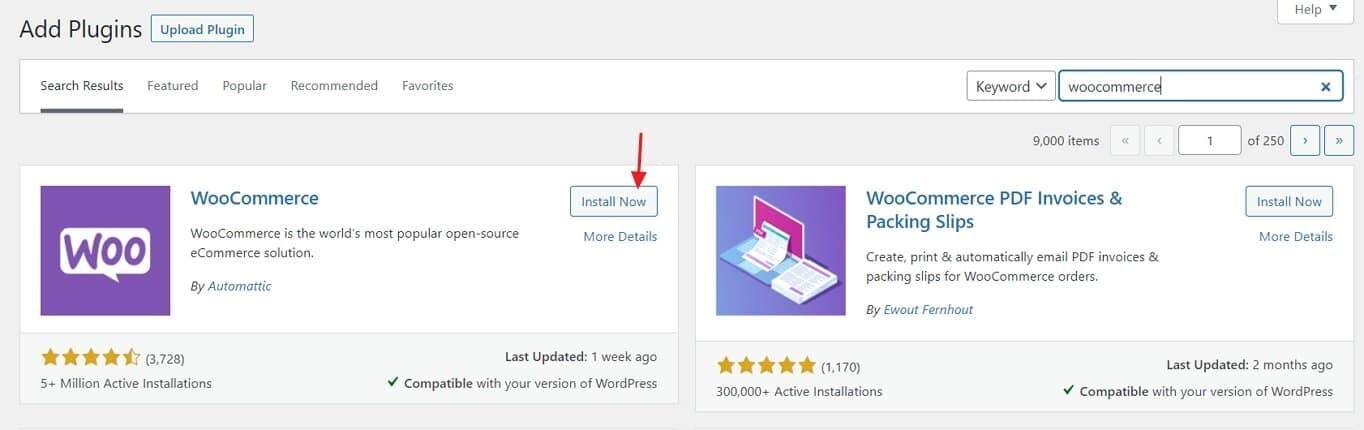
After it appears, click on Install.
The text on the install button will immediately change to Activate. Just click it.
After activation, you can easily see the WooCommerce option at the left sidebar.
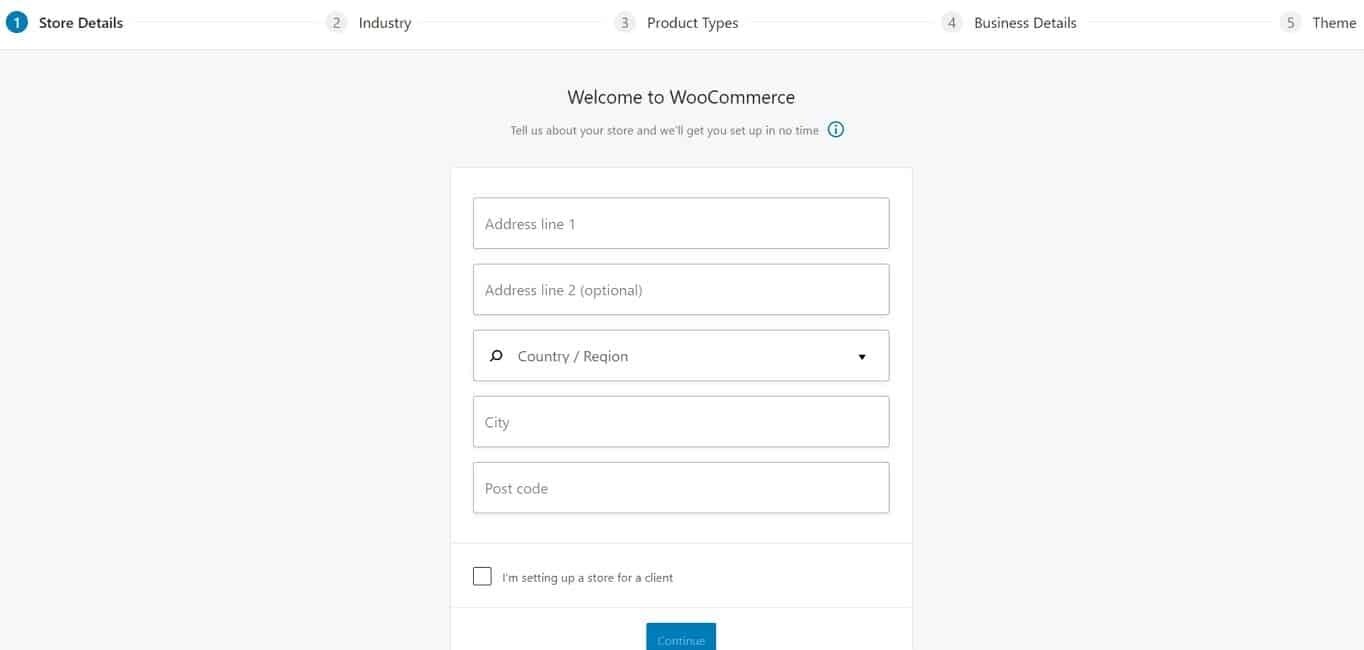
Once you have successfully installed the WooCommerce plugin on your store. You can fill in the details as follows.
Industry
You can pick the industry under which your store targets
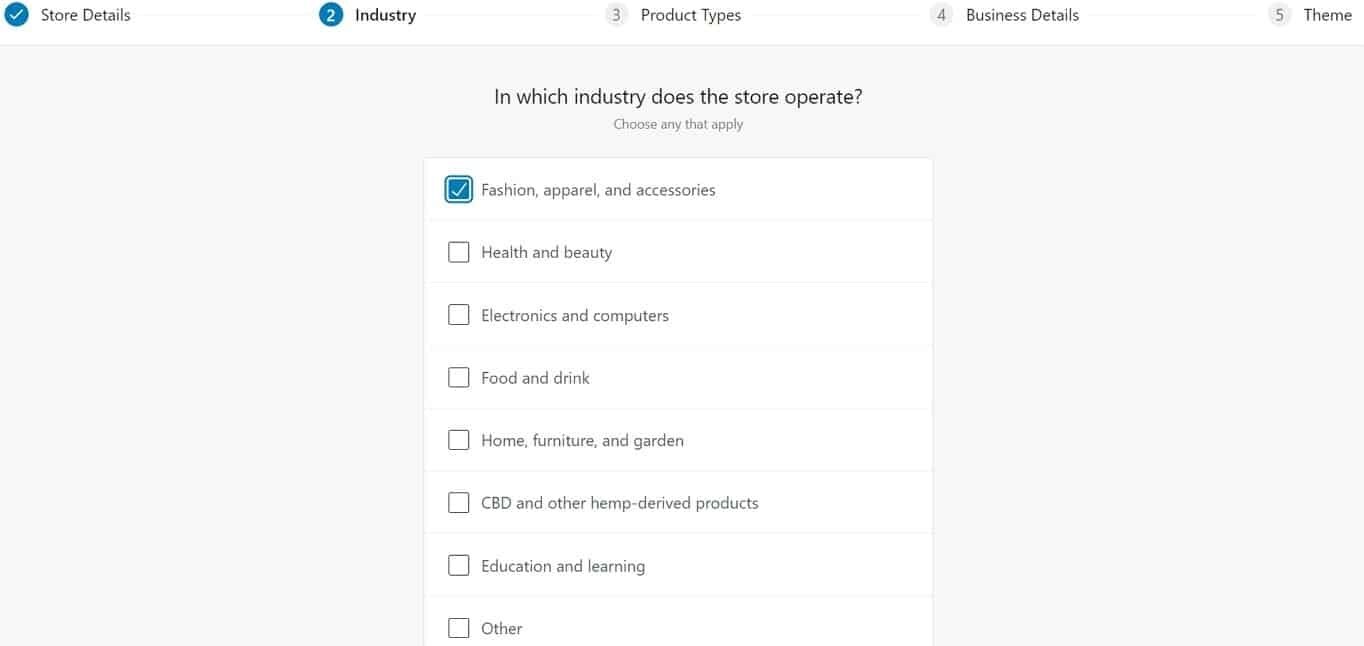
Once you are done click continue.
Type of products
At this stage, you should select the types of products you intend to sell through the store. In this case, you can select between subscriptions, downloads, physical products, bookings, downloads, etc.
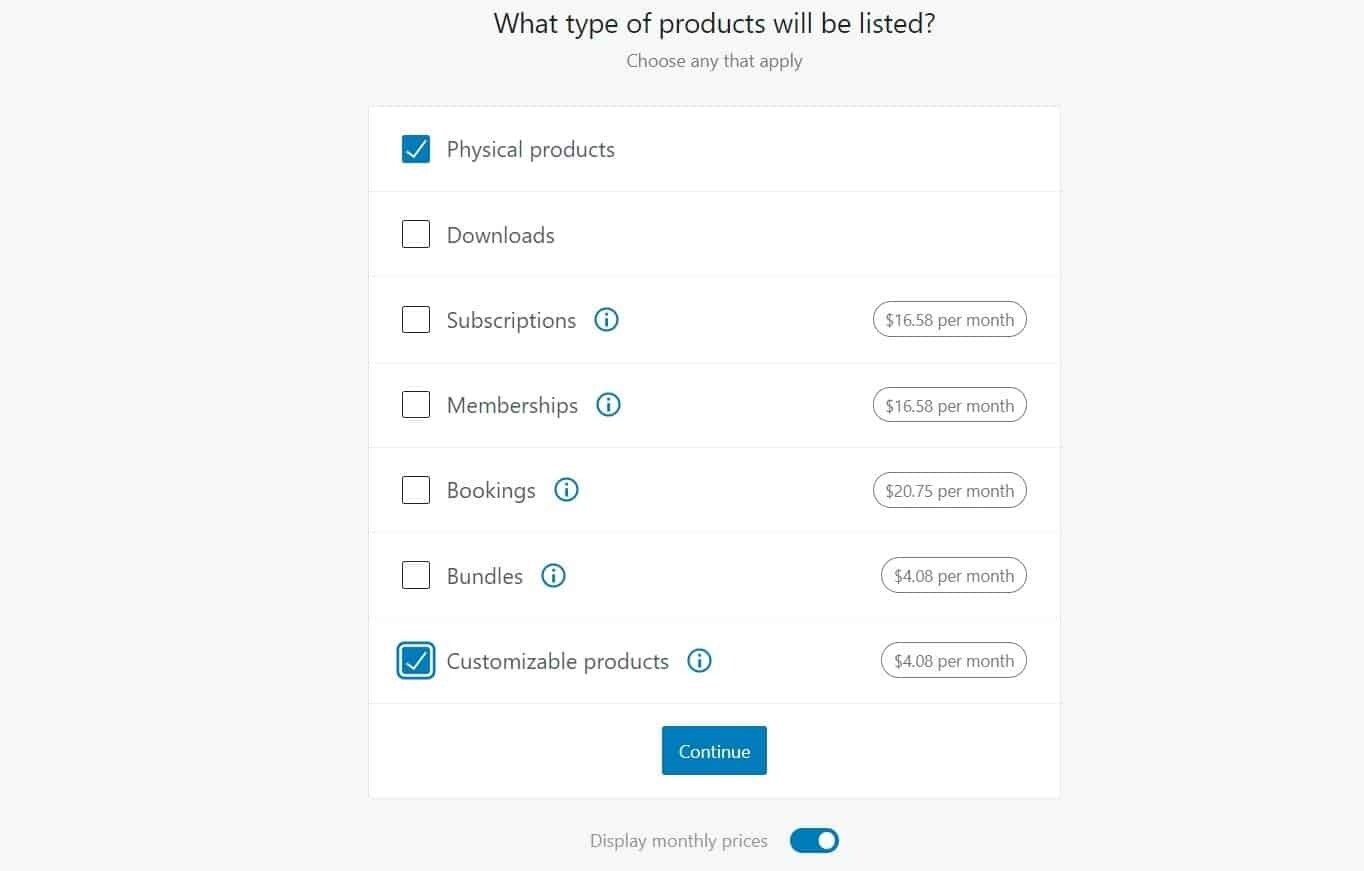
You can choose as many products as you wish.
Details of the Business
Once you have selected the types of products you will be selling, you should now go ahead and indicate details about your business.
In this field you have to include details about the number of products you are selling and whether you do sell elsewhere as well.
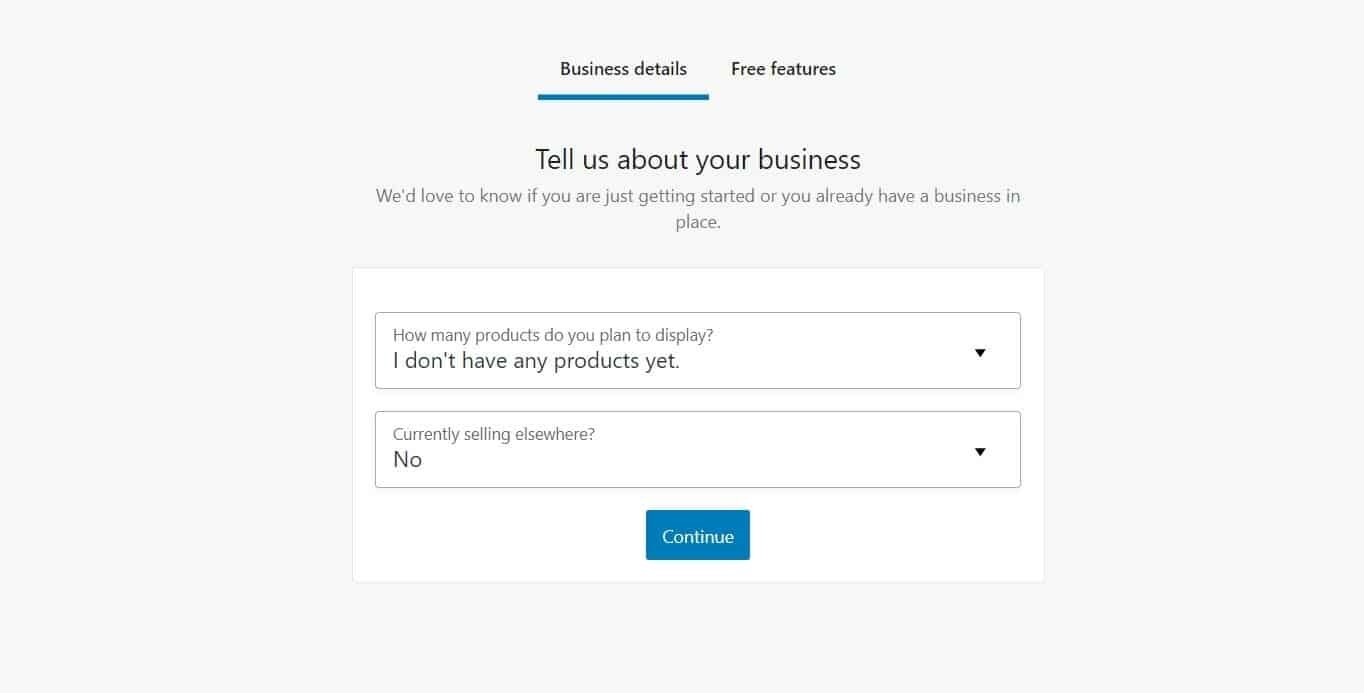
In case you are just starting, you can indicate that you don’t have any products so far.
In the free features section, you can leverage the tools to improve the quality of your store. Most of these free extensions are great for your store hence it won't cause any harm if you choose all of them.
Theme
The good news is that WooCommerce is compatible with any WordPress theme. This is perfect especially if you have picked a design that you’d want to stick with for a long time. On the contrary, you can pick special WooCommerce optimized themes. Such themes feature preset styles that make it easy to visually integrate into your website.
The most popular WooCommerce theme that can work perfectly is the storefront. The advantage is that the default version is free hence ideal to get you going.
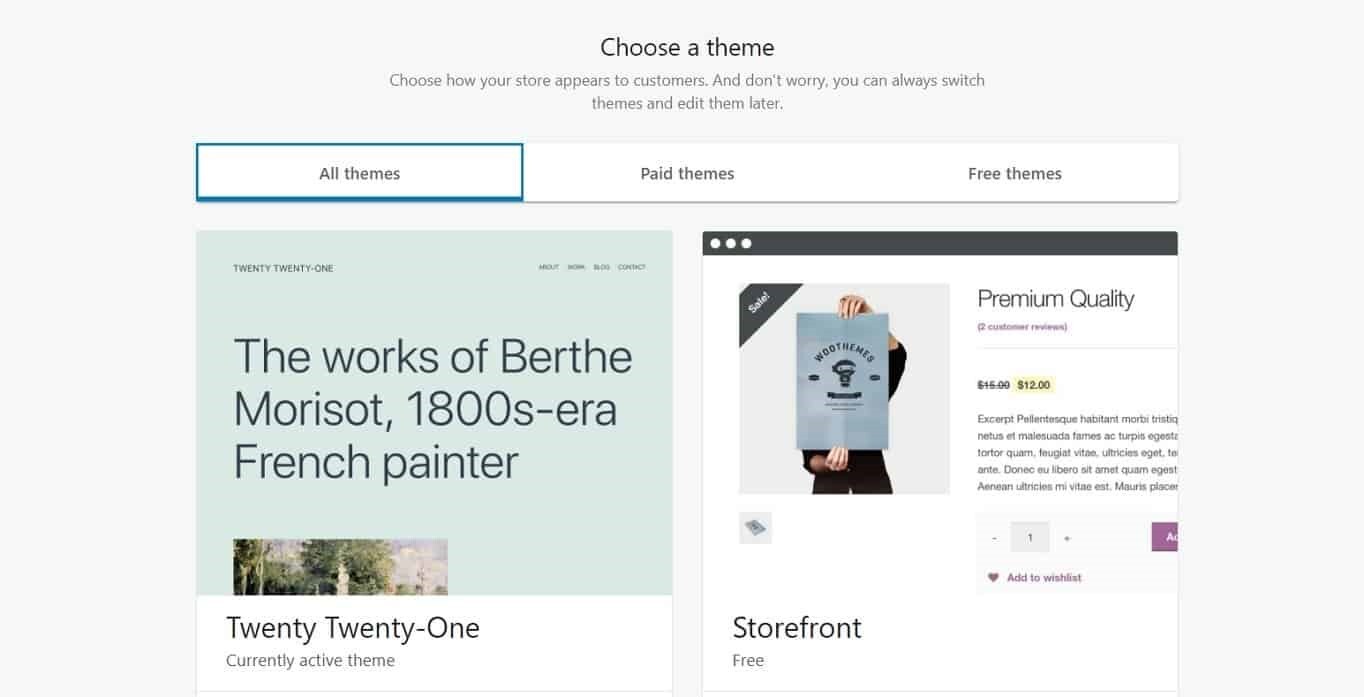
Whether you decide to stick to this theme or choose a different one, you should ensure your store looks attractive. Once the setup is complete, you can have access to your store checkup list that has tasks that you should execute to get your online store running.
After choosing a payment gateway, currency options, adding a shipping method you can now proceed to the tough task of building your store.
Step 3. Building the Store
Before adding products to your store, you must first create pages, while types of pages on website pages may differ the following are common pages that should be included.
• Contact page
• Home page
• About page
• FAQs page
• Privacy policy page. You can include details about how you handle client data here.
Step 4. Add products to the store
Adding products to your store is one of the most critical stages. Whether downloads or whatever you want to sell, you should add products to the database to make it operational.
The bottom line is that you should make your store as attractive as possible and ensure the platform is not only intuitive but easy to access your products and services.
Conclusion
Whether you intend to establish a large or small enterprise, the WooCommerce platform comes with great features that you can leverage to set up an online store.
Unlike other e-commerce platforms like Shopify and Magento which have high-cost implications, you can easily set up a WooCommerce platform and leverage the free features to cut costs.
Therefore, if you are just starting up with your online store, WooCommerce may be an ideal platform for you.
What's the average cost of starting an online store?
WordPress and WooCommece are all free. Hosting and the domain name can cost at least $10 annually if you decide to go with Bluehost. However, the cost may vary from one platform to another.
What type of products can be sold via an online store?
You can either sell physical or digital products. Other services may include bookings etc.
Can customers pay via credit cards?
Many e-commerce platforms support an array of payment options. Customers can pay either via bank transfer, credit card, PayPal, etc.
Can I use a free theme for my store?
Yes, just like WordPress, WooCommerce comes with tons of free themes that you can use to set up your store.
Do I need an expert to set up my store on WordPress?
Yes, if you are unsure about how to build an appealing store, you can hire an expert.