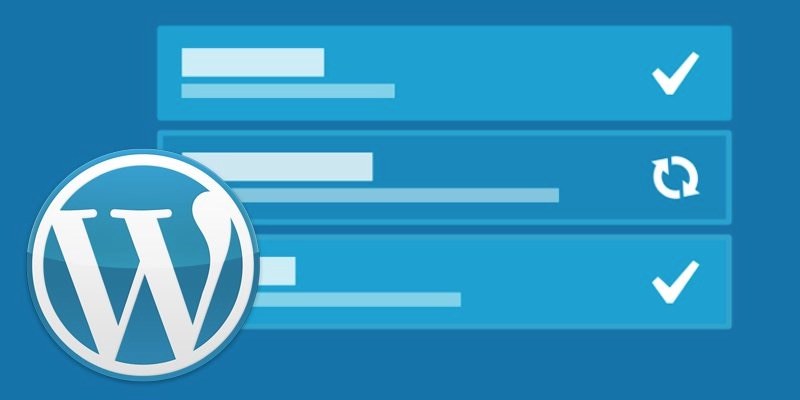Are you aware that WordPress has the option to automatically update your site? This can include themes and plugins.
Aside from the security benefits, there is a chance, however small, that the updates can break your site.
Today we will show you how you can disable these updates manually.
Why does WordPress have automatic updates?
The answer is: security reasons.
In some cases, it can update a theme or plugin in order to fix a potential security threat. For example, a plugin can be updated so that a critical vulnerability can be removed. If a lot of sites used that plugin, WP core team can do an automatic update for that.
Apart from situations like this, WordPress lets you decide if you wish to install any updates.
We do not recommend to turn off the automatic updates, as they are an important part of your site’s security.
In some rare occasions, however, these updates can cause your site to break and affect its functionality.
If you are sure you would be able to make the updates manually, then it’s safe to turn off the automatic updates.
How to configure and disable automatic updates?
The easiest way would be by using the Easy Updates Manager plugin.
Once you activate the plugin, go to Dashboard – Updates Options and configure the settings:
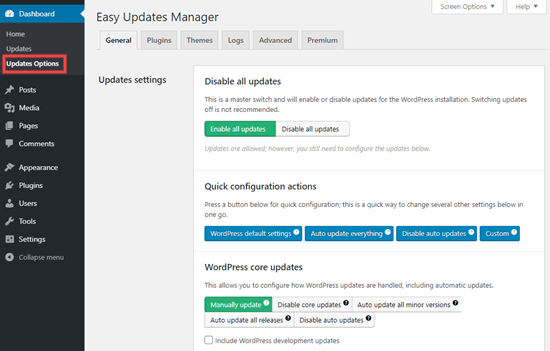
You have the option for Disable all updates, which we do not recommend using. This will cause all updates notifications from appearing.
Instead, make sure to pick the settings you need. You can just disable plugin and theme auto-updates, and make sure to leave the standard core updates enabled.
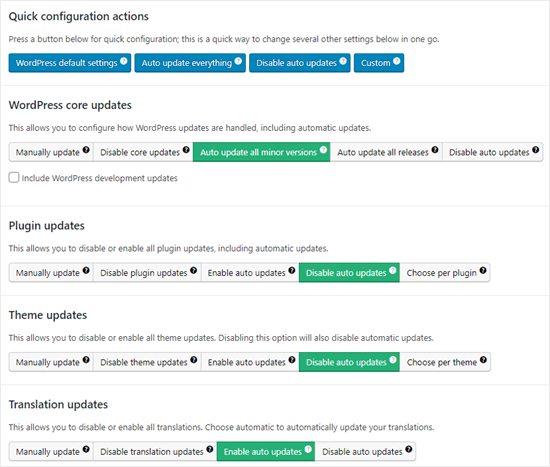
Easy Updates Manager has a log with all details on what has been updated, in case anything breaks on your site you can simply go back to the previous working version.
Go to Dashboard – Updates Options and click on Logs.
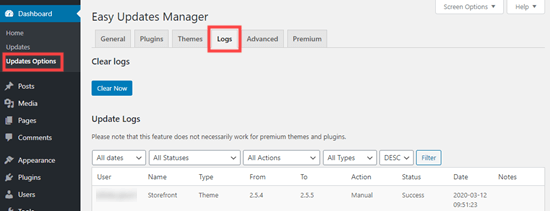
The premium version of Easy Updates Manager offers a lot of extra options. It easily integrates with Updraft Plus which allows you to automatically run a backup of your website prior to applying updates.
Disable automatic updates without using a plugin
Instead of using a plugin, you can use the following code in the wp-config.php file:

This will disable all automatic updates.
If you still wish to receive minor core updates, this can be done by adding these filters to the theme’s functions.php file:
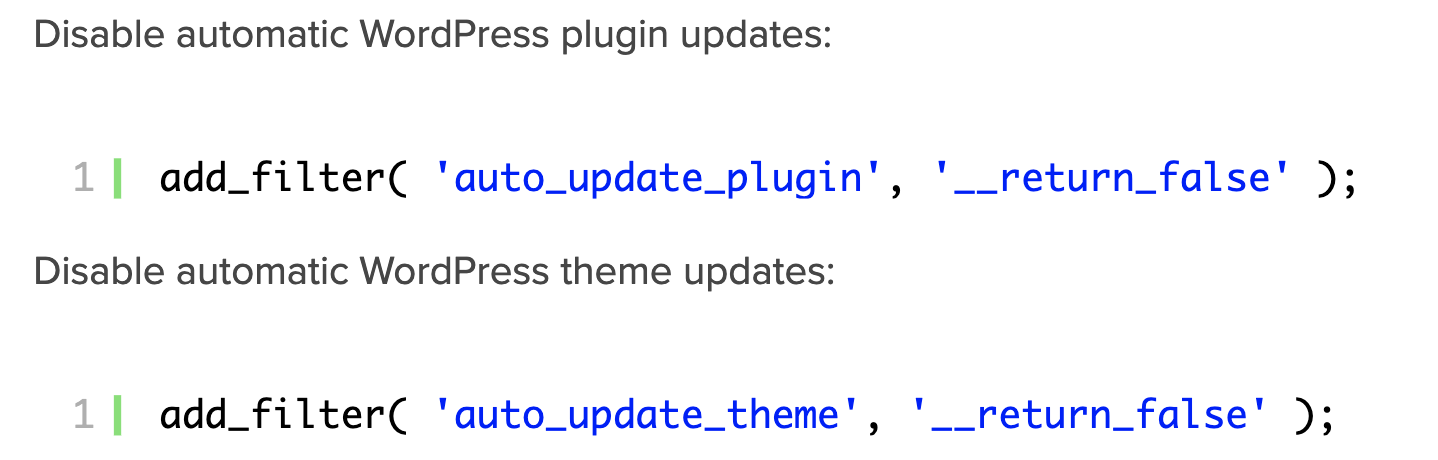
Pros and Cons to disabling automatic updates
Now that you know how to disable the automatic updates, should you do it?
It all depends on your website.
Advantages:
Automatic updates are great for WP security. A lot of users often forget to update their core WP installation and plugins.
When the automatic updates are enabled, you don’t; have to update your site every time a minor WordPress update is released.
You will also be notified when there is a crucial security issue with WP or some popular plugin, then it will be automatically updated. Your site will stay secure even if you are not on your computer at the moment.
If you own a number of sites, then the automatic updates will save you a lot of time.
Disadvantages:
The core WP team in charge of releasing updates, always makes sure that it goes without any problems.
There is however, always the slight chance something can go wrong and break your site.
Security updates for theme which you are using or automatic plugin updates, also have the chance of breaking your site.
Also, another drawback is that you will not receive a notification when you site gets updates.
Should you disable your automatic updates?
It’s up to you.
For beginners and the majority of users alike, automatic updates are completely harmless and there is no need to disable them.
If you own an ecommerce business and don’t want to risk it, it would be wise to disable the updates.
Just make sure to install the updates manually in a timely manner to make sure your site is safe.
Whether you are using manual or automatic updates, it’s crucial to keep your site up to date!